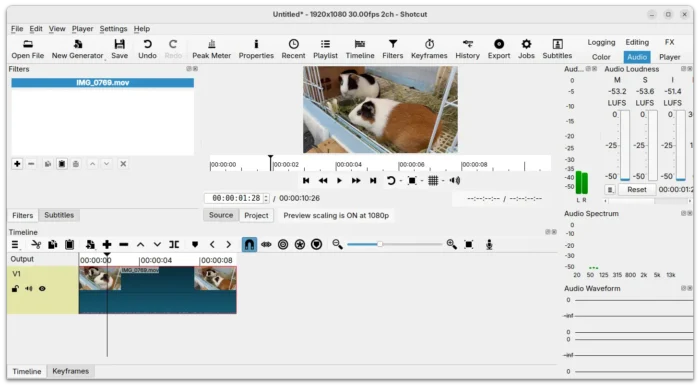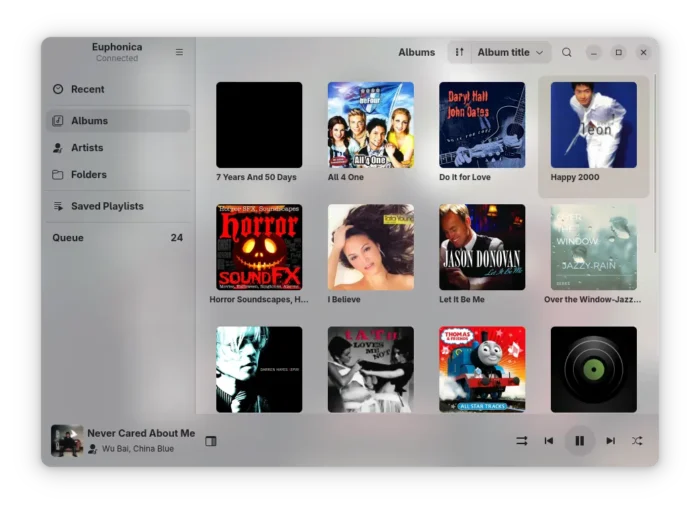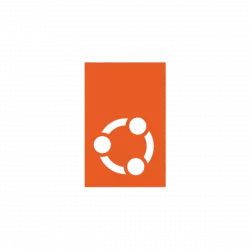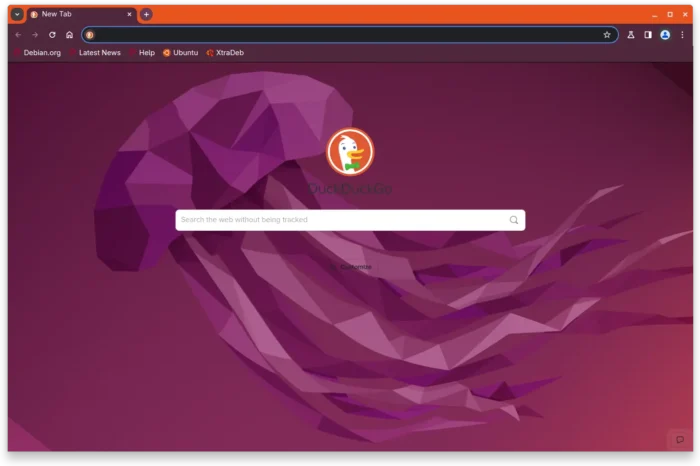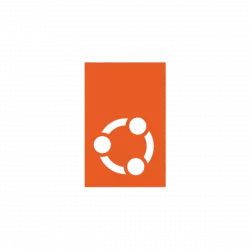
User of Chrome, Chromium, or Vivaldi? Here are Ubuntu artwork themes for your web browser!
Mauro Gaspari, the Ubuntu Team member has been working on creating Ubuntu artwork themes for Chrome and Vivaldi browsers since a year ago.
With the themes, you web browser will have an orange header bar, with Ubuntu wallpaper as background in empty tabs. While tab and inactive tab use Ubuntu colors from the Ubuntu color palette, and frame uses colors picked from the new tab background.
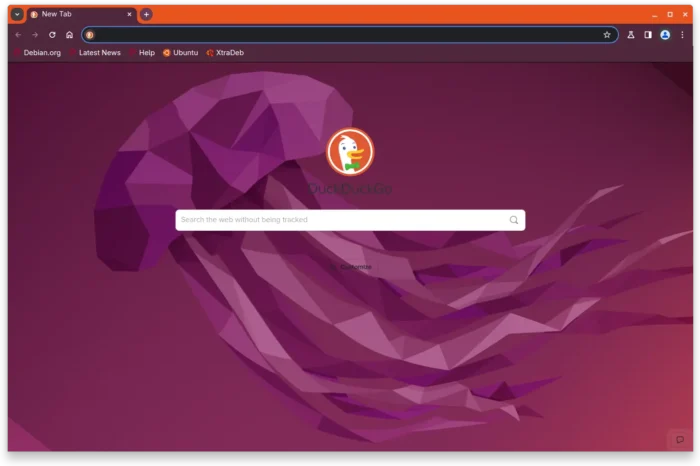
Chromium with Ubuntu Jammy theme
Continue Reading…