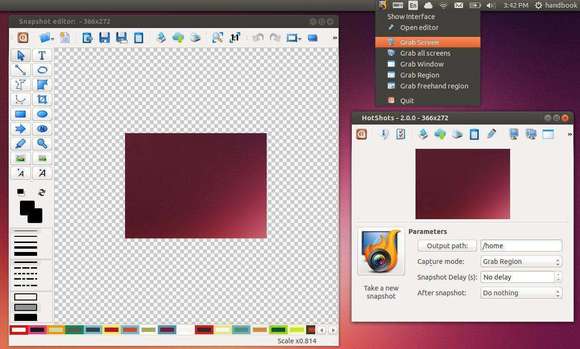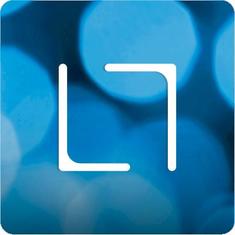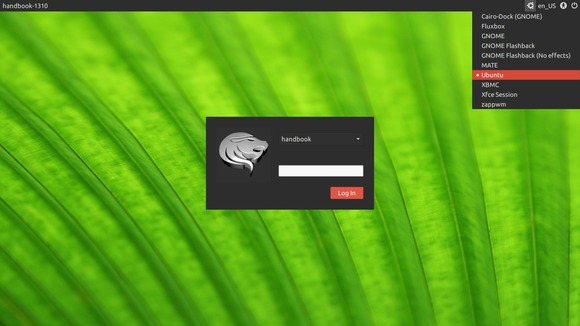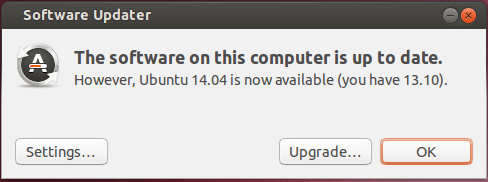Linus Torvalds finally announced the Linux Kernel 3.13 on Jan 19, 2014. In this tutorial you’ll see what’s new in this kernel release and how to install / upgrade to Linux Kernel 3.13 in Ubuntu 13.10, Ubuntu 13.04, Ubuntu 12.04, Ubuntu 12.10, Linux Mint and also Ubuntu 14.04 daily build.
Linus Torvalds wrote on the mailing list (read the announcement):
The release got delayed by a week due to travels, but I suspect that’s just as well. We had a few fixes come in, and while it wasn’t a lot, I think we’re better off for it. At least I hope so – I’ll be very disappointed if any of them cause more problems than they fix..
Anyway, the patch from rc8 is fairly small, with mainly some small arch updates (arm, mips, powerpc, s390, sparc, x86 all had some minor changes, some of them due to a networking fix for the bpf jit). And drivers (mainly gpu and networking). And some generic networking fixes. The appended shortlog gives more details.
Anyway, with this, the merge window for 3.14 is obviously open.
What’s New in Linux Kernel 3.13:
Below exciting new features comes from phoronix.com:
The multi-queue block layer (blk-mq) was merged. It provides better disk (SSD) performance and with lower disk latencies by allowing I/O load to now be balanced across multiple CPU cores, supporting multiple hardware queues, etc. The multi-queue block layer can scale much better and developers have reported improvements in the range of 3.5 to 10 times greater IOPS and a 10 to 38x reduction in latency.
The AMD hardware on the open-source driver now supporting the reading of ELD audio information, 7.1 channel audio support on capable hardware, and DTS HD-MA and TrueHD audio support. The Radeon HDMI driver is now enabling HDMI audio support by default where as on earlier kernels it required a special kernel command-line switch due to some users experiencing problems.
AMD has published open-source Hawaii GPU support to allow the Radeon R9 290 series to work on Linux without Catalyst. Besides needing Linux 3.13, you will also need other new code in user-space.
For users of the open-source Radeon driver there is now dynamic power management being enabled by default. It allows AMD GPUs to dynamically adjust their clock speeds and voltages based upon load, allowing for lower heat output and energy consumption while idling.
There’s now NFTables as the eventual replacement to IPTables.
New power management and re-clocking code for the open-source NVIDIA (Nouveau) driver. With the new power management code is now fan management being enabled by default. The re-clocking work does include support for GeForce 400/500 “Fermi” and GeForce 600/700 “Kepler” GPUs, but this re-clocking support isn’t yet ready for use or enabled by default.
There’s now an Armada DRM driver in the mainline kernel along with PRIME and Render Nodes improvements to the MSM driver, overall continuing to improve the open-source ARM graphics landscape on Linux.
There’s ongoing work with Btrfs performance tuning.
Samsung’s F2FS supports new features as the promising Flash-Friendly File-System.
In making the Linux power efficiency and performance competitive, there’s been a number of changes to ACPI and power management, including more hardware having CPUfreq drivers.
While part of the power management work, Linux 3.13 introduces a Linux Power-Capping Framework and Run-Time Average Power Liming driver from Intel. The RAPL driver allows limiting power consumption of certain components from exceeding defined thresholds.
Intel’s open-source Direct Rendering Manager driver now supports HDMI Stereo/3D. This support is for the HDMI specification’s handling of a standardized stereoscopic 3D display format since version 1.4.
Install / Upgrade Kernel 3.13:
The Ubuntu Kernel Team has made the deb packages available in this page. If you’re comfortable with command line, follow below steps to download & install this kernel.
Press Ctrl+Alt+T on keyboard to open terminal. When it opens:
1. Download DEBs for this kernel:
For 32-bit Ubuntu, Linux Mint and alternatives run commands below one by one:
wget http://kernel.ubuntu.com/~kernel-ppa/mainline/v3.13-trusty/linux-headers-3.13.0-031300-generic_3.13.0-031300.201401192235_i386.deb
wget http://kernel.ubuntu.com/~kernel-ppa/mainline/v3.13-trusty/linux-headers-3.13.0-031300_3.13.0-031300.201401192235_all.deb
wget http://kernel.ubuntu.com/~kernel-ppa/mainline/v3.13-trusty/linux-image-3.13.0-031300-generic_3.13.0-031300.201401192235_i386.deb
For 64-bit Ubuntu, Linux Mint and alternatives run commands below one by one:
wget http://kernel.ubuntu.com/~kernel-ppa/mainline/v3.13-trusty/linux-headers-3.13.0-031300-generic_3.13.0-031300.201401192235_amd64.deb
wget http://kernel.ubuntu.com/~kernel-ppa/mainline/v3.13-trusty/linux-headers-3.13.0-031300_3.13.0-031300.201401192235_all.deb
wget http://kernel.ubuntu.com/~kernel-ppa/mainline/v3.13-trusty/linux-image-3.13.0-031300-generic_3.13.0-031300.201401192235_amd64.deb
2. For both 32-bit & 64-bit install the Kernel via:
sudo dpkg -i linux-headers-3.13.0-*.deb linux-image-3.13.0-*.deb
Once installed, restart your computer and done.
If you’re using a proprietary video driver, you may need to re-build or re-install to get it work with the new kernel.
If for some reason this kernel release doesn’t work properly for you, reboot into previous kernel (Grub -> Advanced -> select previous kernel) and run this command to remove Linux Kernel 3.13:
sudo apt-get remove linux-headers-3.13.0-* linux-image-3.13.0-*