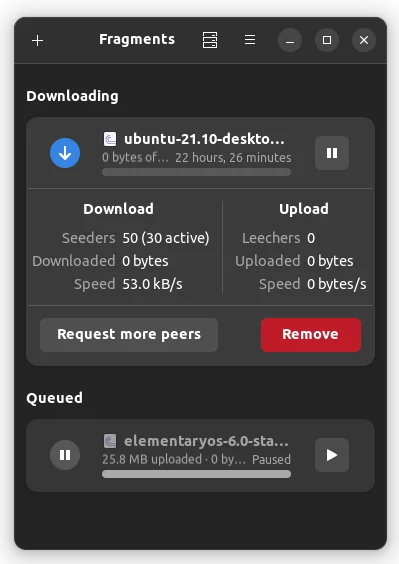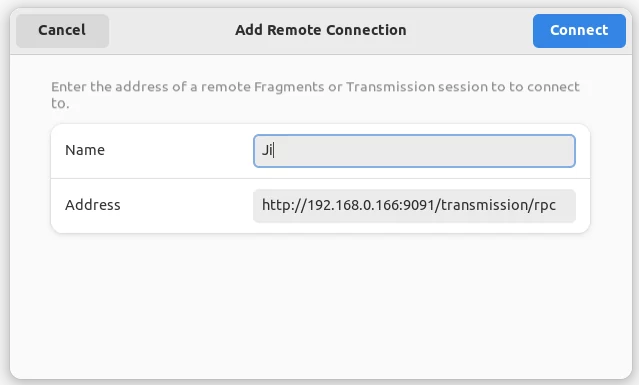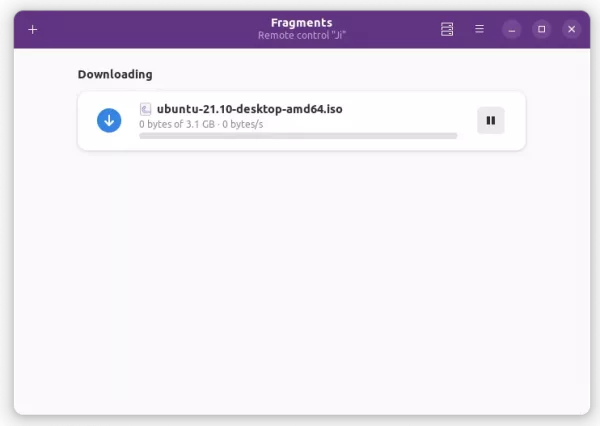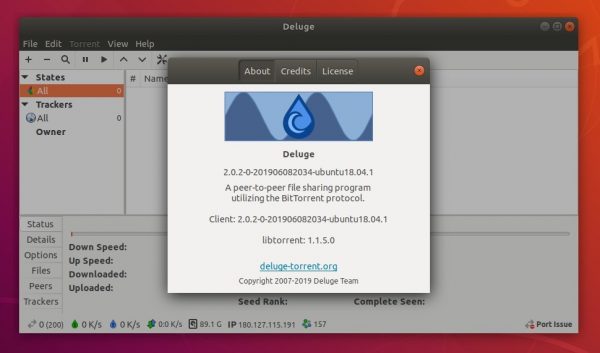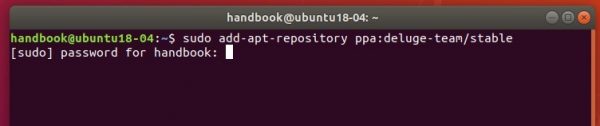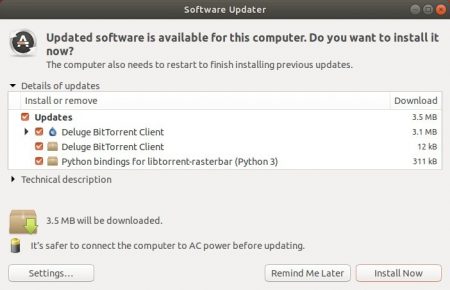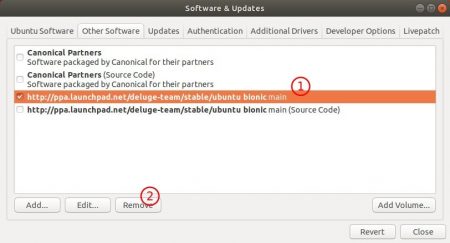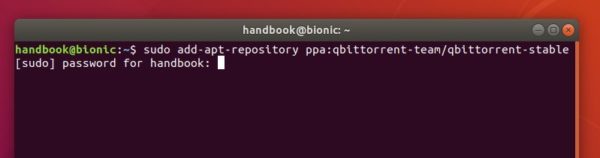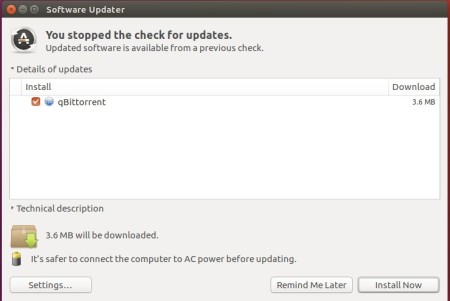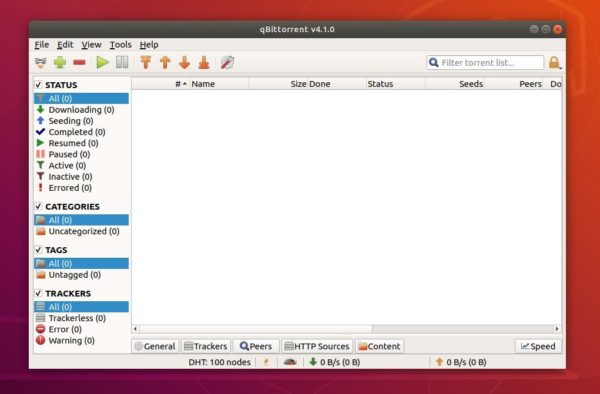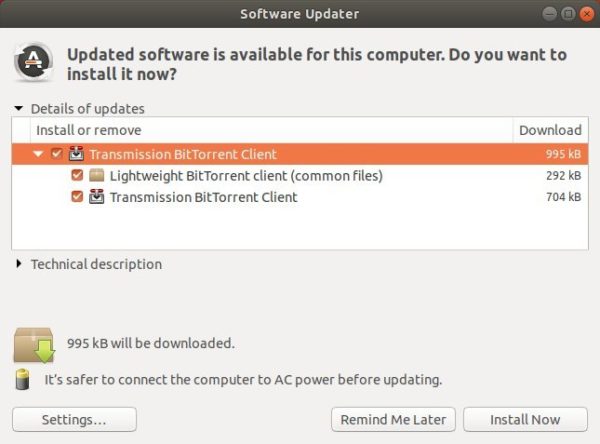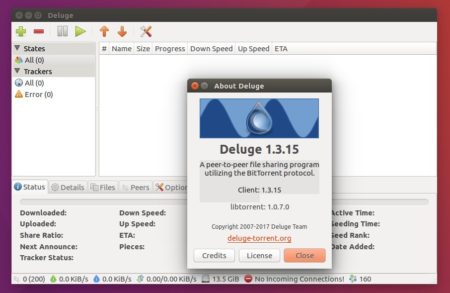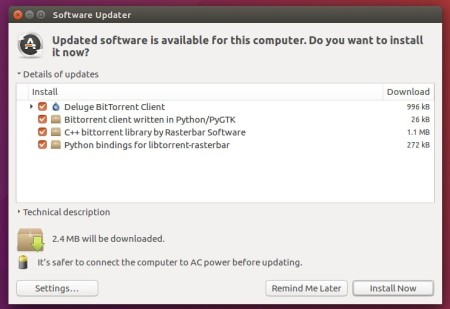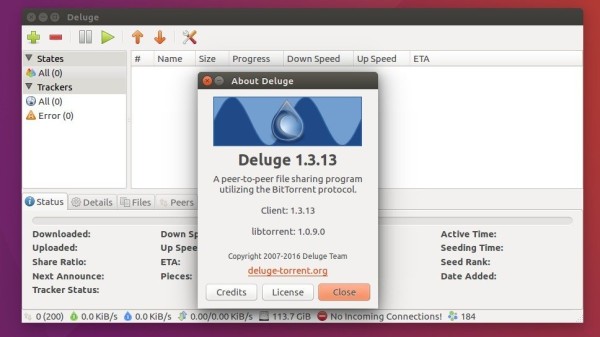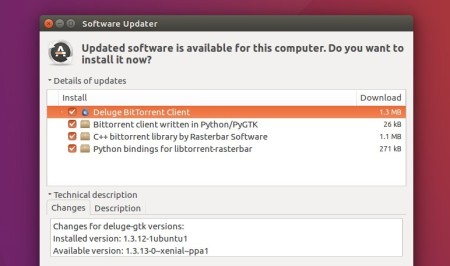For GNOME fans, there’s now a GTK 4 BitTorrent client that has a stylish user interface looks native in Ubuntu, Fedora Workstation or other Linux with GNOME desktop.
The software was originally written in Vala as a GTK3 app. By the 2.0 release (in beta at the moment), it’s rebuilt from scratch using Rust. Along with libadwaita library, it has an adaptive UI that fits well in small displays (e.g., Linux mobile or tablet).
Fragments is based on Transmission, the out-of-the-box BitTorrent client in Ubuntu. Besides deep integration with GNOME desktop, the key features so far include:
- Automatic clipboard detection. Click or copy a magnet link, it will handle the downloads automatically.
- Control remote Fragments or Transmission sessions.
Say you have a Linux machine running as a ‘download server’ either with desktop environment or not. After setting up the remote access functionality in Transmission GTK or CLI, user may use Fragments’ menu option ‘Add Remote Connection‘ to remote control the server via RPC protocol.
Once connected, the header-bar turns purple and it displays ‘Remote Control “Name”‘ as subtitle indicates that you’re in control of the remote session. A little server icon appears in header-bar, allows to switch between local and remote sessions.
As well, it displays statistics about current session, such as overall network usage, and allows to select encryption type and toggle dark mode, and more.
How to Install Fragments in Ubuntu & other Linux:
The software is available as Flatpak package. Open terminal by searching from ‘Activities’ overview screen. When it opens, run following commands one by one:
1.) Install Flatpak framework if you don’t have it installed via command:
sudo apt install flatpak

2.) Add flathub, the main repository hosts a large list of flatpak packages:
flatpak remote-add --if-not-exists flathub https://flathub.org/repo/flathub.flatpakrepo

3.) Finally install the BitTorrent client via command:
flatpak install flathub de.haeckerfelix.Fragments
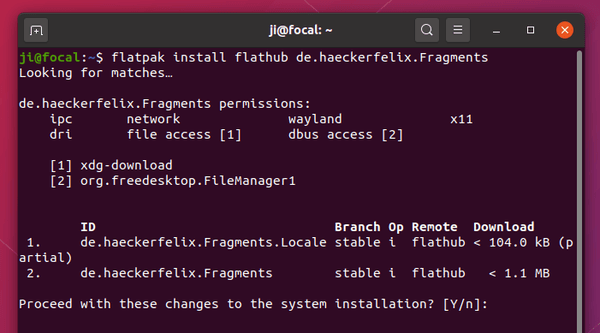
The last command will install the latest stable release. For those want to try out the 2.0 Beta with newest features, run command below instead:
flatpak install https://dl.flathub.org/beta-repo/appstream/de.haeckerfelix.Fragments.flatpakref
Once installed, search for and open it from ‘Activities’ overview and enjoy!
How to remove Fragments BitTorrent Client:
To uninstall the app, simply run command in a terminal window:
flatpak uninstall --delete-data de.haeckerfelix.Fragments
That’s all. Enjoy!