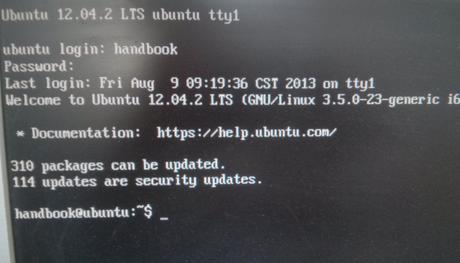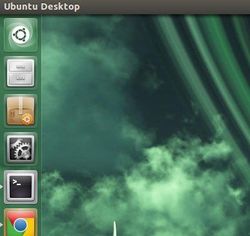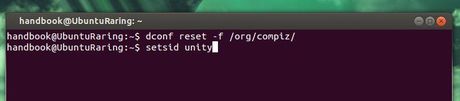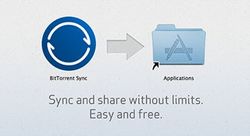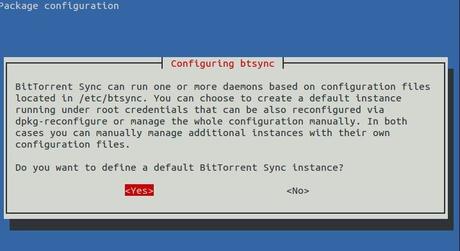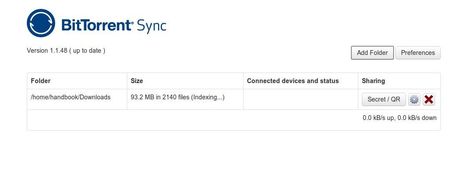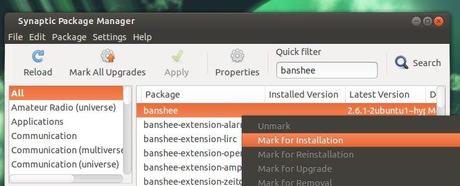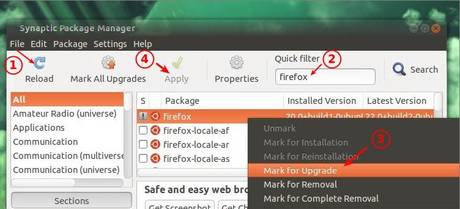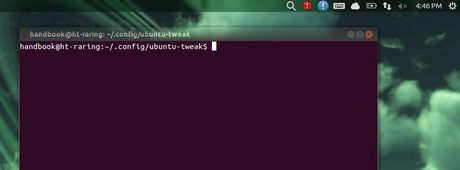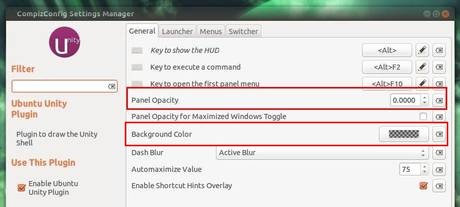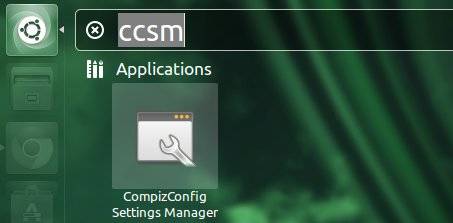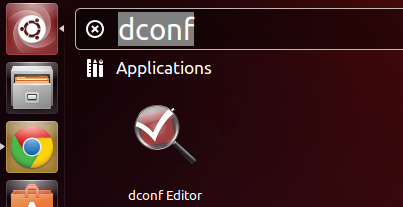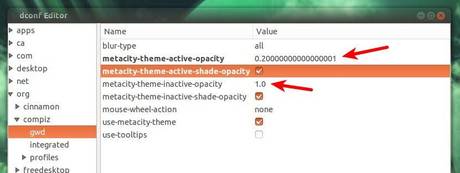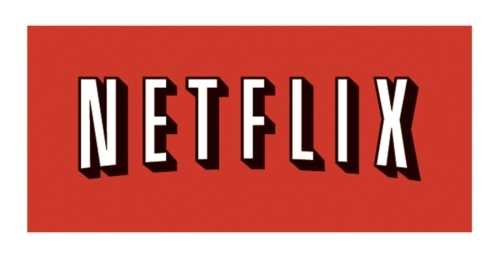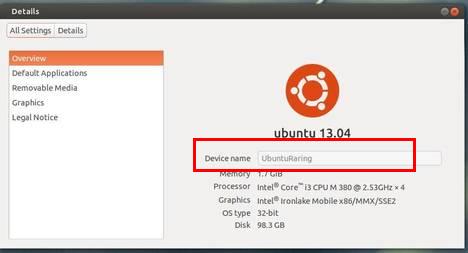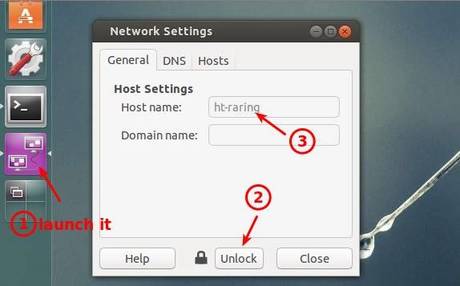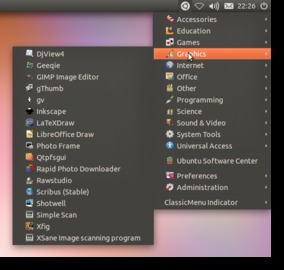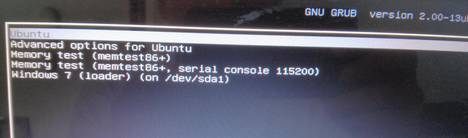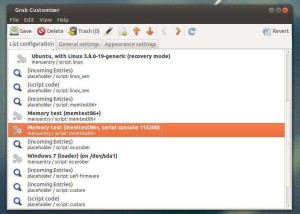Nvidia has released the new display driver 325.15 (certified) for Linux. It’s easy to install or upgrade in Ubuntu 13.04 Raring, Ubuntu 12.04 Precise, Ubuntu 12.10 Quantal and Linux Mint.
Nvidia has released the new display driver 325.15 (certified) for Linux. It’s easy to install or upgrade in Ubuntu 13.04 Raring, Ubuntu 12.04 Precise, Ubuntu 12.10 Quantal and Linux Mint.
Nvidia driver 325.15 supports new GPUs: GRID K340, GRID K350, NVS 315, Quadro K500M (full list of supported GPUs). It brings a lots of bug fixes and some improvements.
/usr/lib/nvidia/alternate-install-available
/usr/lib/nvidia/alternate-install-present
These files may be provided by NVIDIA driver installers other than the official .run package maintained by NVIDIA, to alert nvidia-installer to the presence or availability of an alternative installation method. See the nvidia-installer(1) manual page for more information.
Install Nvidia Driver 325.15:
NOTE: Ubuntu by default uses the open source video driver Nouveau for your NVIDIA graphics card, you can enable it from Software & Updates -> Additional Drivers. This may interact better, and you may want to use this rather than NVIDIA’s official package.
To get started, first download the driver from the Nvidia website. Here’s the link:
Download Nvidia 325.15 for 32-bit Linux
Download Nvidia 325.15 for 64-bit Linux
You may check you system type (32-bit or 64-bit) by System Settings -> Details.
To install it, you have to press Ctrl+Alt+F1 to switch to command console. Login with your username and password. When you’re in, follow below steps:
1.) Stop graphical session:
sudo stop lightdm
2.) Give executable permission for your downloaded package:
chmod a+x ~/Downloads/NVIDIA-Linux-*-325.15.run
3.) Run the installer and follow the on screen prompts to start installing Nvidia Driver:
sudo sh ~/Downloads/NVIDIA-Linux-*-325.15.run
4.) Restart your computer via below command:
sudo restart
If for some reason the new drivers do not work properly, run below commands in Ctrl+Alt+F1 command console to remove Nvidia Driver:
sudo stop lightdm sudo ~/Downloads/NVIDIA-Linux-*-325.15.run --uninstall sudo restart
Enjoy!