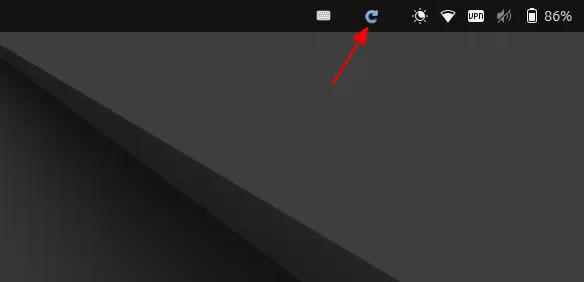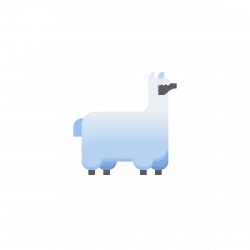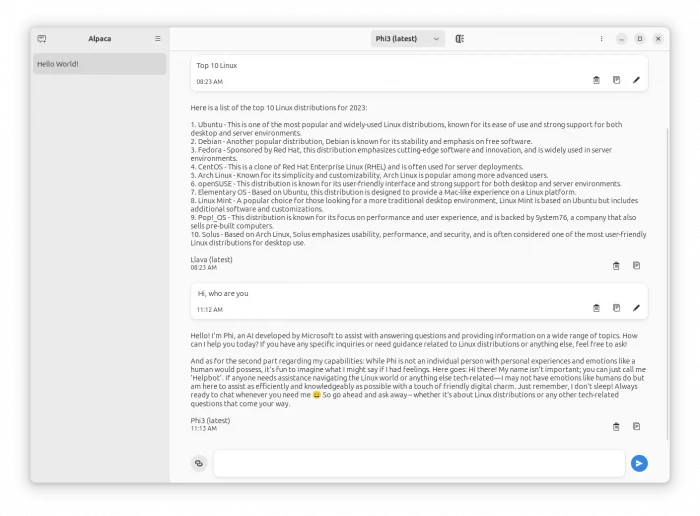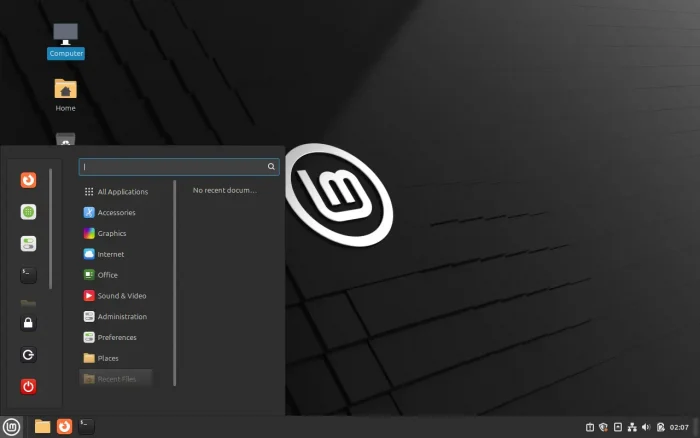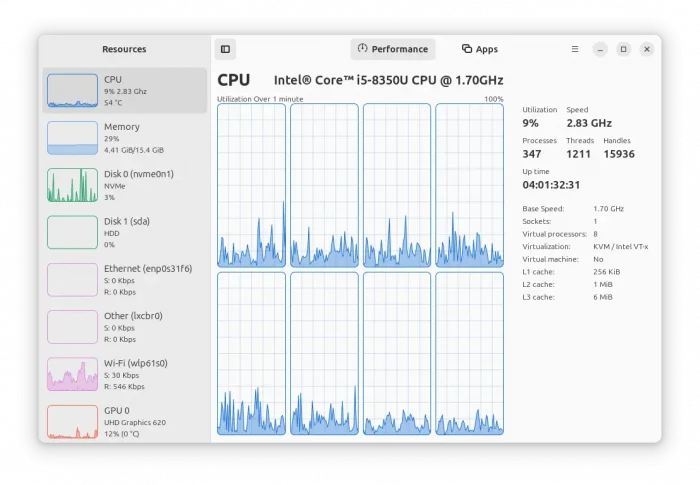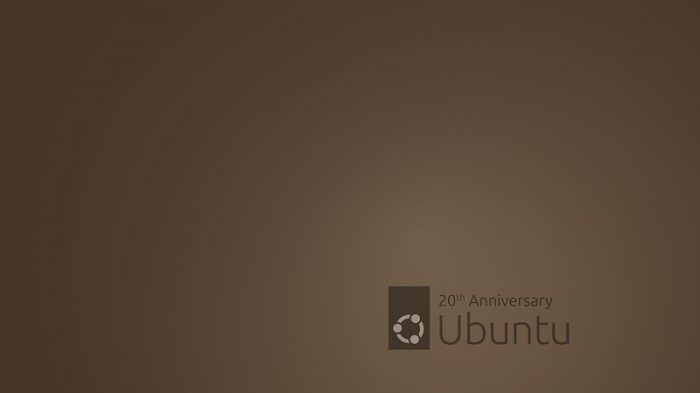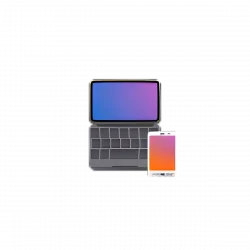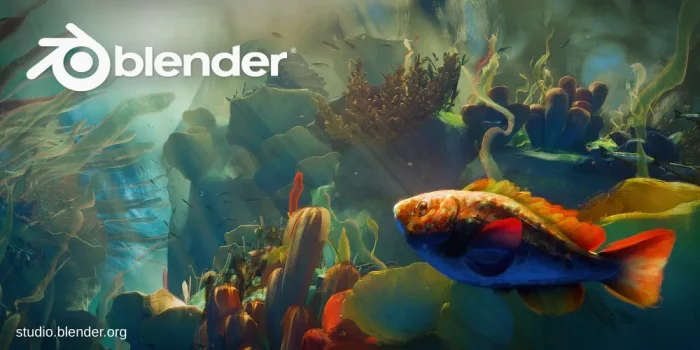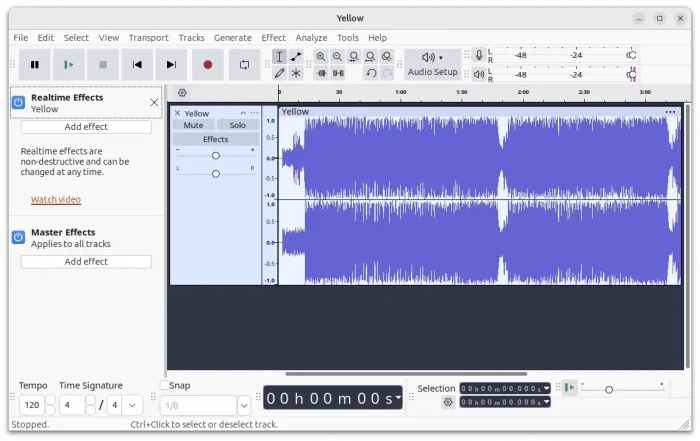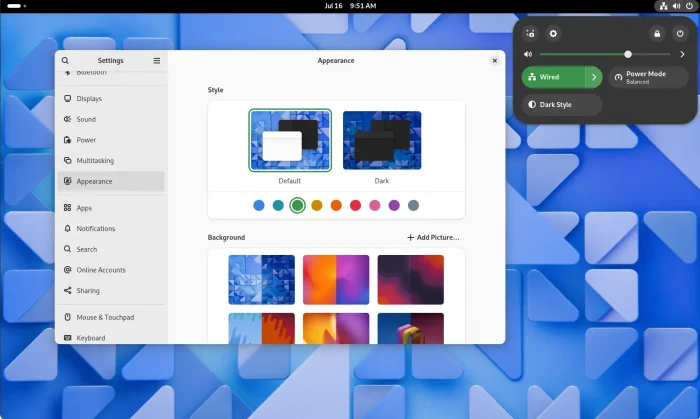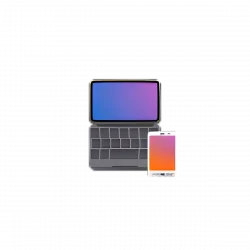
This simple tutorial shows how to use your Android or iOS Phone as remote input (e.g, touchpad, send command) for Ubuntu and other Linux Desktop.
KDE community has an popular free open-source software project called KDE Connect. It enables ability to communicate between your computer (Linux, macOS, and Windows) and mobile devices (Android and iOS) in local network.
With it, you can send photos, videos, and files between paired devices, share clipboard, and do remote actions such as:
-
- Send remote commands, such as log out, power-off, restart, and custom commands.
- Use your phone as touchpad for PC.
- Slideshow remote
- Remote Multimedia control
There are as well features to send SMS from PC, “Ring” your phone to help find it, and browser your files on Mobile Phone. However, the features may NOT work due to either permission issues or requirement of running mobile app in foreground.
Continue Reading…