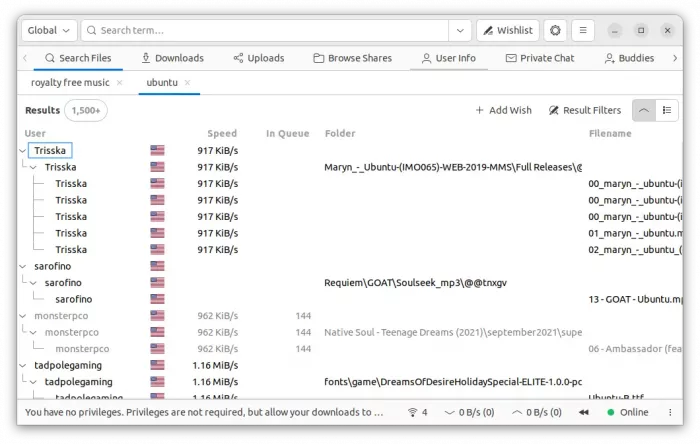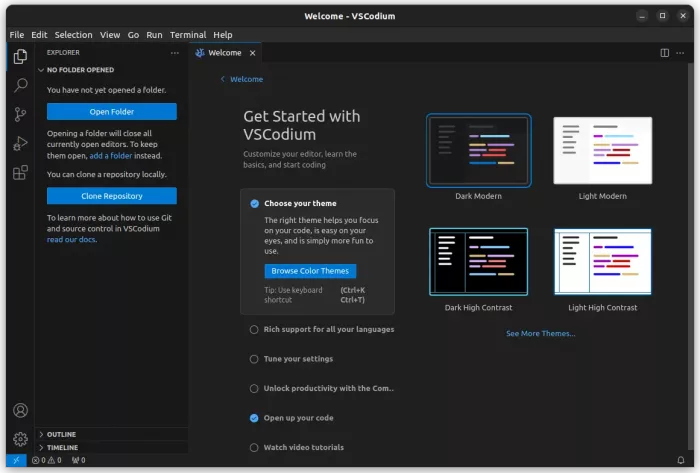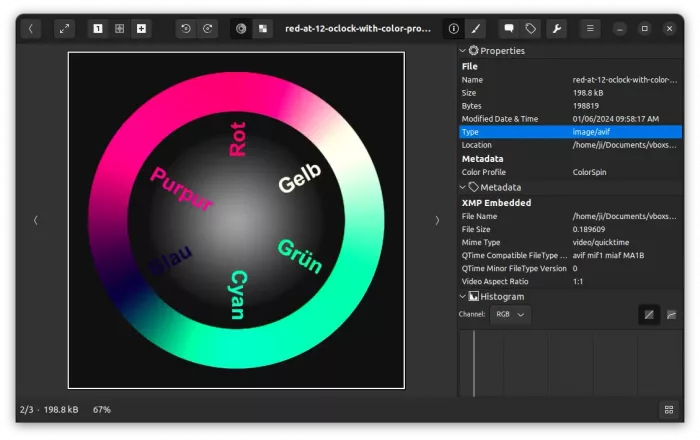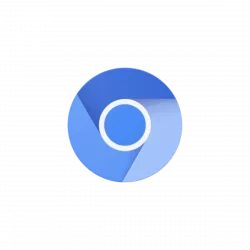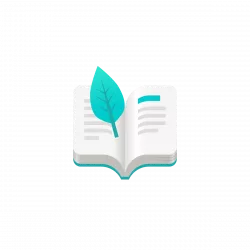This tutorial shows how to turn off CPU turbo boost, and/or set constant maximum (or minimum) CPU speed in Ubuntu 22.04 and/or Ubuntu 24.04.
Disable turbo boost will limit your CPU speed to prevent running over the base frequency. It’s useful to save power and prevent your computer from overheating. For choice, user can also set constant CPU speed for either minimum power consumption or maximum performance.
Most machine today has option in the BIOS page to enable/disable and even change CPU frequency, however, it’s not flexible.
For Linux, the Kernel has a tool called cpupower can do the job from command line, and user can turn on/off turbo boost through sysfs. Gnome Desktop even has a GRAPHICAL extension (scroll-down to see step 4) to make things easier.