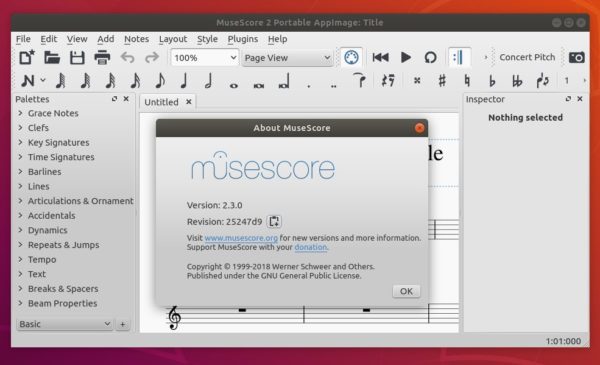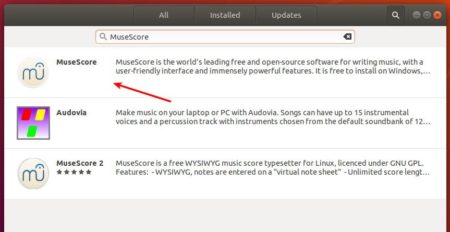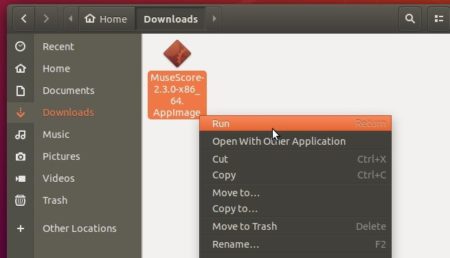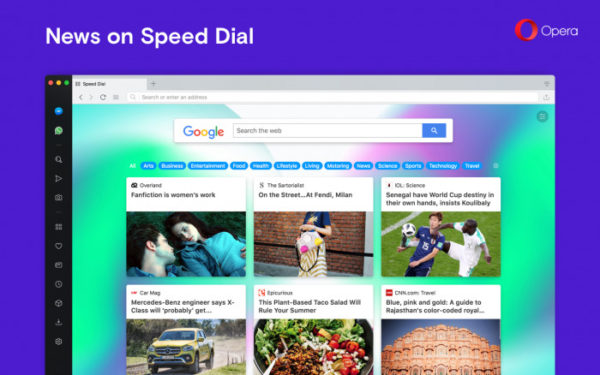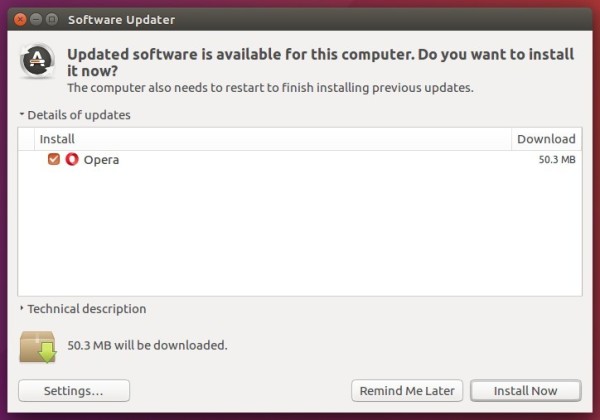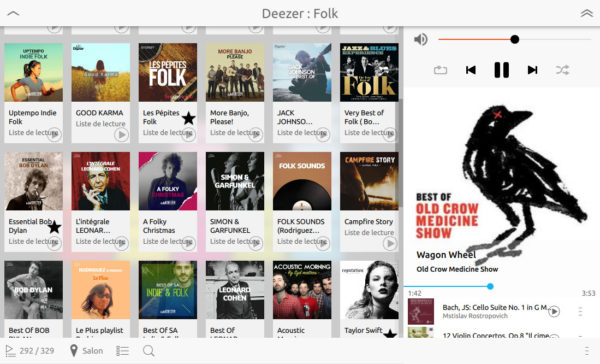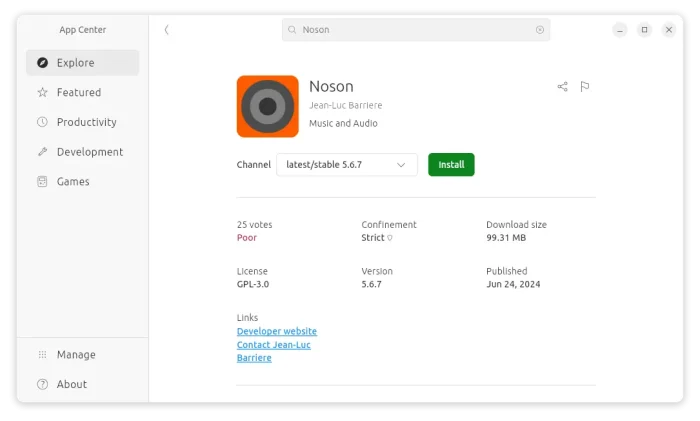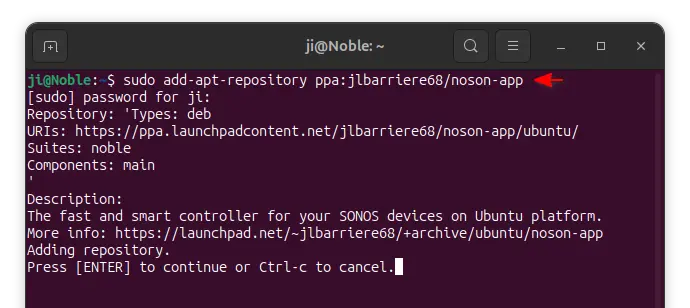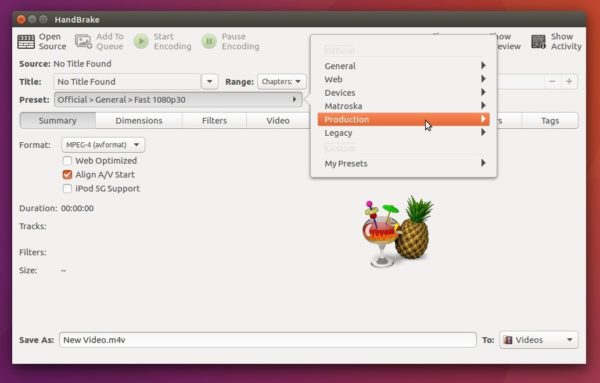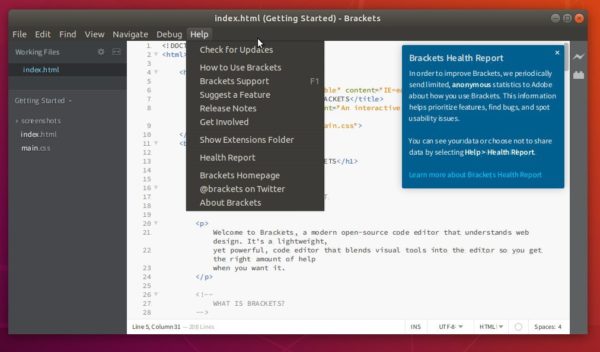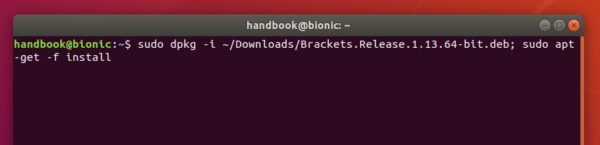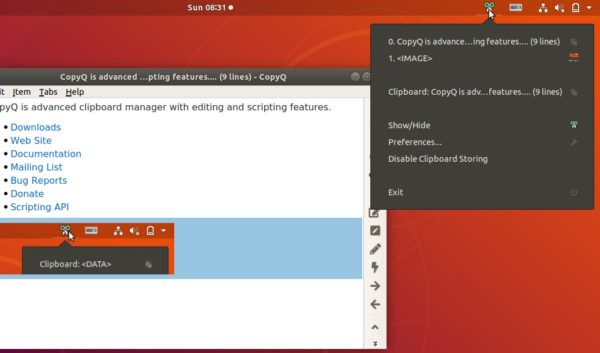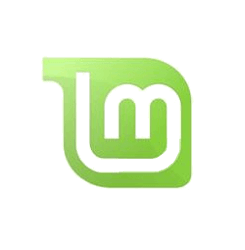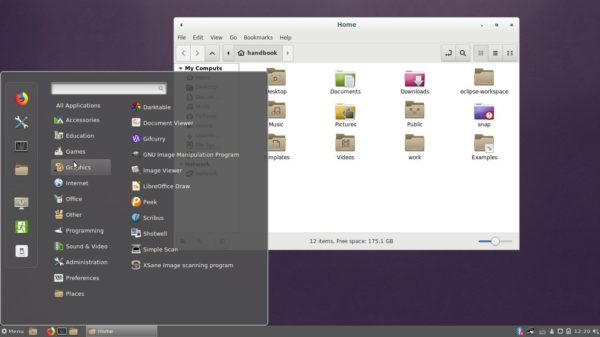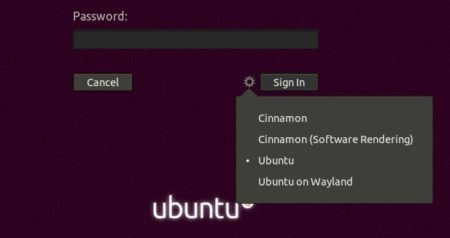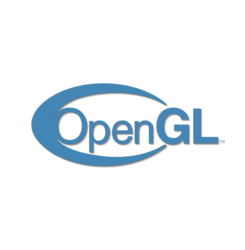
For Ubuntu 18.04 users sticking to open-source graphics drivers, the latest Mesa 18.1.3 graphics library now is available to install via X-Updates PPA.
Mesa 18.1.3 was released a few days ago with several fixes to the RADV Vulkan driver, Meson and Autotools build systems updates, fixes within the common NIR and GLSL compiler code paths, a few Intel driver fixes, and more.
To enjoy some Linux games while using the open source RadeonSI / RADV / Intel / Nouveau drivers, you may follow below steps to install Mesa 18.1.3 in Ubuntu 18.04:
1. Open terminal either via Ctrl+Alt+T or by searching for ‘Terminal’ from software launcher. When it opens, run command:
sudo add-apt-repository ppa:ubuntu-x-swat/updates
Type your password (no asterisks feedback while typing) when it prompts and hit Enter to continue.

2. After adding the PPA, do system update via command:
sudo apt-get dist-upgrade
apt-get update is not required any more in Ubuntu 18.04 since adding PPA automatically refreshes system repositories.
3. Finally check your driver version via command:
glxinfo | grep "OpenGL version"

Uninstall:
To restore changes and downgrade to the default drives shipped in Ubuntu 18.04, run command:
sudo apt-get install ppa-purge && sudo ppa-purge ppa:ubuntu-x-swat/updates