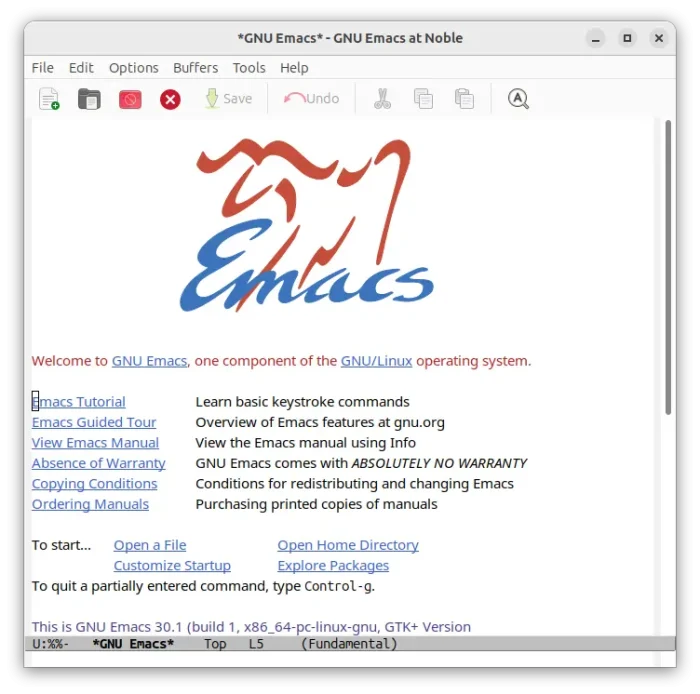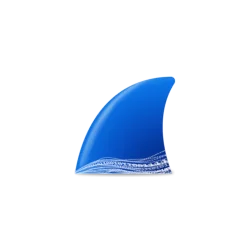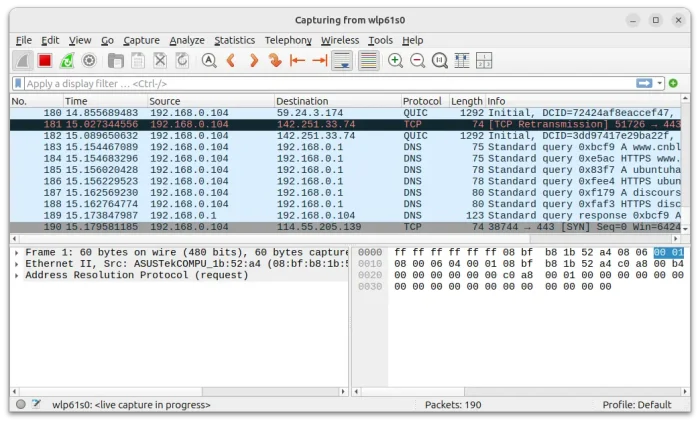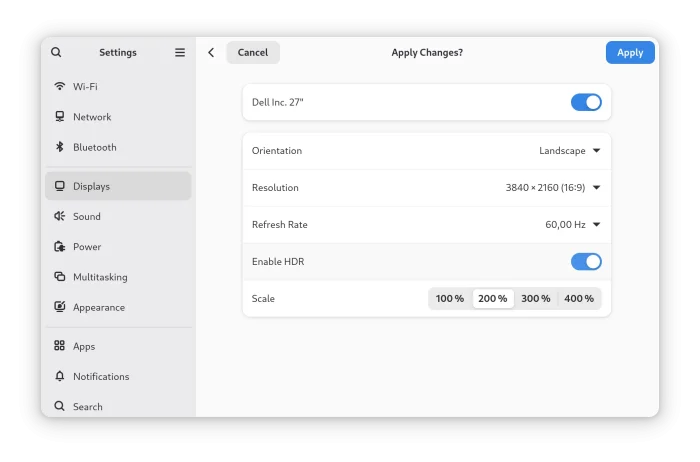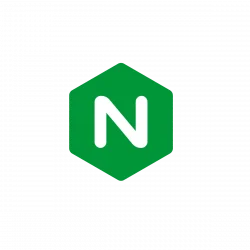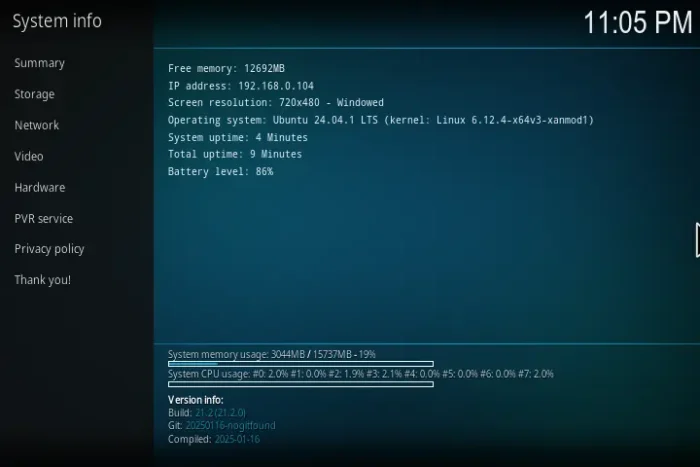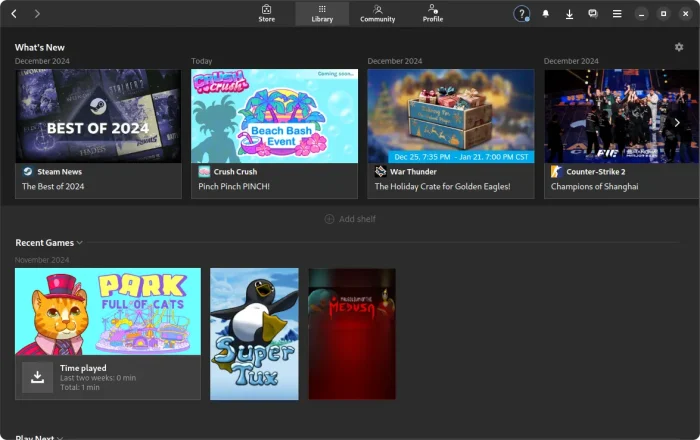Emacs text editor released new major 30.1 version a few days ago. For Ubuntu users who prefer the classic .deb package, here’s unofficial PPA updated for all current Ubuntu releases.
Emacs 30.1 features Android port, improved touchscreen support, new trusted-content option, native JSON support, default app for ‘org-protocol’, ability to set toolbar to bottom, new packages, and more. See the NEWS page for details.