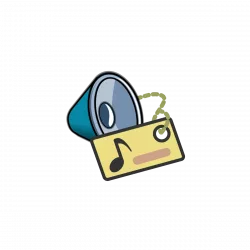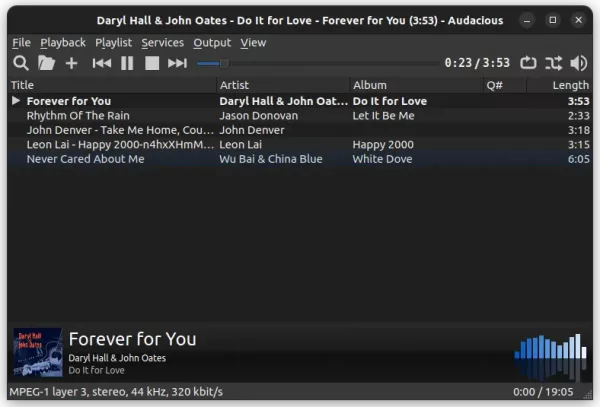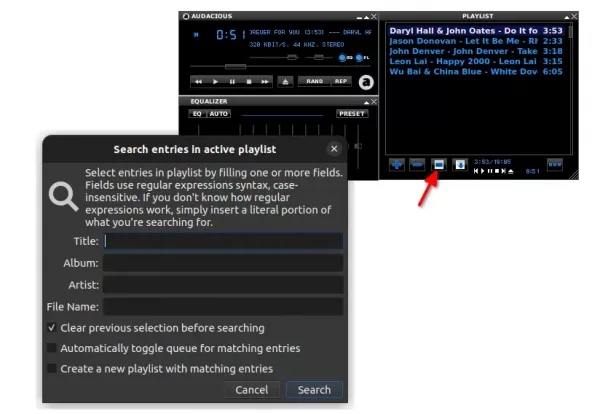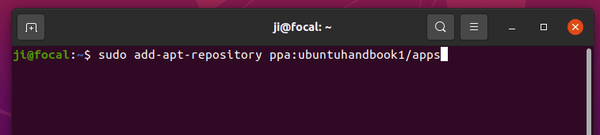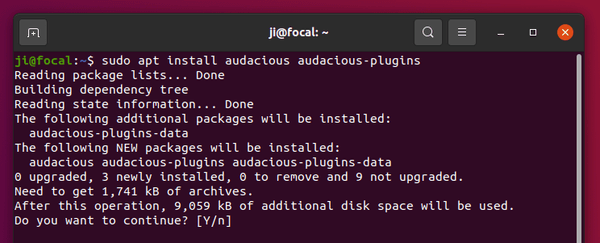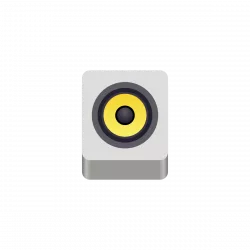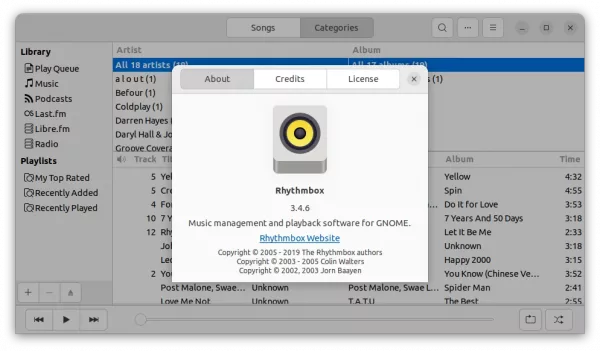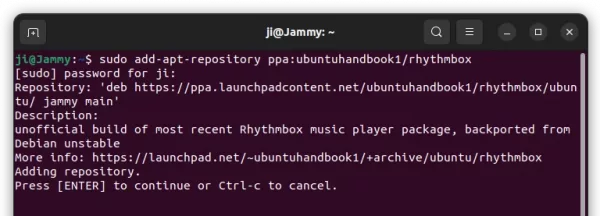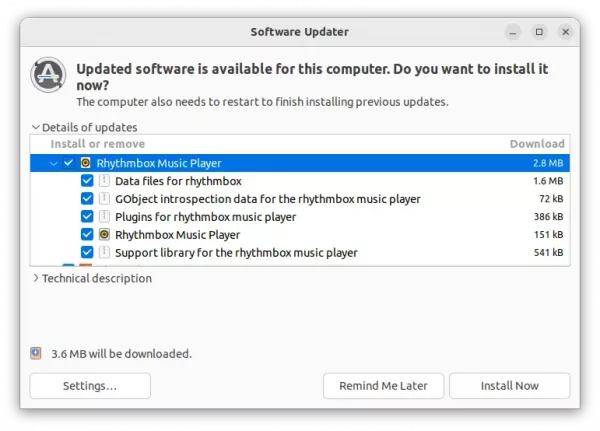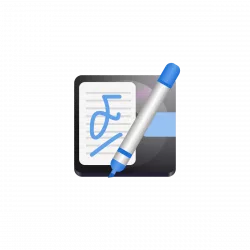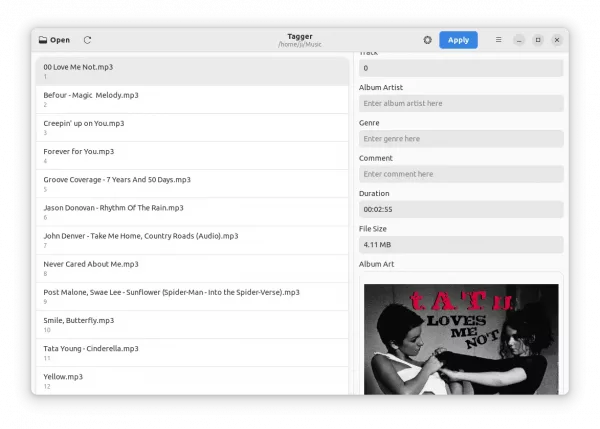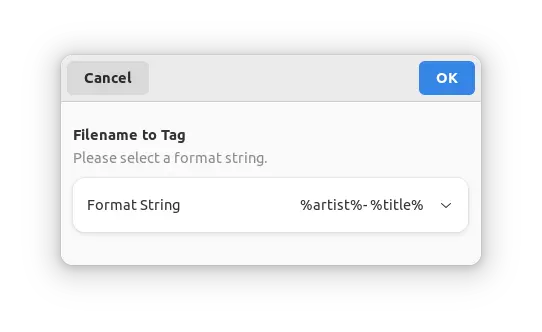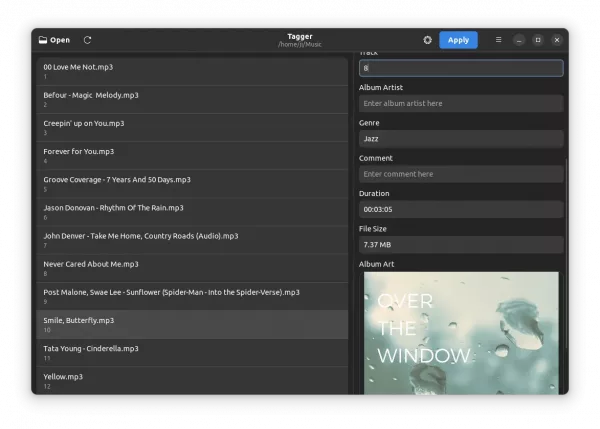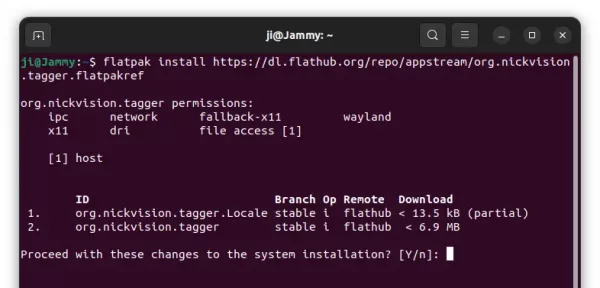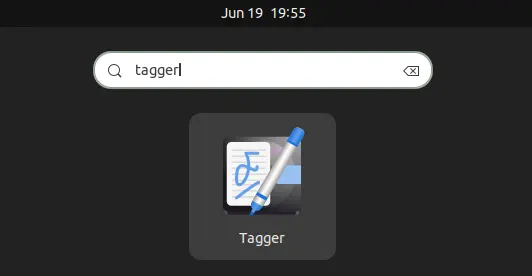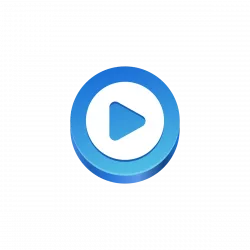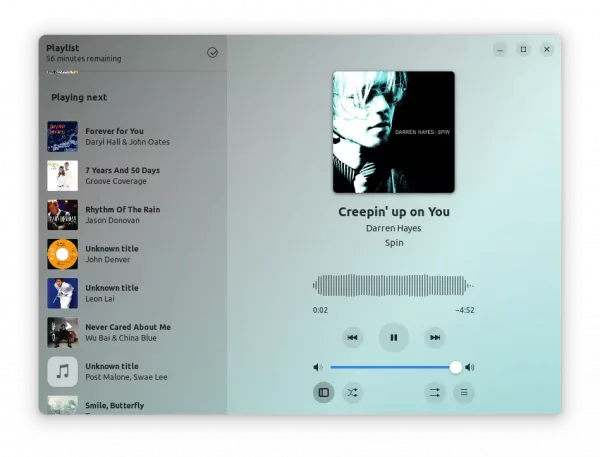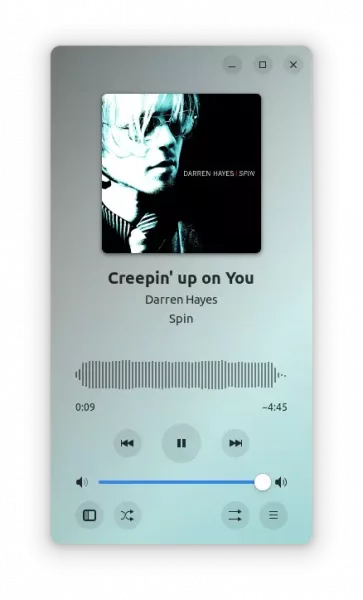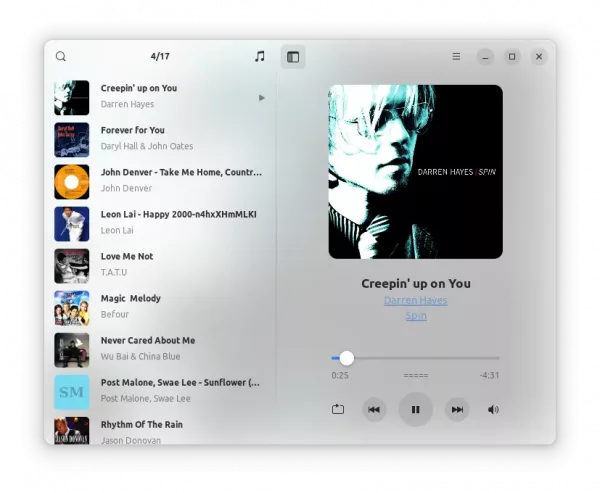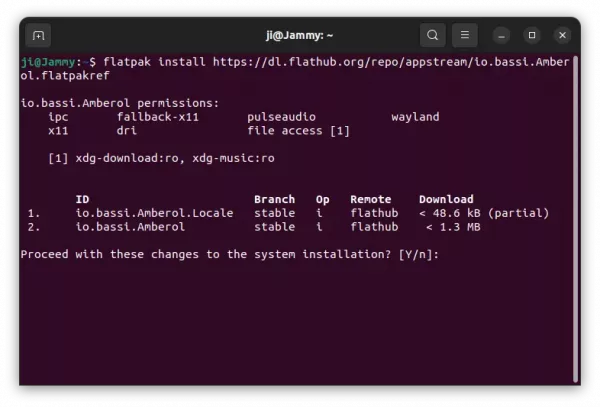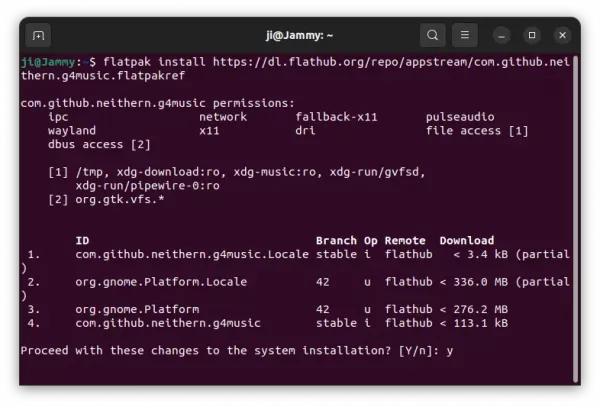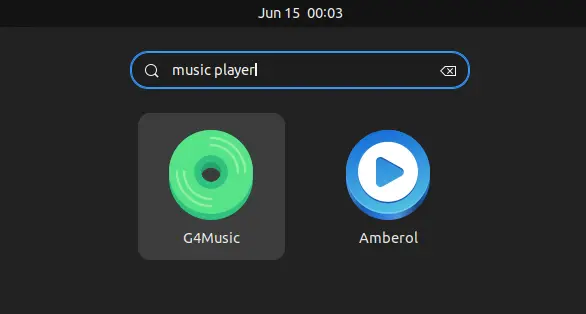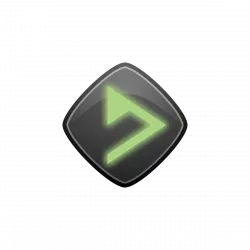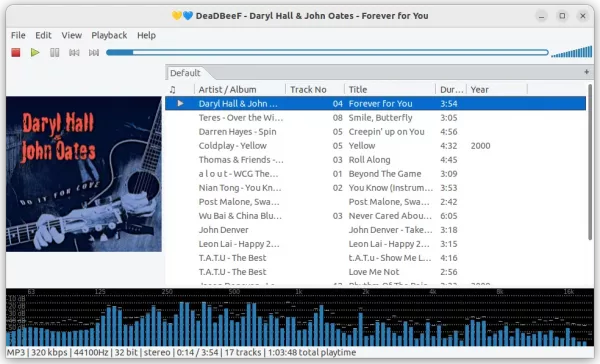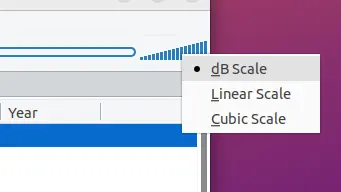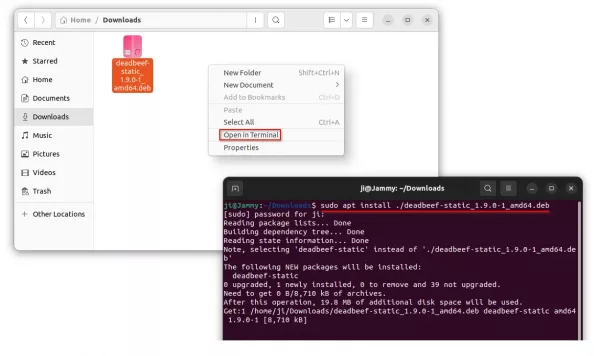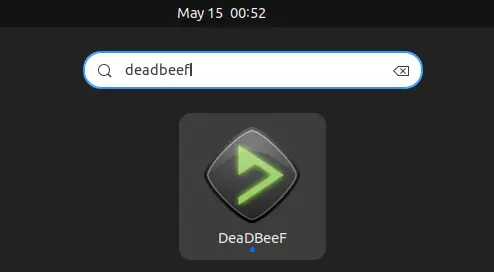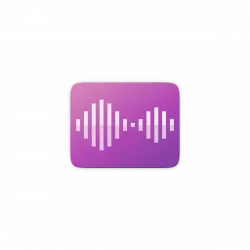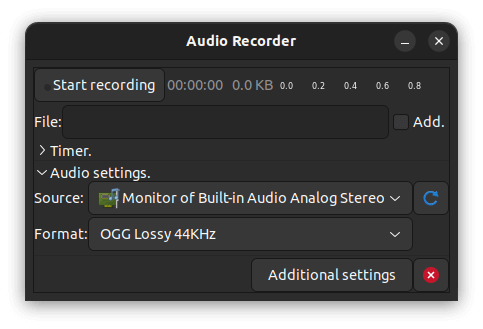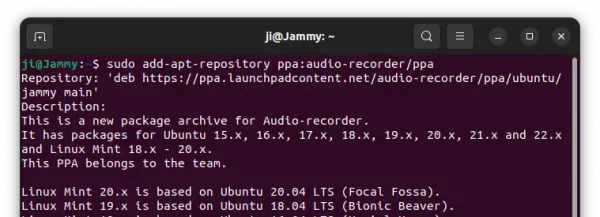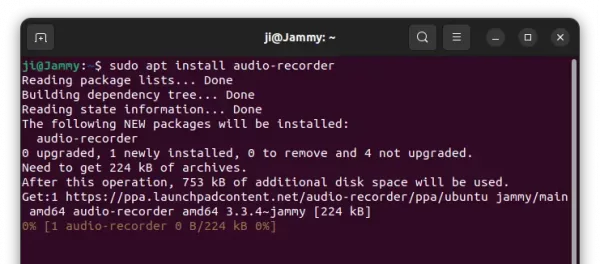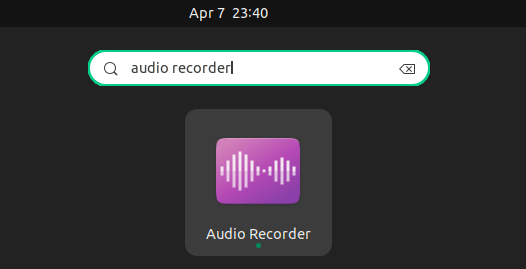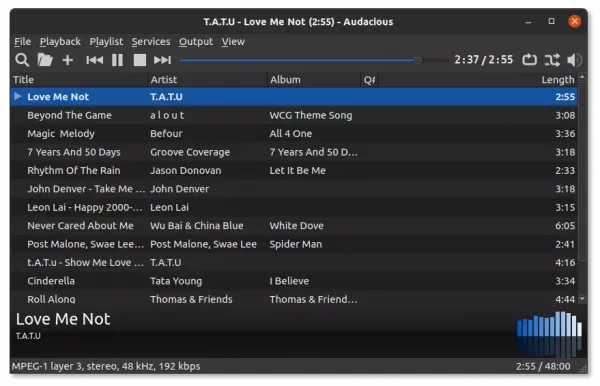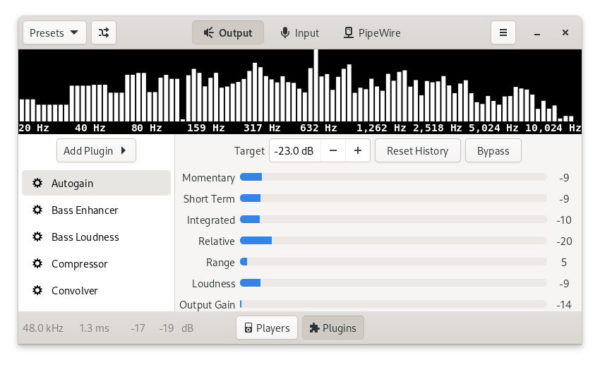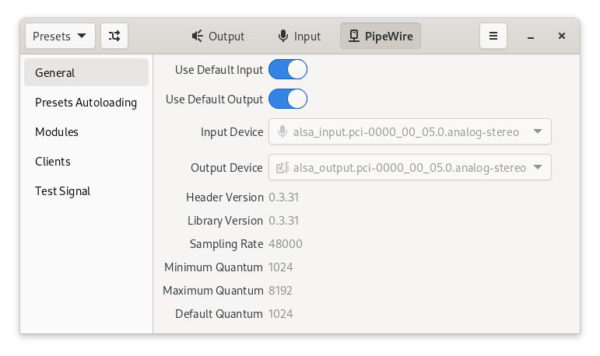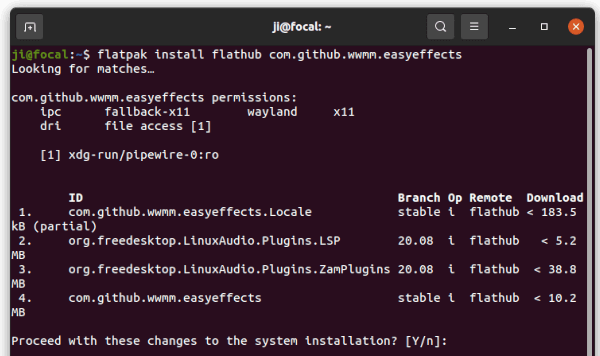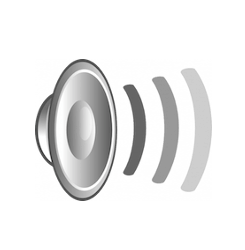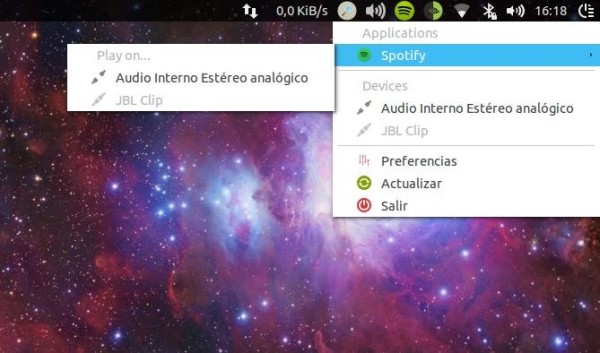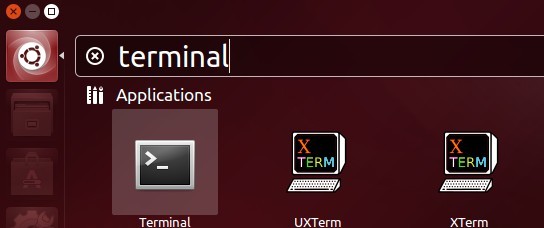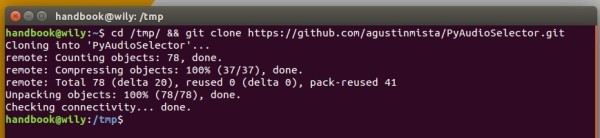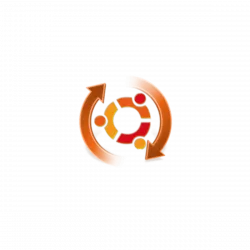Kid3, the popular Qt audio tag editor, released version 3.9.2 today. PPA updated for Ubuntu 22.04, Ubuntu 20.04, and Ubuntu 18.04.
The new Kid3 3.9.2 is a bug-fix release. Though, there are new features including .dff support, an audio format developed by Sony and Philips for Super Audio CD (SACD).
New features also include support for chapters in MP4 audio books, importing from URLs containing search results from Discogs and MusicBrainz, and a Norwegian translation.
Other changes in the release include:
- Allow playlist file name formats to be edited.
- URLs with search results from web browser can be entered in the import dialogs (Amazon, Discogs, gnudb.org, MusicBrainz).
- New style for macOS icon.
- Cli interface adds encoding detection for text file import and export.
- Set rating as star count with ‘set ratingstars’ (Kid3-cli).
- Build with latest mp4v2 library.
- Fix wrong modifications of frames when importing.
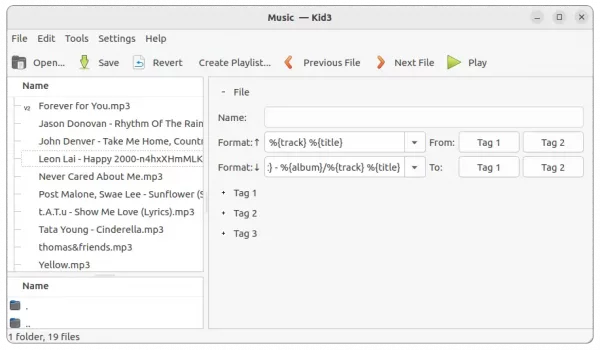
How to Install Kid3 3.9.2 in Ubuntu:
The app has an official PPA contains the packages for all current Ubuntu releases, and their based systems, such as Linux Mint, Pop! OS, Zorin OS.
1. First, search for and open terminal either from system start menu or ‘Activities’ overview. When it opens, run command to add PPA:
sudo add-apt-repository ppa:ufleisch/kid3
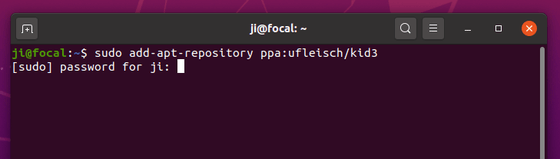
2. Then update package cache by running command:
sudo apt update
3. If an old version of the software package exist in system, you can now open “Software Updater” or “Update Manager” to update the tag editor app.
Or, simply run the command below in terminal to install it:
sudo apt install kid3-qt
You may replace kid3-qt with kid3 in the code for KDE desktop, and/or with kid3-cli for the command-line interface.
Uninstall:
To remove the PPA, either use ‘Software Sources’ or ‘Software & Updates’ utility, or run command in terminal:
sudo add-apt-repository --remove ppa:ufleisch/kid3
And, remove kid3 tag editor via command:
sudo apt remove --auto-remove kid3 kid3-*