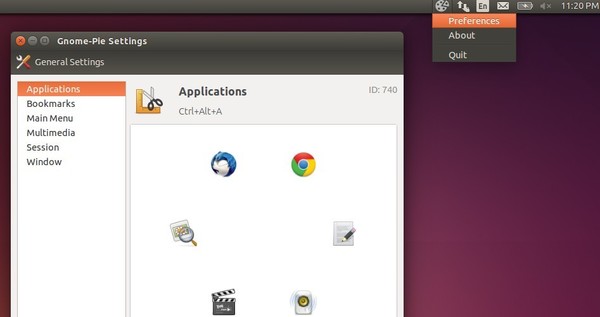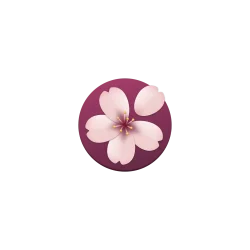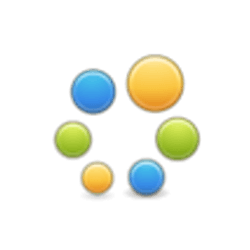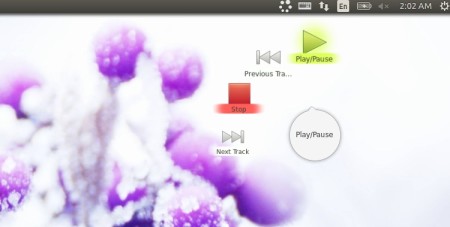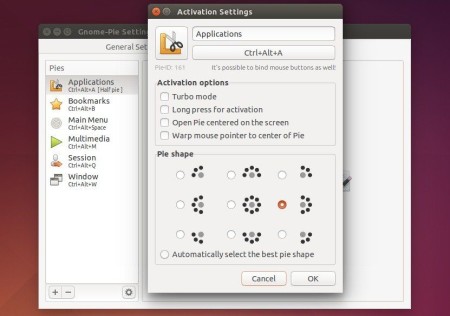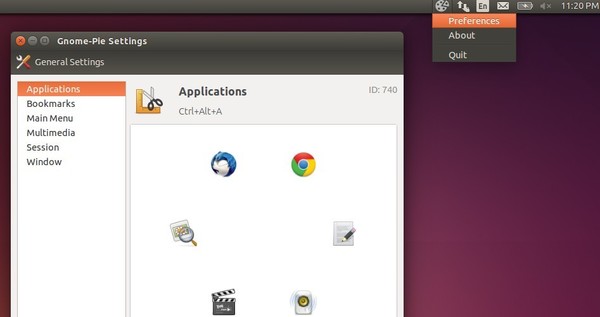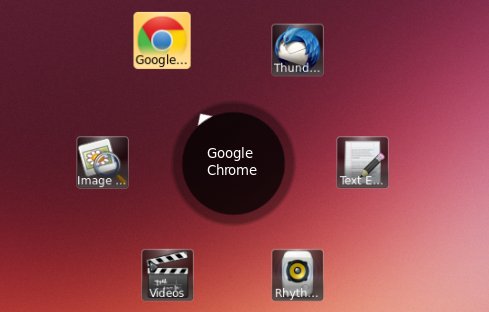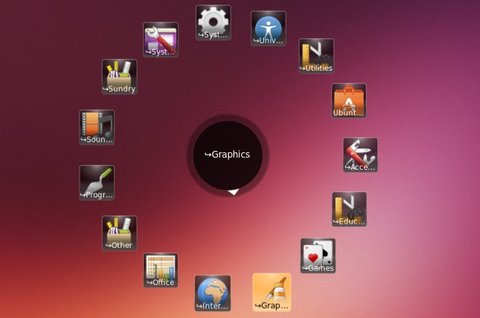The Gnome-Pie project now goes alive by releasing the version 0.5.6, since the last release was announced in March 2013.
For those who have never heard of Gnome-Pie. It is a circular application launcher which is made of several pies, each consisting of multiple slices. The user presses a key stroke which opens the desired pie. By activating one of its slices, applications may be launched, key presses may be simulated or files can be opened.
See how it works:
The developer announced the 0.5.6 release recently with some fixes and planed to drop any GTK2 support and update Gnome-Pie fully to current software versions (GTK 3.14, Vala 0.27, etc.)
Changes in Gnome-Pie 0.5.6:
- Transparency under Gnome 3.10+ (thank you, Raphaël Rochet)
- Pie hotkeys start numbering with one (instead of zero, since the zero key is really hard to press)
- option windows are now resizable since they are too small with certain window managers (e.g. Gala)
Install Gnome-Pie 0.5.6 in Ubuntu:
The binary packages have been made into PPA repository, available for Ubuntu 12.04, Ubuntu 14.04, and Ubuntu 14.10.
To add the PPA, open terminal from the Dash or by pressing Ctrl+Alt+T on keyboard. When it opens, run command:
sudo add-apt-repository ppa:simonschneegans/testing
Type in your user password when it asks and press Enter to continue.
After you added the PPA, update system package cache and install the app launcher by running below two commands one by one:
sudo apt-get update
sudo apt-get install gnome-pie
Once installed, start Gnome-Pie from the Dash. From the indicator applet on panel start its settings window and configure keyboard shortcuts and pie items.