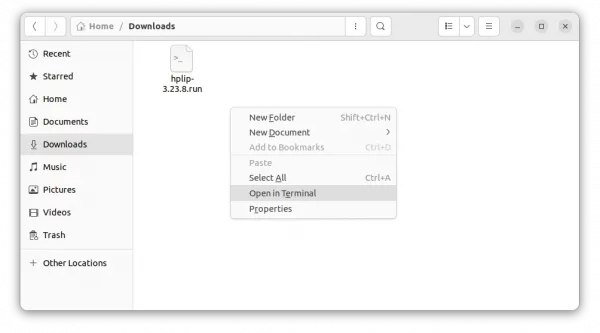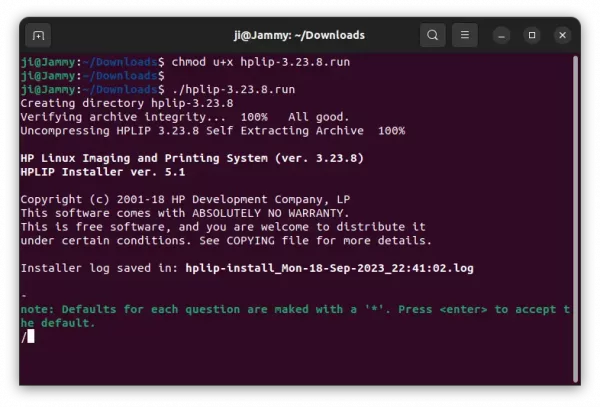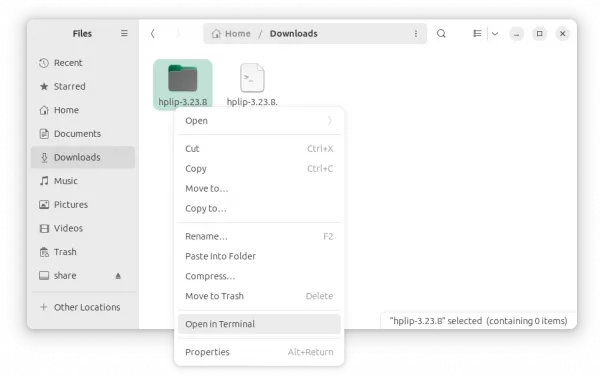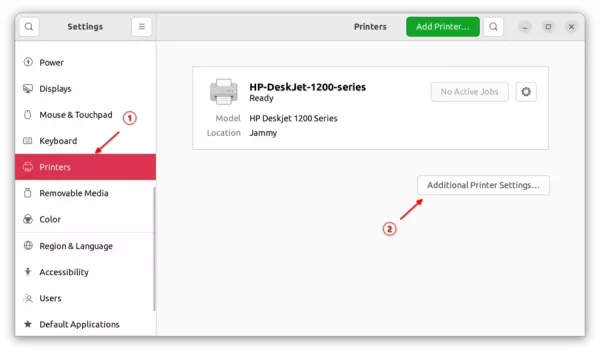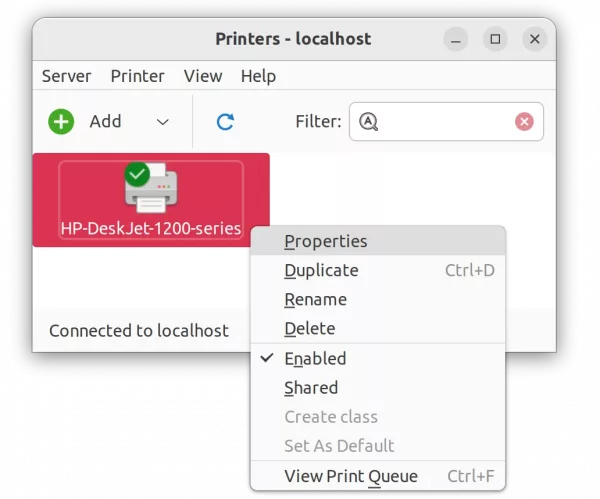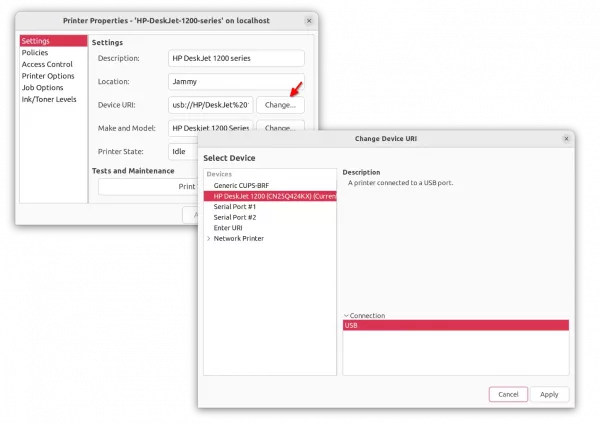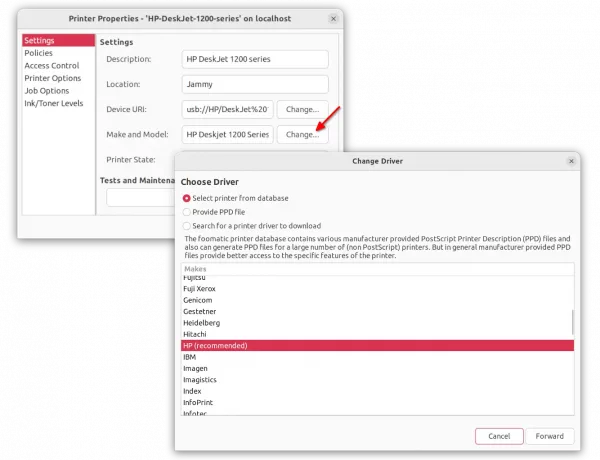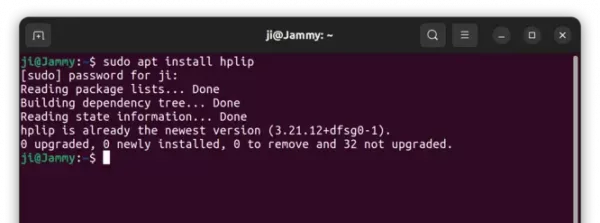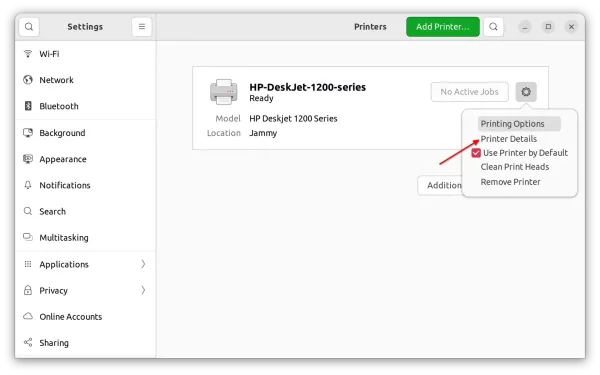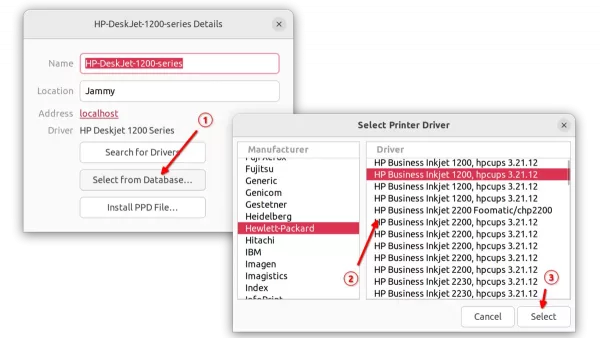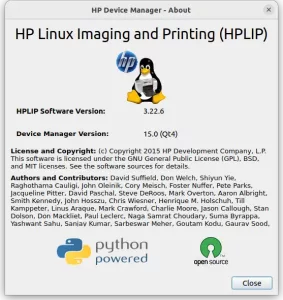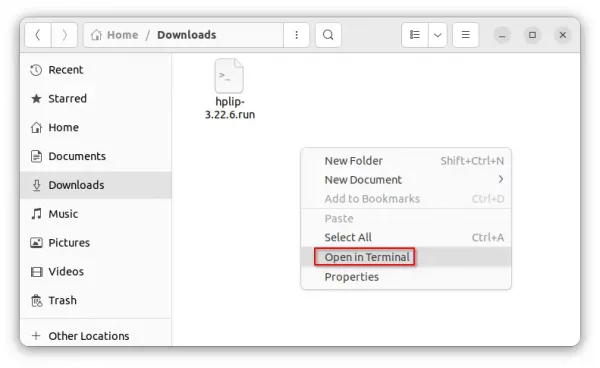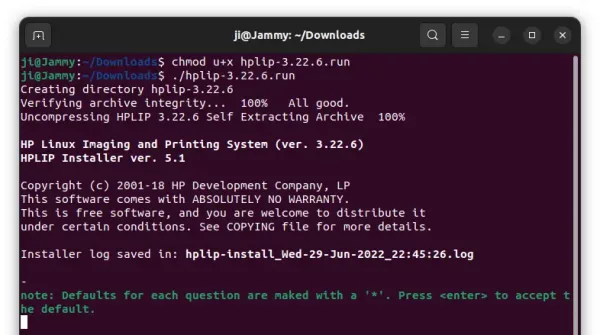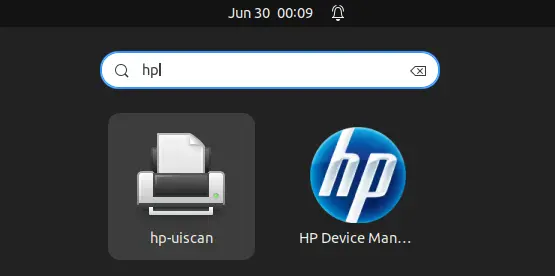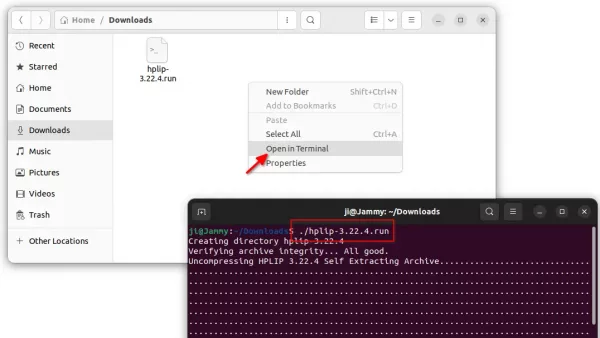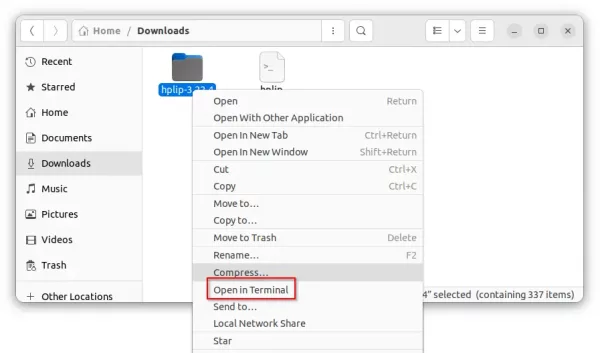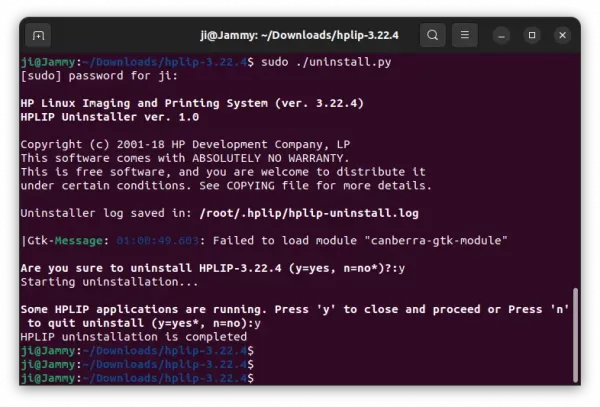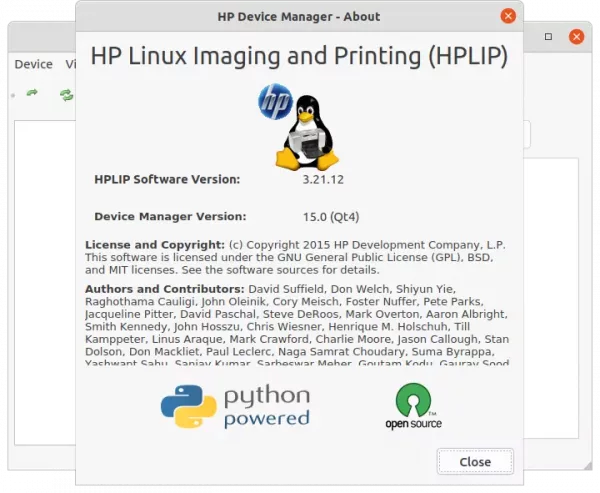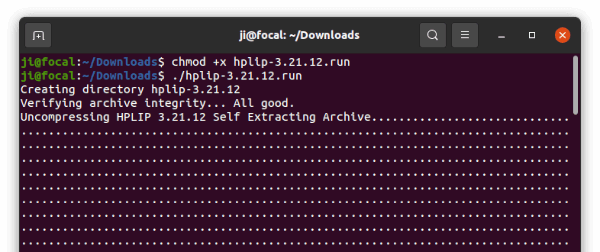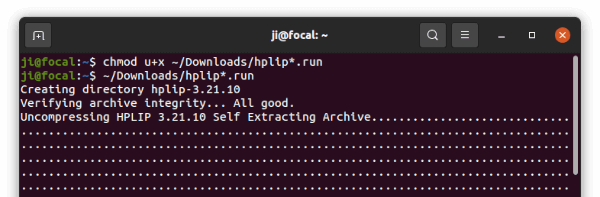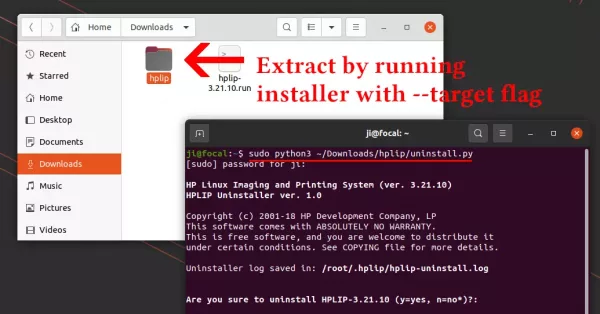HPLIP, HP developed Linux driver for its inkjet and laser printers, now is at version 3.23.8!
The official .run installer now supports for OpenSuse 15.5, Fedora 38, and Ubuntu 23.04.
There are as well many new HP printers support in the release. They include:
- HP Color LaserJet Pro MFP 4301dwe, 4301fdne, 4301fdwe, 4301cdwe, 4301cfdne, 4301cfdwe.
- HP Color LaserJet Pro MFP 4302dwe, 4302fdne, 4302fdwe, 4302cdwe, 4302fdn, 4302fdw.
- HP Color LaserJet Pro MFP 4303dw, 4303fdn, 4303fdw, 4303cdw, 4303cfdn, 4303cfdw.
- HP Color LaserJet Pro 4201dne, 4201dwe, 4201cdne, 4201cdwe.
- HP Color LaserJet Pro 4202dne, 4202dwe, 4202dn, 4202dw.
- HP Color LaserJet Pro 4203dn, 4203dw, 4203cdn, 4203cdw.
- HP DeskJet 2800, 2800e All-in-One Printer series
- HP DeskJet Ink Advantage 2800 All-in-One Printer series
- HP DeskJet 4200, 4200e All-in-One Printer series
- HP DeskJet Ink Advantage 4200 All-in-One Printer series
- HP DeskJet Ink Advantage Ultra 4900 All-in-One Printer series
The release also has 2 known issues. They are:
- 1. USB print feature is not working properly with FW version 6.17.X.X for HP Color LaserJet Pro MFP 4303 devices
- 2. An I/O error is observed when attempting to add a HP Color LaserJet Pro MFP 4303series device via wireless option.
How to Install HPLIP 3.23.8 in Ubuntu Linux
HPLIP offers official .run installer available to download at the link below:
Once you downloaded the file, right-click on blank area in ‘Downloads’ folder and select “Open in Terminal“.
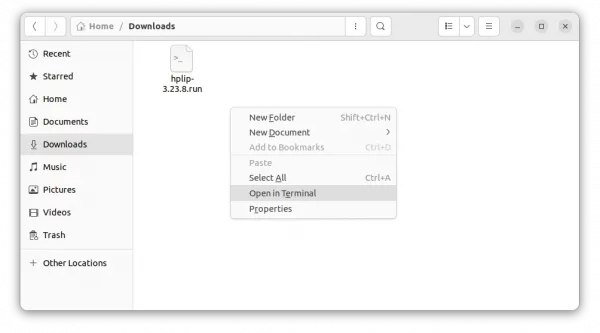
When terminal opens, run the commands below one by one:
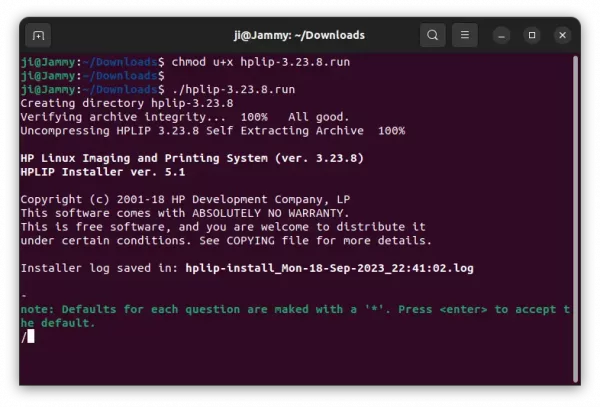
Until the command done without errors, you can plug or re-plug your HP printer for the new driver to work.
NOTE: The .run installer so far does not support Ubuntu 23.10! But, after running the previous commands, it generated the source folder in user ‘Downloads’ folder. Right-click on that folder and select ‘Open in Terminal’, then 23.10 user can try running the commands below one by one to build from source:
Install build dependencies:
sudo apt install --assume-yes libcups2-dev libdbus-1-dev build-essential ghostscript openssl libjpeg-dev libsnmp-dev libtool-bin libusb-1.0-0-dev wget python3-pil policykit-1 policykit-1-gnome python3-pyqt5 python3-dbus.mainloop.pyqt5 python-gi-dev python3-dev python3-notify2 python3 python3-reportlab libsane-dev xsane libavahi-client-dev libavahi-core-dev avahi-utils
Configure, make & install:
./configure --prefix=/usr --enable-qt5 --disable-qt4
make -j4
sudo make install
Uninstall HPLIP 3.23.8
As mentioned above, running the installer will create a source folder in user ‘Downloads’ folder.
Right-click on that folder and select “Open in Terminal”.
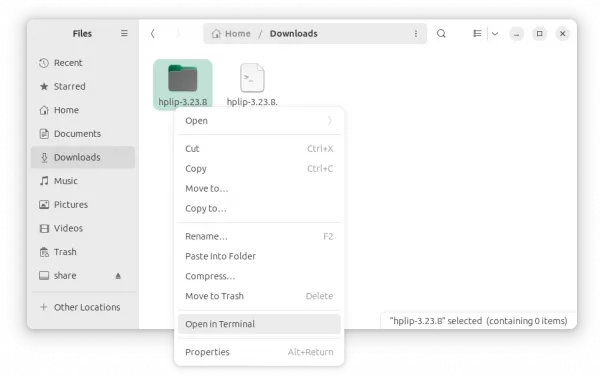
Then run the uninstall script in pop-up terminal window to remove HPLIP:
sudo ./uninstall.py