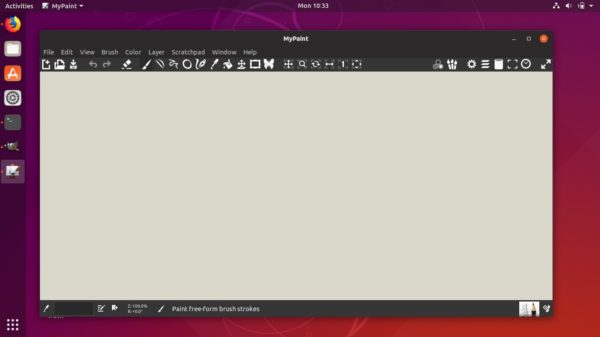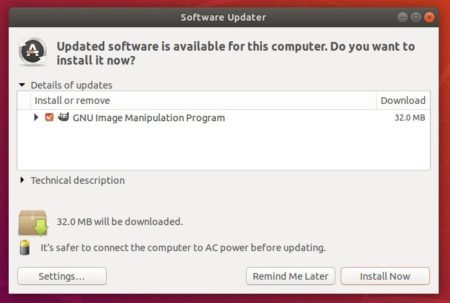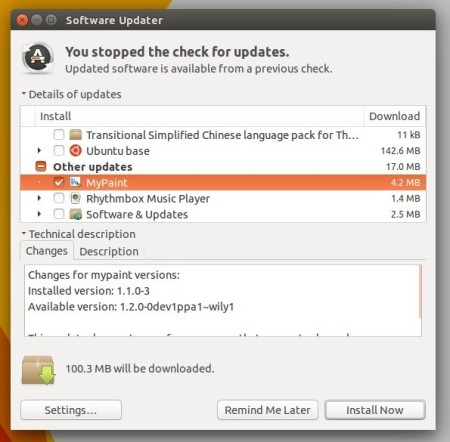![]()
MyPaint 2.0, free open-source raster graphics editor for digital painters, was finally released after more than a year of development.
MyPaint 2.0 is a new major release that features a new layer mode and uses linear compositing by default.
- Linear compositing and spectral blending (pigment).
- Full Python3 support
- Layer views.
- Brush strokes dependent on view rotation and view zoom.
- Additional symmetry modes: vertical, vertical+horizontal, rotational, snowflake.
- Expanded flood fill functionality: offset, feather, gap detection and more.
- New brush settings: offsets, gridmap, additional smudge settings, posterize, pigment.
- New brush inputs: barrel rotation, base radius, zoom level, gridmap x/y, direction 360, attack angle.
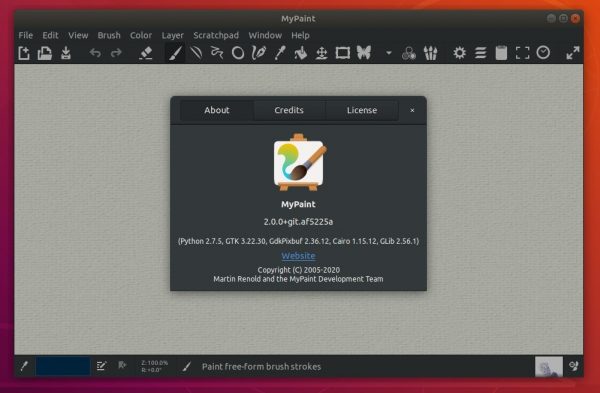
How to Install MyPaint 2.0 in Ubuntu:
So far, there’s only .appimage available in the Github releases page. Go to the following link, scroll down, and select download the ‘MyPaint-v2.0.0.AppImage‘ package.:
Then right-click on the .appimage file, go to Properties -> Permissions, and finally make it executable by checking the box says ‘Allow executing file as program’.
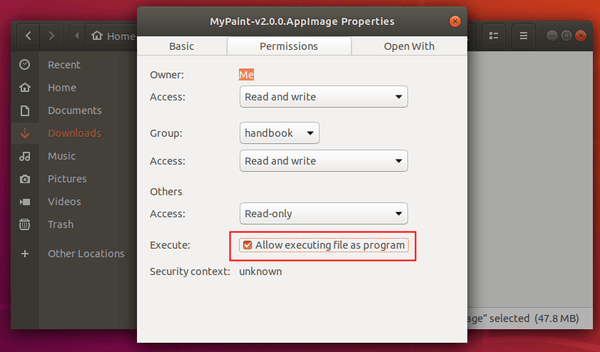
Finally run the .appimage file from its context menu to launch MyPaint and enjoy!