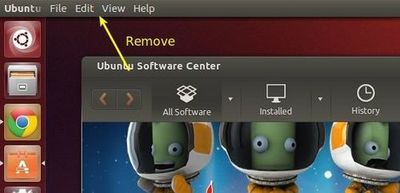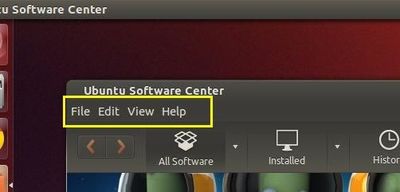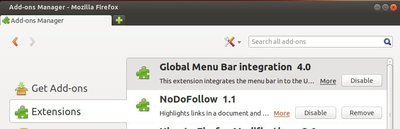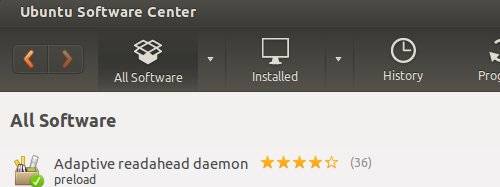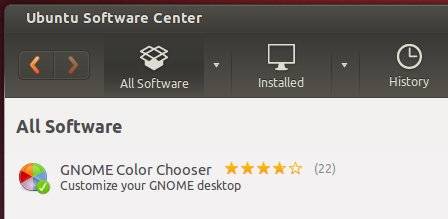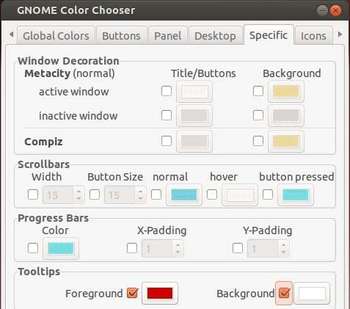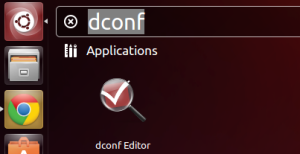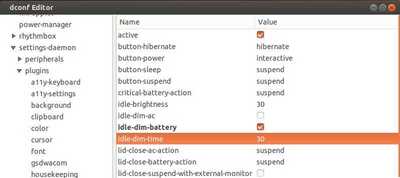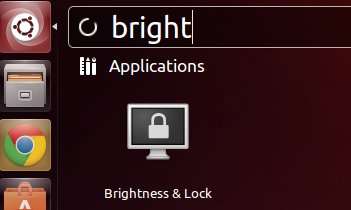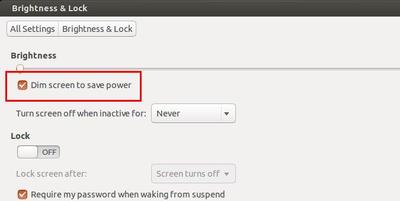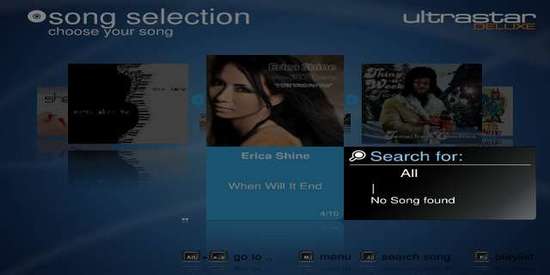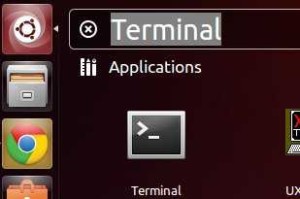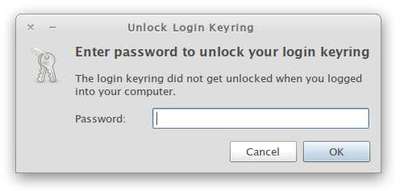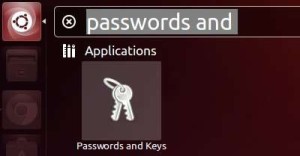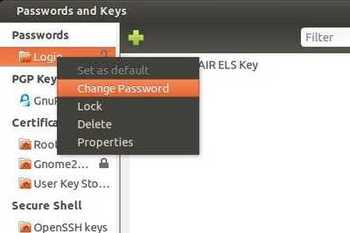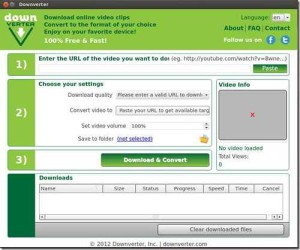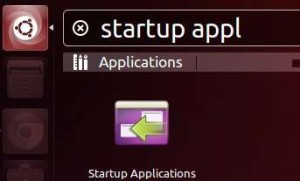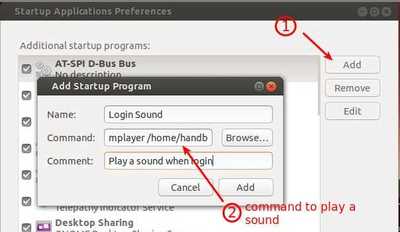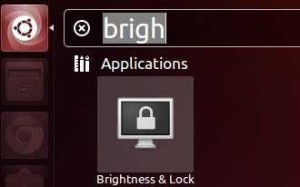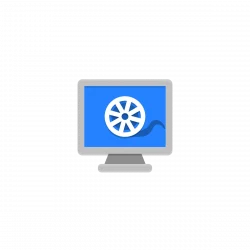This simple and brief tutorial is going to show you how to speed up your snail-slow laptop by tweaking your Ubuntu system. There’re some tools and apps to improve the overall performance of an Ubuntu powered machine. They are really helpful if you have an old machine with the hardware that are out of date.
Improve Performance with ZRAM on low RAM machines:
ZRAM is a is a module of the Linux kernel that creates a RAM based block device which acts as a swap disk, but is compressed and stored in memory instead of swap disk (which is slow), allowing very fast I/O and increasing the amount of memory available before the system starts swapping to disk.
This gives amazing performance improvements on systems with low RAM. Especially netbooks! Search for and install zram-config from Ubuntu Software Center. Then restart, zram is running silently as a background process.

Speed up application loading time by using Preload
Preload is nice little application that could make your linux system a lot faster. Preload is an adaptive readahead daemon. It monitors applications that users run, and by analyzing this data, predicts what applications users might run, and fetches those binaries and their dependencies into memory for faster startup times.
Preload is available by default in Ubuntu Software Center. Just search for and install it, then it’ll run silently as a background process. If you want to further tweak Preload, conf file is available at /etc/preload.conf.
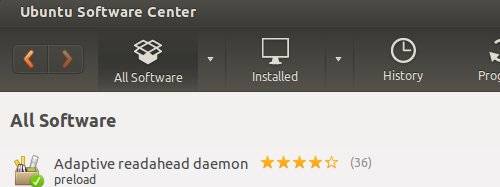
Speed up Unity desktop by disable graphics effect:
Unity 2D has been dropped since Ubuntu 12.04, it’s no longer available in higher editions. If you’re using Ubuntu with Unity as its desktop environment, you can turn off the graphics effect to get a better experience.
To do so, create file .xprofile on user Home folder and open it with text editor (You may check if it already exist by press Ctrl+H to view hidden files). Add below line and save it:
export UNITY_LOW_GFX_MODE=1
That’s it. Hope this tutorial may help you!