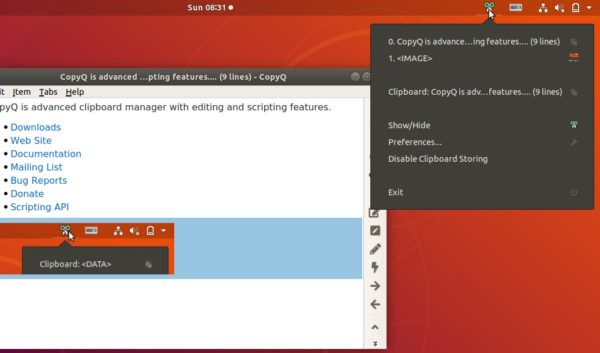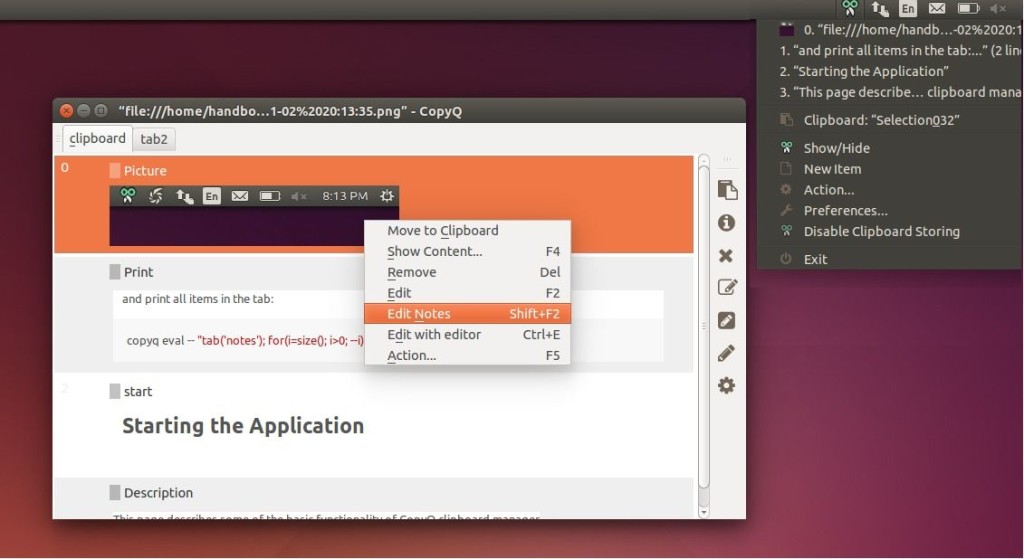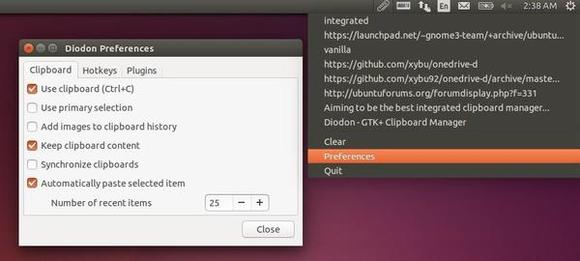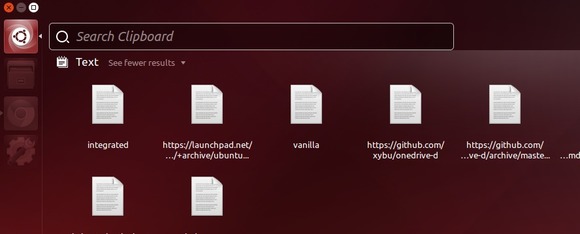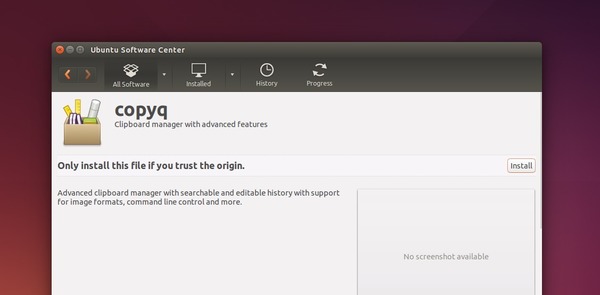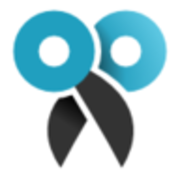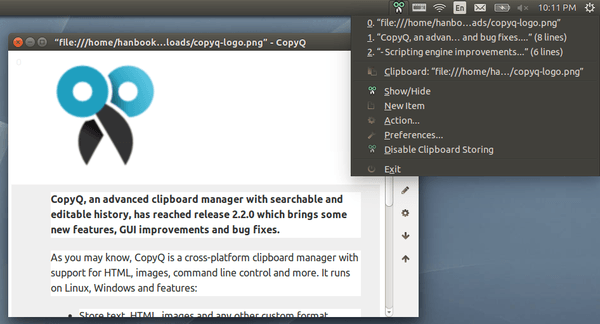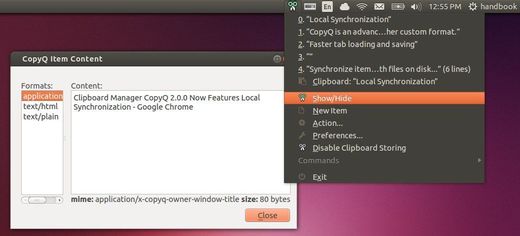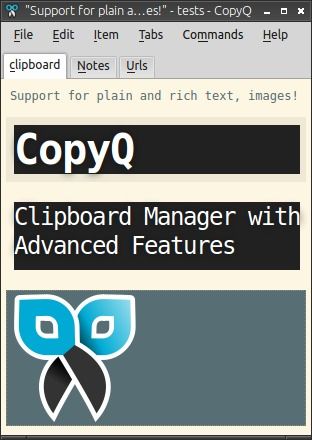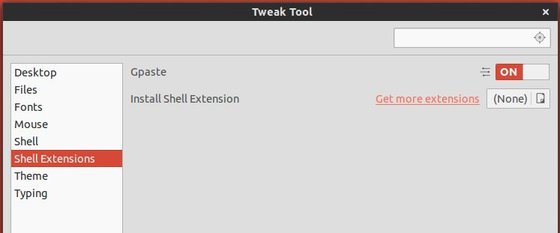![]()
CopyQ, an advanced clipboard manager with editing and scripting features, reached the 3.5.0 release a few hours ago.
CopyQ 3.5.0 release highlights:
- Icon for global shortcuts in Shortcut configuration tab
- Simpler icons (smaller installation footprint)
- Faster copying and pasting from the application
- Faster and simpler invocation for commands run automatically
- More compact Process Manager dialog
- Scriptable function select() waits for clipboard to be set
- Image masks for colorizing icons (“icon-mask” and “icon-busy-mask”)
- Improved logging and updated icons (Font Awesome 5.0.13)
- X11: Faster clipboard/selection synchronization
- And various bug-fixes.
Install Copyq 3.5.0 in Ubuntu:
The software has an official PPA repository that contains the latest packages for Ubuntu 14.04, Ubuntu 16.04, Ubuntu 17.10, Ubuntu 18.04 so far.
1. To add the PPA, open terminal from application launcher and run command:
sudo add-apt-repository ppa:hluk/copyq
Input your password (no visual feedback while typing) when it prompts and hit Enter to continue.

2. After added the PPA repository, install CopyQ either via Synaptic package manager or by running commands in terminal:
sudo apt-get update sudo apt-get install copyq
Once installed, start the clipboard manager from application launcher and you’ll see the icon in system tray area.
Uninstall:
To remove the software, either use Synaptic package manager or run command:
sudo apt-get remove --autoremove copyq
To remove PPA repositories, launch Software & Updates and navigate to Other Software tab.