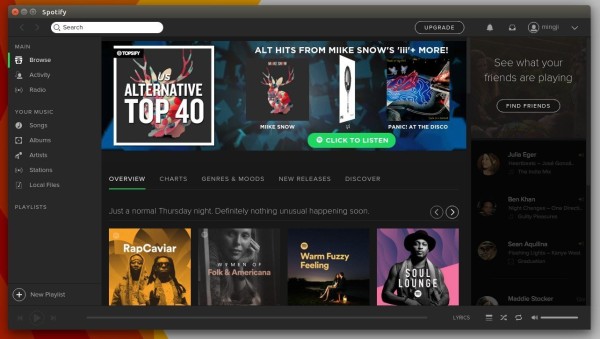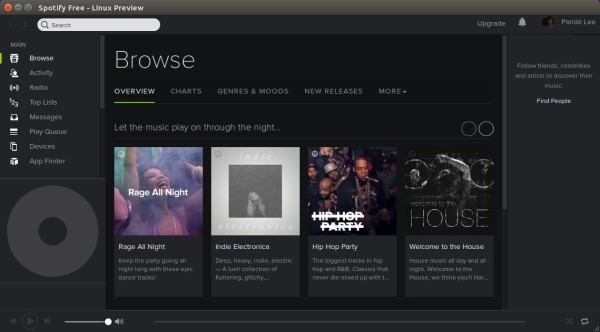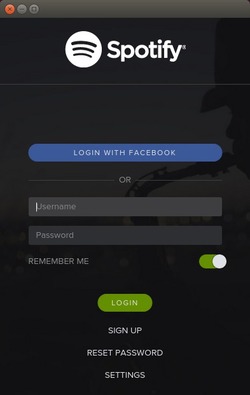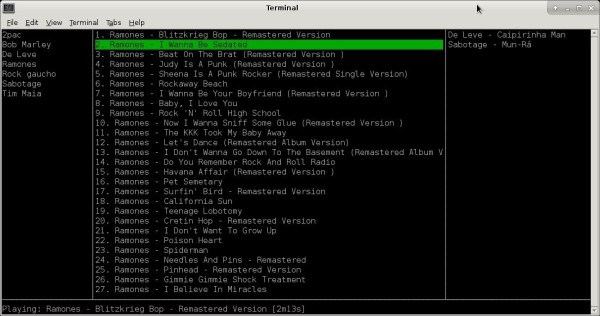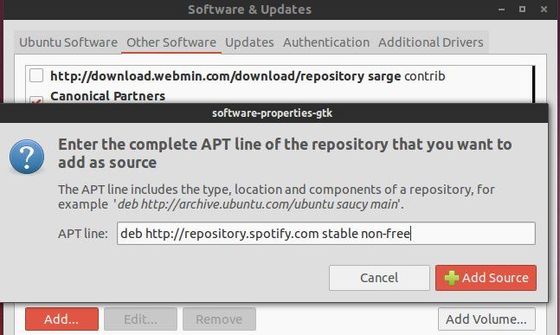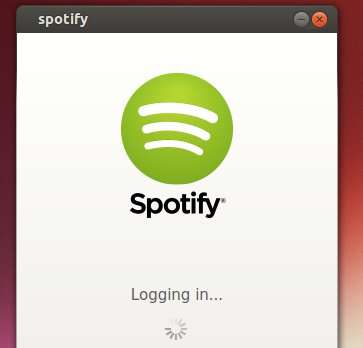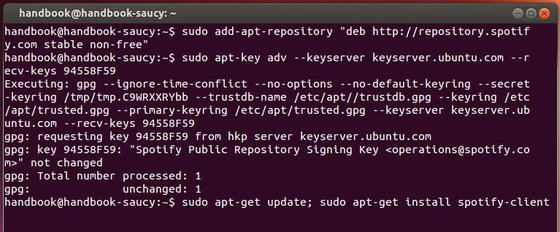![]()
Installing Spotify desktop client in Ubuntu now is quite easy via the Snap universal binary package.
A snap is an universal Linux application with all its dependencies bundled. It runs in sandbox and is isolated from other system software.
Spotify has an official apt repository contains traditional .deb packages for Ubuntu.
Now the snap of Spotify client is available, and you can simply search for and install it in Ubuntu Software:
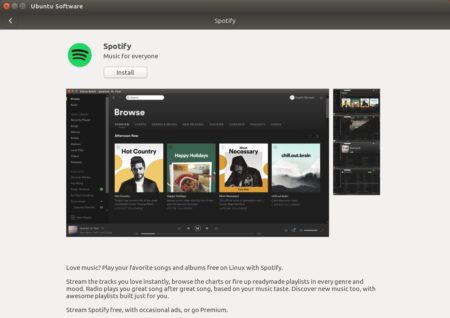
For those who don’t want to login with Ubuntu One account, open terminal (Ctrl+Alt+T) and install the snap via command:
snap install spotify

The snap co-exists with traditional Spotify .deb package. You can either launch it from application launcher or run command:
/snap/bin/spotify
For any snap issue, you may refer to forum.snapcraft.io.
Uninstall:
To remove Spotify snap package, either use Ubuntu Software or run command in terminal:
sudo snap remove spotify