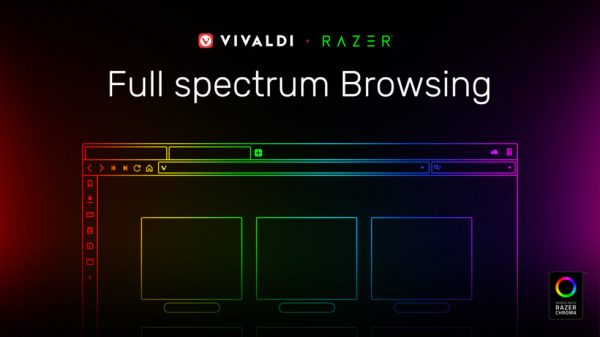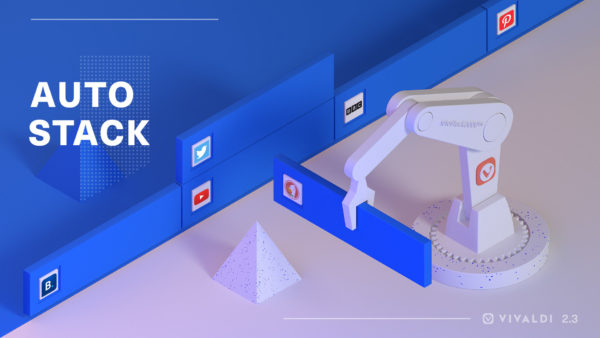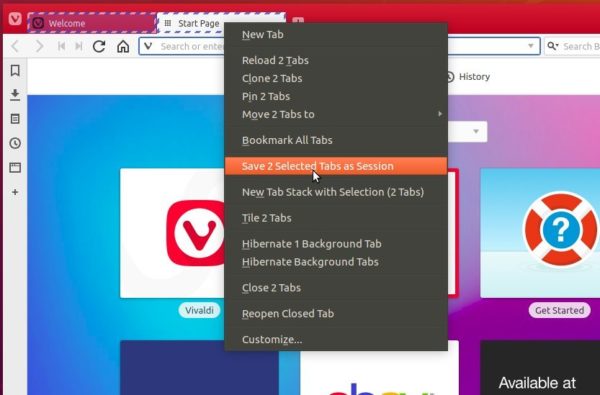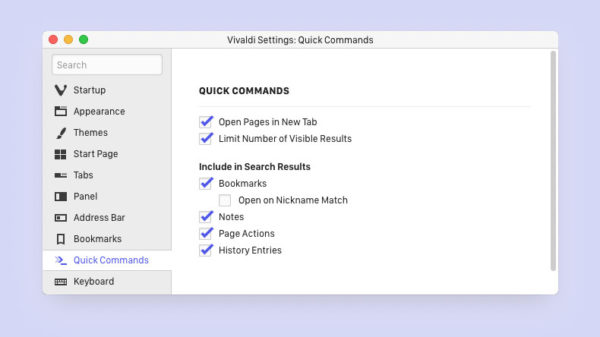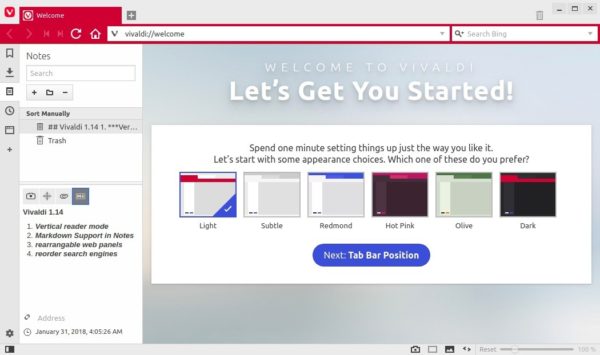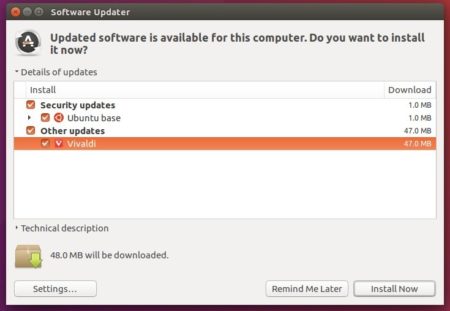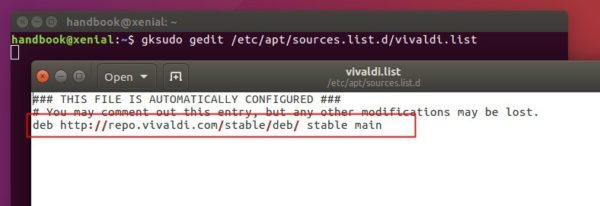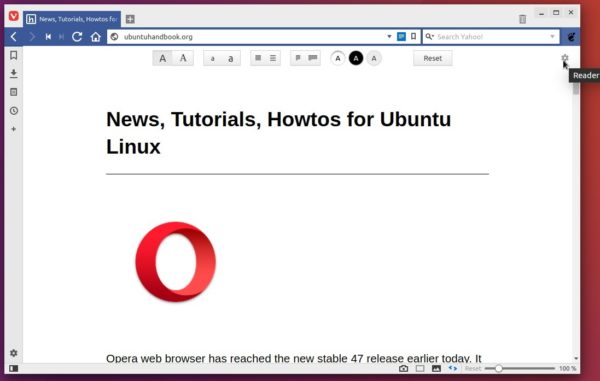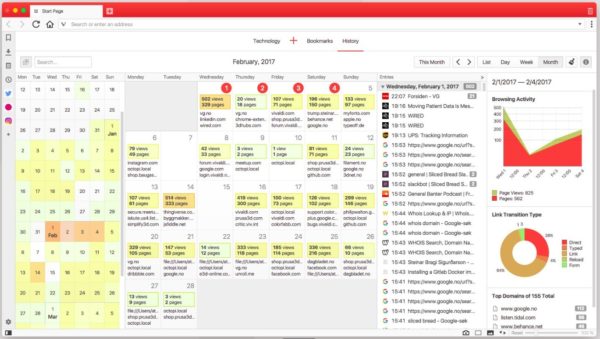![]()
Vivaldi web browser 2.7 was released today. The new version features better sound controls, smoother navigation and overall improvements.
Vivaldi 2.7 release highlights:
- Add ‘Mute Tab’ option.
- Add “Mute other Tabs” option in any background tab right-click menu.
- Ability to create a desktop shortcut to access User Profiles quicker
- Add a new option for the Flash player plugin (Settings > Webpages > Plugins)
- Informative Status Bar at the bottom of the window.
- Improved stability for mac OS.
- And various other changes.
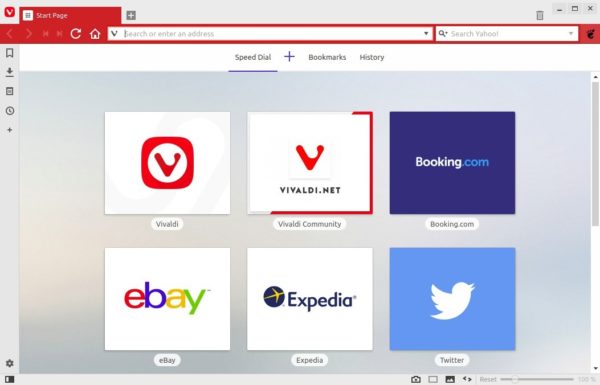
How to Install Vivaldi 2.7 in Ubuntu:
The official Ubuntu .DEB packages are available for download at the link below:
Grab the deb matches your OS, then install it via Ubuntu Software or Gdebi package manager. Or run command in terminal:
sudo dpkg -i ~/Downloads/vivaldi-stable_2.7*.deb
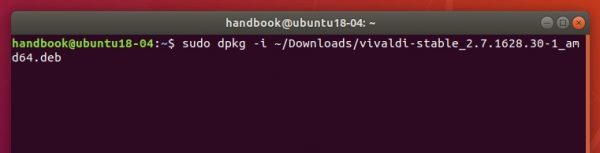
Vivaldi also has apt repository, with it you can install the browser and get future updates through Software Updater utility.
Open terminal either via Ctrl+Alt+T keyboard shortcut or by searching for terminal from application menu. When it opens, run following commands one by one:
1. Download and install the repository keyring:
wget -qO- https://repo.vivaldi.com/archive/linux_signing_key.pub | sudo apt-key add -
Typer user password when it prompts and hit Enter to continue.
2. Add Vivaldi repository via command:
sudo add-apt-repository 'deb https://repo.vivaldi.com/archive/deb/ stable main'
3. Finally check updates and install the web browser via command:
sudo apt update && sudo apt install vivaldi-stable
Or upgrade from an old version via Software Updater utility.
(Optional): To remove Vivaldi apt repository from you system, launch Software & Updates and navigate to Other Software tab.