UPDATE 2024: Nightingale discontinued! Try Clementine Music Player which is available to install in App Center or Ubuntu Software.
In this tutorial I’ll show you how to install the Nightingale Music Player on Ubuntu 13.04, 12.10, 12.04 and Linux Mint 15, 14, 13 via ppa repository.
As such, Nightingale’s engine is based on the Mozilla XULRunner with libraries such as the GStreamer media framework and libtag providing media tagging and playback support, amongst others. Since official support for Linux was dropped by Songbird in April, 2010, Linux-using members of the Songbird community diverged and created the project.
Notable features of Nightingale:
- Plugins compatible with Songbird (with one modification to the addon)
- Multi-platform compatibility with Windows XP, Vista, 7, Linux and Mac OS X v10.5 (x86, x86-64).
- Ability to play multiple audio formats, such as MP3, AAC, Ogg Vorbis, FLAC, Apple Lossless and WMA
- Ability to play Apple FairPlay-encoded audio on Windows and Mac platforms via hooks into QuickTime (authorization takes place in iTunes)
- Ability to play Windows Media DRM audio on Windows platforms
- Media files stored on pages viewed in the browser show up as playable files in Nightingale
- MP3 file download
- Ability to subscribe to MP3 blogs as playlists
- Ability to build custom mixes
- Ability to scan the user’s computer for all audio files and add them to a local library
- A configurable and collapsible graphical user interface similar to iTunes, and mini-player mode
- Keyboard shortcuts and media keyboard support
- Last.fm integration via a plugin, complete with love/hate buttons
- Microsoft MTP compatible device support
- Ability to edit and save metadata tags
- Gapless playback and ReplayGain
- Watch folders
- Media import and export (from and to iTunes)
To install it, press Ctrl+Alt+T to open terminal, then follow the below steps:
1.) Copy and paste this command, then run in terminal to add the ppa repository:
sudo add-apt-repository ppa:nightingaleteam/nightingale-release
2.) If you’ve already installed Synaptic Package Manager, open it and click Reload button. Search for and install the nightingale package:
If not, run the below command instead:
sudo apt-get update; sudo apt-get install nightingale
Enjoy!
UPDATE: To uninstall the software, also use Synaptic Package Manager, or run following commands in terminal:
sudo apt-get remove nightingale && sudo apt-get autoremove
The PPA can be removed via Software & Updates utility via Other Software tab.



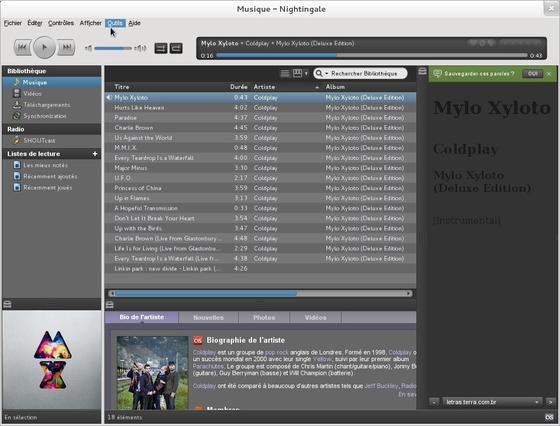
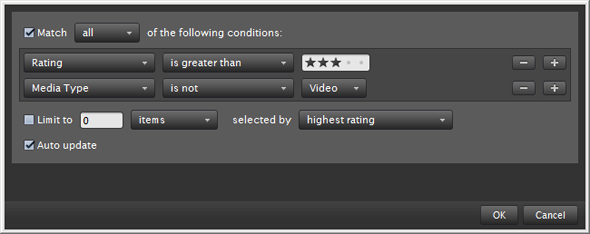
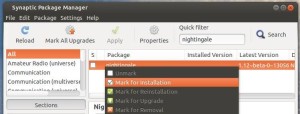










Nope. Doesn’t work.
When I try the last method (since the Package Manager search did not find nightingale), I get the following:
W: Failed to fetch “http://ppa.launchpad.net/nightingaleteam/nightingale-release/ubuntu/dists/nadia/main/binary-i386/Packages” 404 Not Found
Sound like you’re running on Linux Mint 14 Nadia? The output means you were error adding the repository. Don’t know why, but you can directly download the DEB installer from this page. For Linux Mint 14 Nadia 32-bit, download the below package:
nightingale_1.12~beta-0~13056~quantal1_i386.deb
Then install it via below command in terminal:
The installation works, and then it runs through a setup wizard, after that nothing happens.
After setup wizard nothing happens. OS is Peppermint Linux.
I had to replace the ppa from this article
sudo add-apt-repository ppa:nightingaleteam/nightingale-nightly
Then it worked.
Thanks a million. I followed the steps and it worked like a charm.
Running Linux Mint 17 on a 12 year old platform.
I have installed but gives always error. How to remove completely?