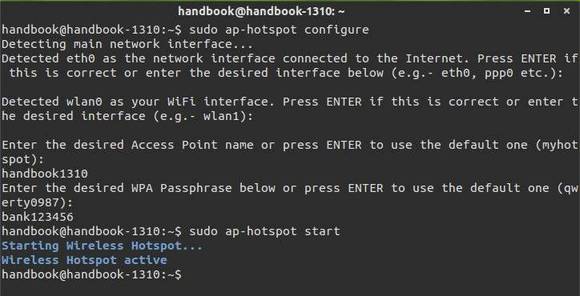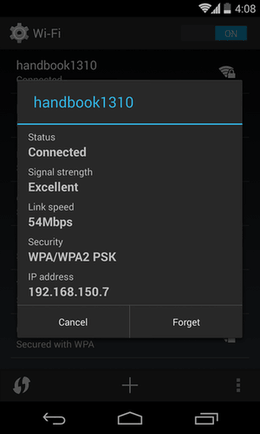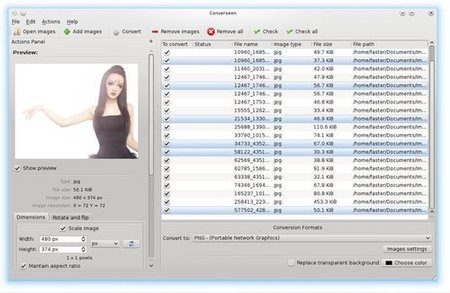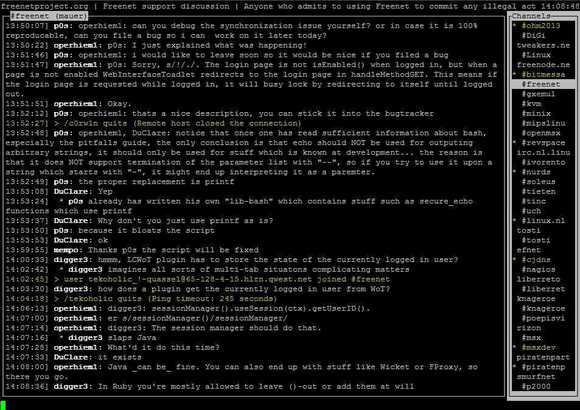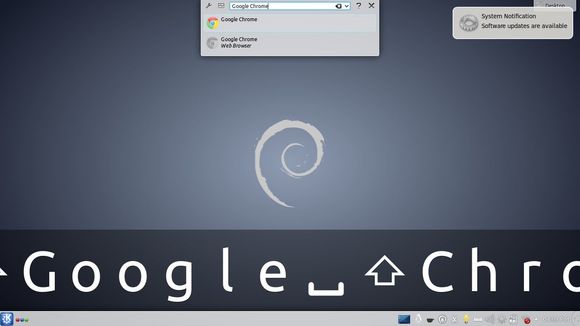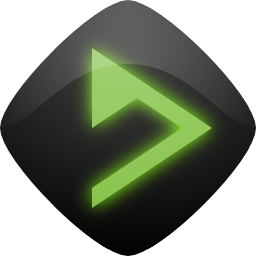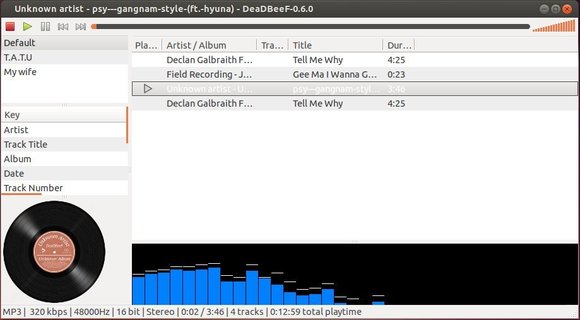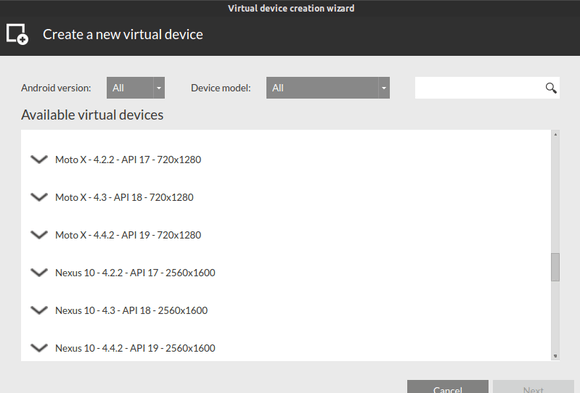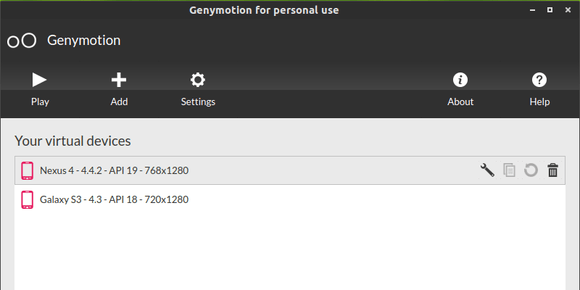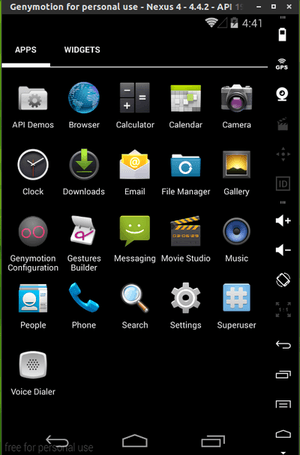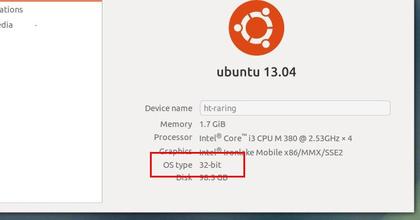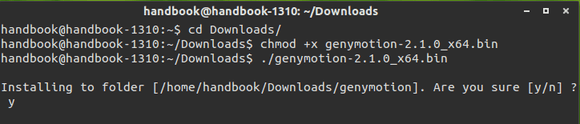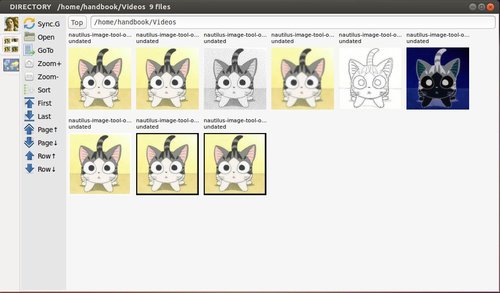Greg Kroah-Hartman has announced the Linux Kernel 3.13.2 and urged users of 3.13 series to upgrade as soon as possible.
Linux kernel 3.13.2 brings updated architectures, including ARM, s390, PowerPC, PA-RISC, and x86, numerous updates drivers (mmc, wireless, rtc, scsi, tty, usb, etc.), some filesystem improvements (mainly Btrfs, HPFS and EXT4), a couple of networking fixes for IPv4 and IPv6, and some sound improvements. See the announcement.
Install / Upgrade to Kernel 3.13.2:
The Ubuntu Kernel Team has build the deb packages which are available in this page. Low-latency Kernel packages are included.
If you’re comfortable with command line, you can also follow the steps below to download & install this kernel:
1. Download Kernel DEBs:
For 32-bit system:
wget http://kernel.ubuntu.com/~kernel-ppa/mainline/v3.13.2-trusty/linux-headers-3.13.2-031302-generic_3.13.2-031302.201402061638_i386.deb wget http://kernel.ubuntu.com/~kernel-ppa/mainline/v3.13.2-trusty/linux-headers-3.13.2-031302_3.13.2-031302.201402061638_all.deb wget http://kernel.ubuntu.com/~kernel-ppa/mainline/v3.13.2-trusty/linux-image-3.13.2-031302-generic_3.13.2-031302.201402061638_i386.deb
For 64 bit system:
wget http://kernel.ubuntu.com/~kernel-ppa/mainline/v3.13.2-trusty/linux-headers-3.13.2-031302-generic_3.13.2-031302.201402061638_amd64.deb wget http://kernel.ubuntu.com/~kernel-ppa/mainline/v3.13.2-trusty/linux-headers-3.13.2-031302_3.13.2-031302.201402061638_all.deb wget http://kernel.ubuntu.com/~kernel-ppa/mainline/v3.13.2-trusty/linux-image-3.13.2-031302-generic_3.13.2-031302.201402061638_amd64.deb
2. Install all the packages:
sudo dpkg -i linux-headers-3.13.2-*.deb linux-image-3.13.2-*.deb
Once installed, restart your computer and done.
If you’re using a proprietary video driver, you may need to re-build or re-install to get it work with the new kernel.
If for some reason this kernel release doesn’t work properly for you, reboot into previous kernel (Grub -> Advanced -> select previous kernel) and run this command to remove Linux Kernel 3.13.2:
sudo apt-get remove linux-headers-3.13.2-* linux-image-3.13.2-*