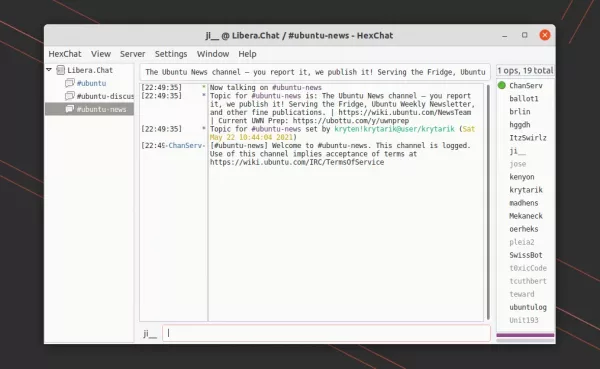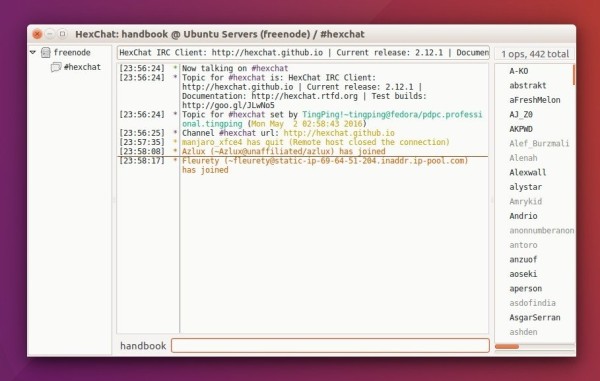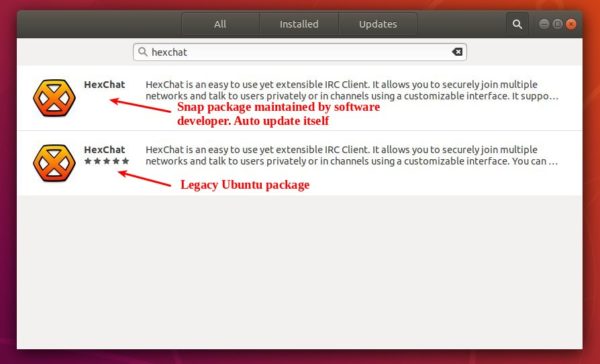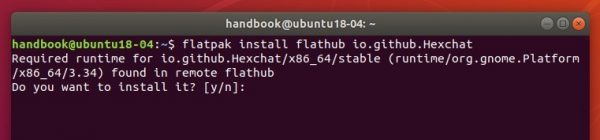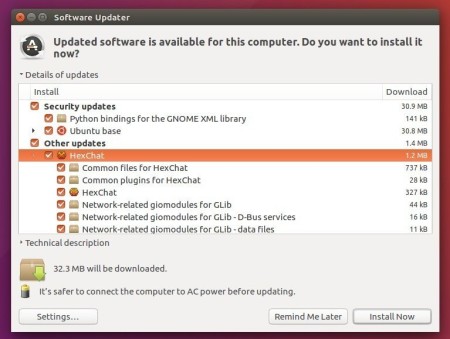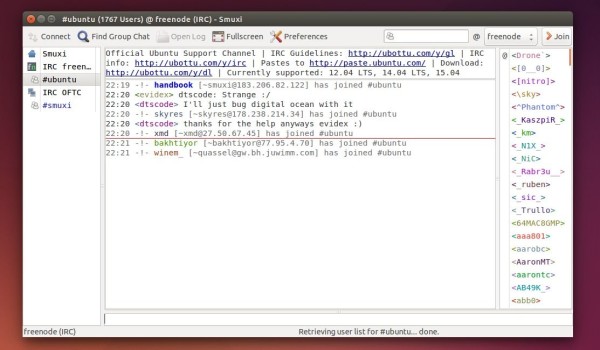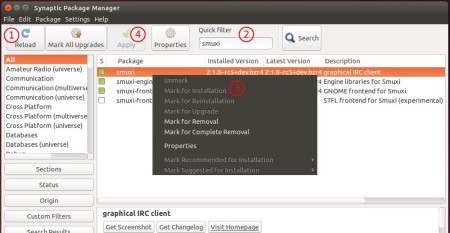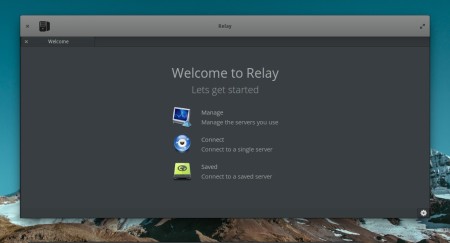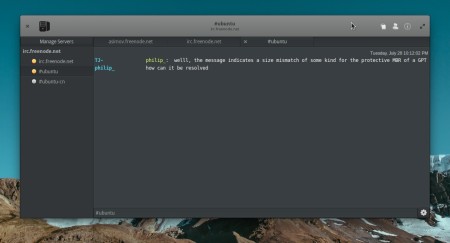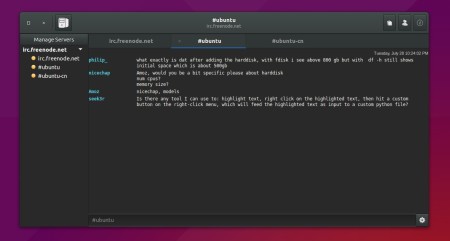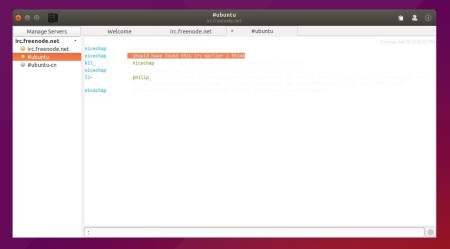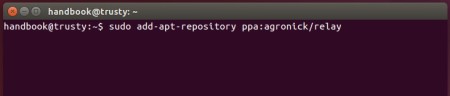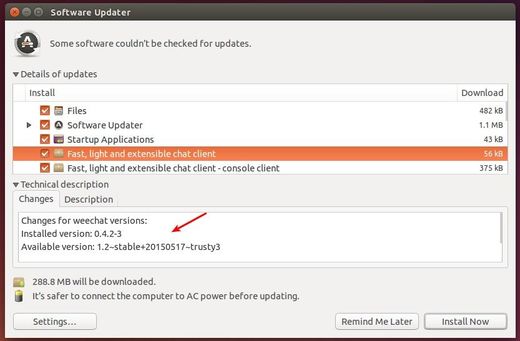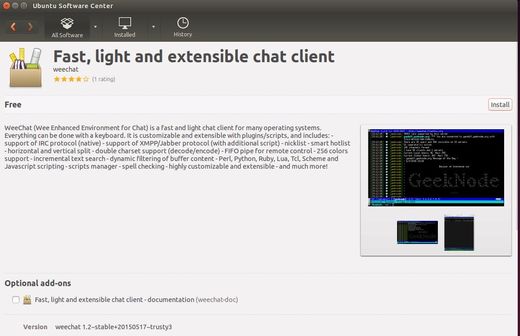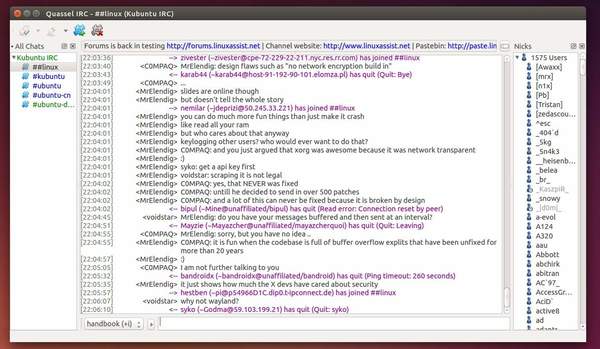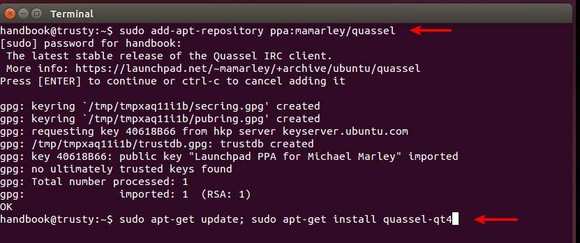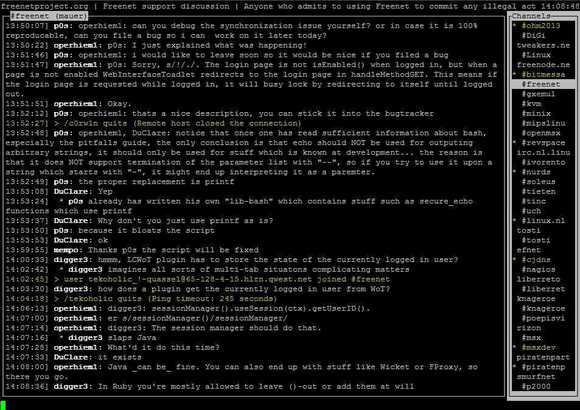HexChat, the popular free open-source IRC chat client, discontinued!
HexChat is a IRC chat client forked from XChat. It’s a GTK app written in mostly C programming language. Features include customizable interface, Windows and Linux support, scripting support with Lua, Python, and Perl, multi-network with auto-connect, join, and identify, and more.
By announcing the 1.6.2 release today, the developer TingPing finally discontinued working on the project, after almost 12 years of development.
“This will be the last release I make of HexChat. The project has largely been unmaintained for years now and nobody else stepped up to do that work.“