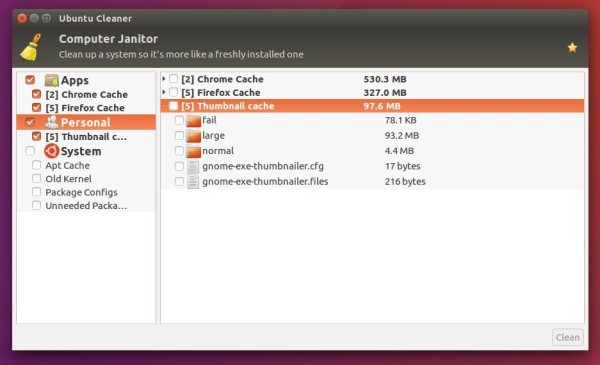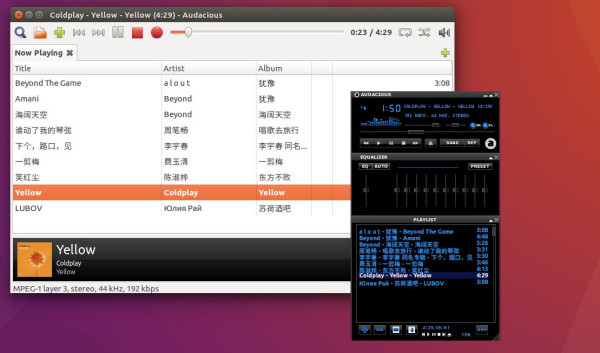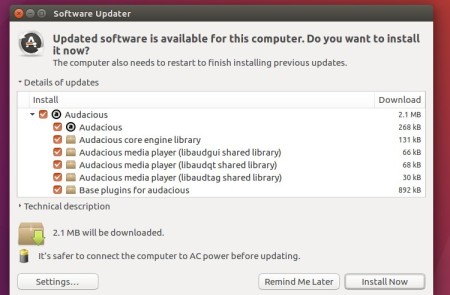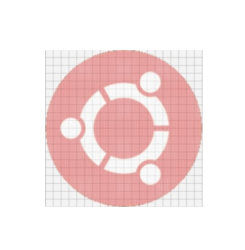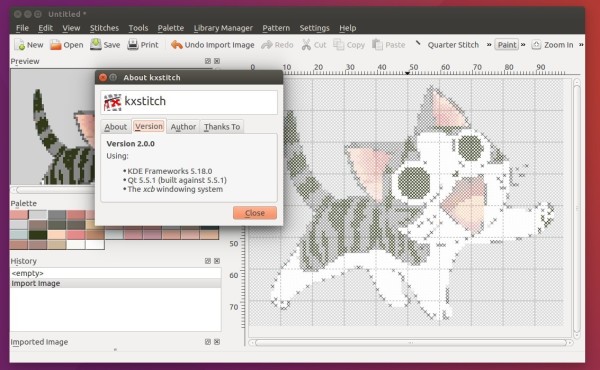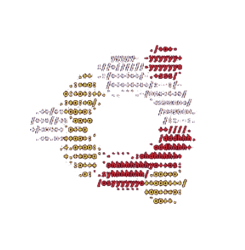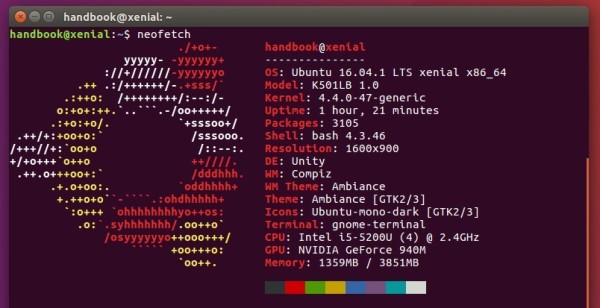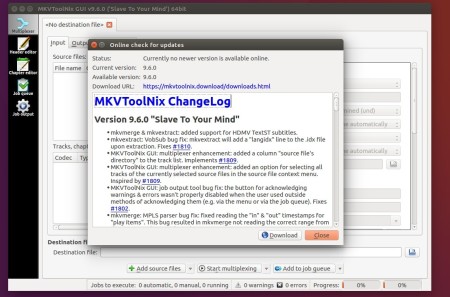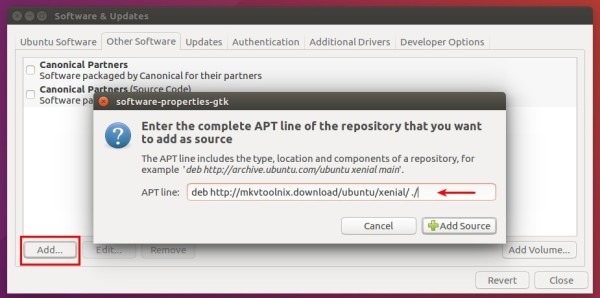Ubuntu Cleaner is an open-source tool makes it easy to clean up your Ubuntu system. It’s a Ubuntu Tweak fork for the Computer Janitor feature.
The tool offers a similar interface to Ubuntu Tweak, allows to clean up:
- App (browser) caches.
- Thumbnail cache.
- Old kernels.
- Apt cache
- Package configs and unneeded packages
How to Install Ubuntu Cleaner in Ubuntu:
The developer offers .deb packages in a PPA repository, available for download at the link below:
Download Ubuntu Cleaner (.deb)
Download the latest package and click install via Ubuntu Software.
For those want to add the PPA for Ubuntu 16.04 and 14.04, run the commands below one by one in terminal (Ctr+Alt+T):
sudo add-apt-repository ppa:gerardpuig/ppa sudo apt update sudo apt install ubuntu-cleaner
Uninstall:
To remove Ubuntu Cleaner, simply run command in terminal:
sudo apt remove ubuntu-cleaner && sudo apt autoremove
The PPA can be removed by going to System Settings -> Software & Updates -> Other Software tab.