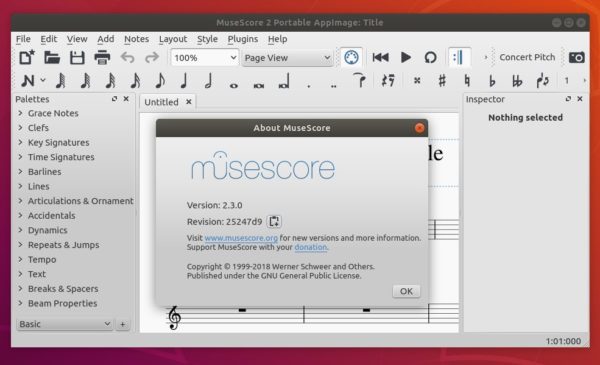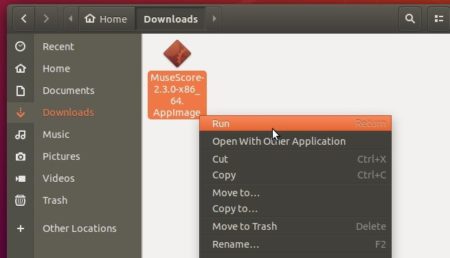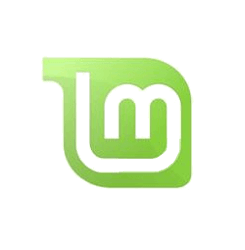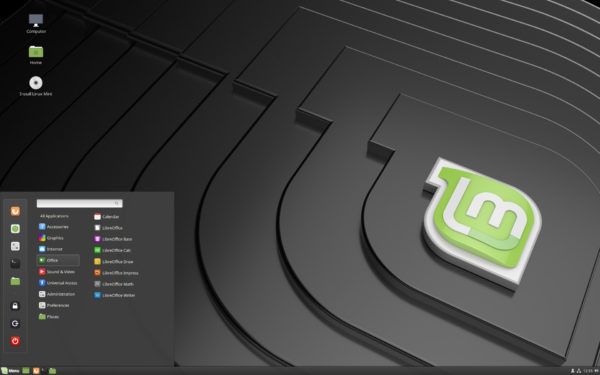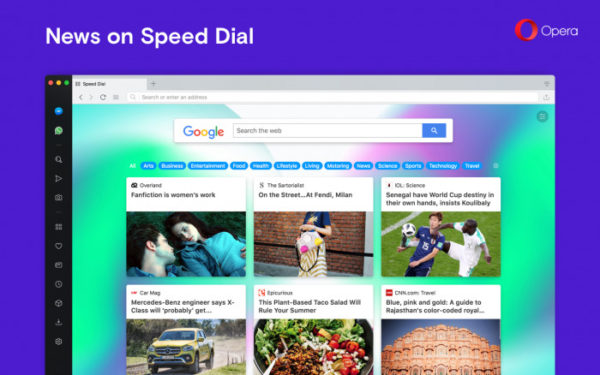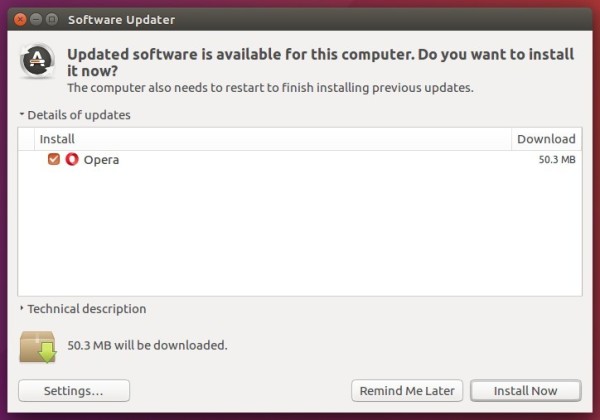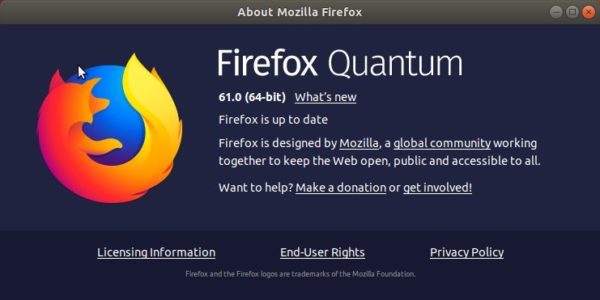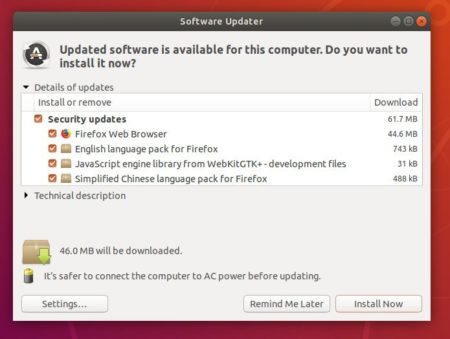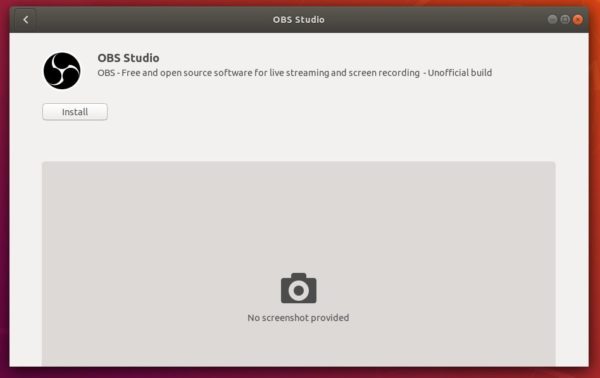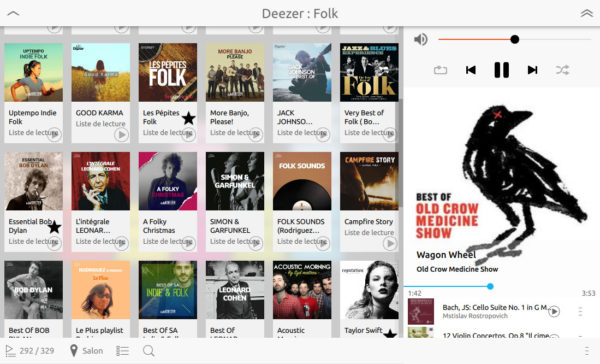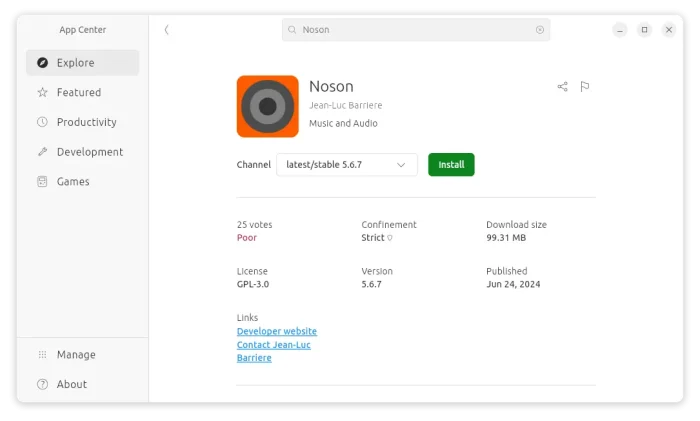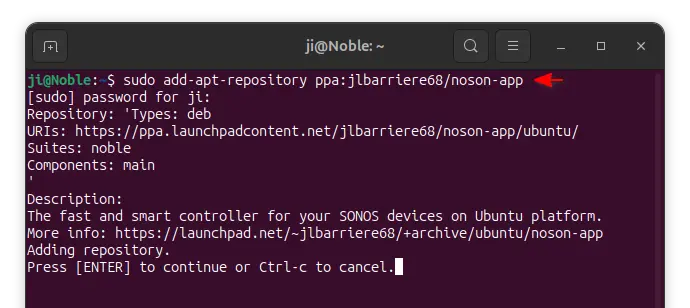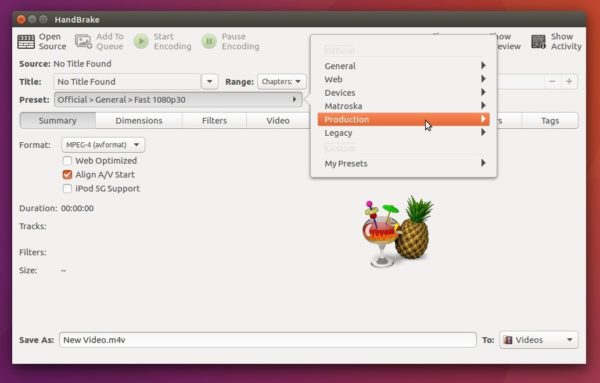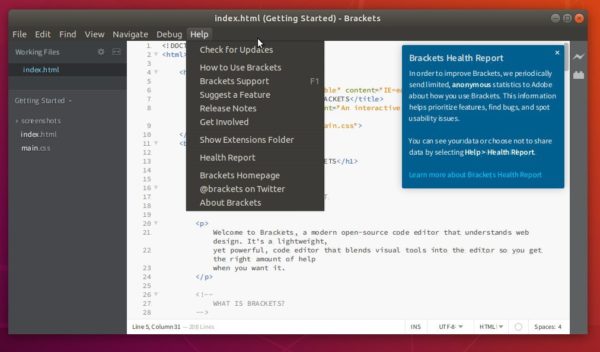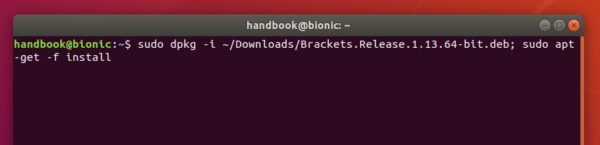![]()
Free and open-source musical notation software MuseScore 2.3 was released with new features and numerous bug fixes.
MuseScore 2.3 release highlights:
- Implement extensions to provide an easy way to install soundfont, templates and instruments.xml
- Add buzz roll tremolo stem
- Add a more flexible way to choose noteheads in drumset for percussion instrument
- Implement filters in Zerberus
- Add ability to have a different MIDI pitch for drum instrument based on articulation or tremolo
- Implemented flams and crush notation for unpitched percussion
And there are lots of bug-fixes, see the release note for details.
Install MuseScore via PPA in Ubuntu:
The software has a stable PPA contains the most recent MuseScore packages for all current Ubuntu releases.
Open terminal (either via Ctrl+Alt+T or by searching for terminal from app launcher) and run command to add the PPA:
sudo add-apt-repository ppa:mscore-ubuntu/mscore-stable

Then you can upgrade the software via Software Updater, or run command to install the latest MuseScore:
sudo apt-get update sudo apt-get install musescore
For more details, see this how to tutorial.
Install MuseScore snap package in Ubuntu:
The software offers official snap package. Snap is an universal Linux package format that runs in sandbox and it auto-updates itself once a new release is published in snappy store.
The snap application can be easily installed in Ubuntu Software:
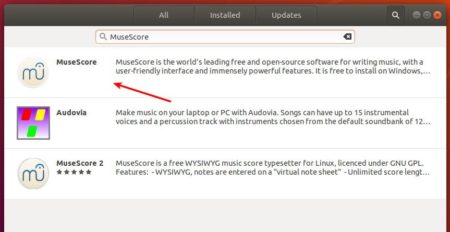
Download MuseScore appimage:
While PPA and Snap packages are always delayed for a few days, MuseScore 2.3 Appimages, single executable to run the software, are available for download:
Select download the appimage matches your OS type, and:
- go file Properties -> Permissions tab.
- check the box says “Allow executing file as program“
- finally click Run the appimage to launch MuseScore.