As you may know, GNOME 42 adopted Microsoft RDP protocol for its built-in remote desktop feature. Ubuntu 22.04 Beta previously excluded it because of the bug due to mixed Gnome-control-center and Gnome-remote-desktop versions.
In recent updates, this feature is finally back. Users may now easily remote access to Ubuntu 22.04 desktop with the more secure and MS Windows friendly protocol.
Enable Remote Desktop in Ubuntu 22.04
1. Firstly, open system settings (Gnome Control Center) from the system tray menu.
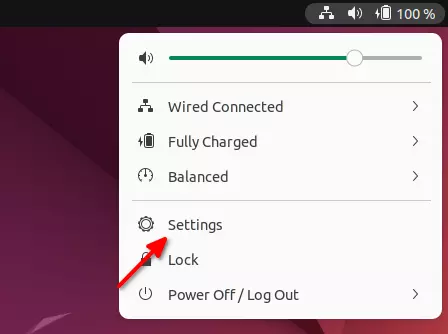
2. Then navigate to ‘Sharing’ from left, and turn on the toggle icon on right-corner of app header. You can finally click “Remote Desktop” to enable the function and configure user, password, etc.
In my case, the first connection does not work until I re-start the remote-desktop service by running command (press Ctrl+Alt+T to open terminal):
systemctl --user restart gnome-remote-desktop.service
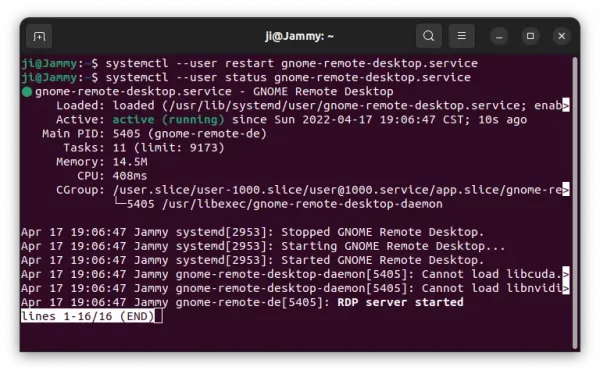
Connect to Ubuntu 22.04 from Windows 10/11
With RDP protocol, Windows user can simply search for and open the built-in ‘Remote Desktop Connection’ app from start menu.
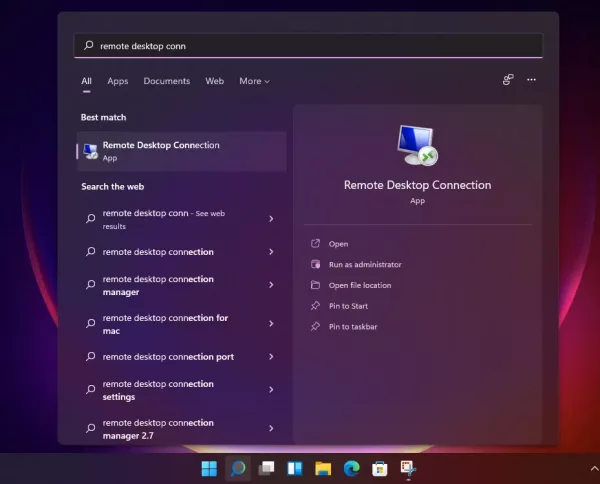
Then type the computer name or IP address of Ubuntu 22.04 to connect.
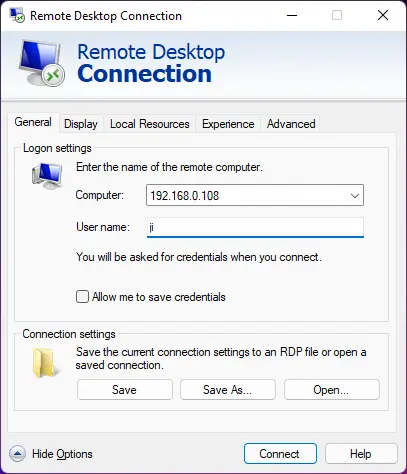
In the authentication dialog, make sure the username and password you typed are correct and finally hit Enter to connect.
Connect from another Ubuntu or other Linux PC:
From another Ubuntu/Linux PC, search for and open ‘Remmina‘ (or Connections for Fedora) from the Activities overview screen.
When it opens, select ‘RDP’ and type the IP address to connection.
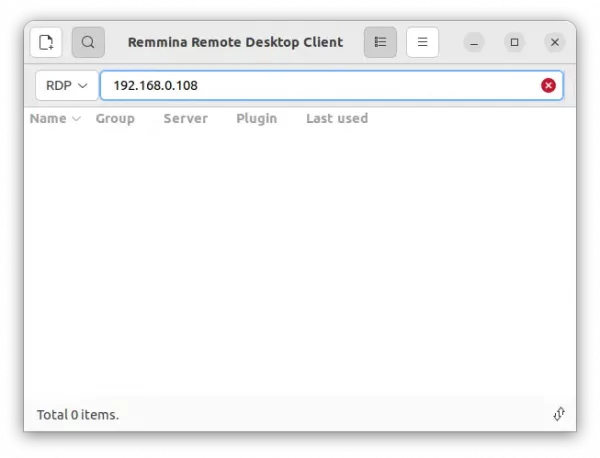



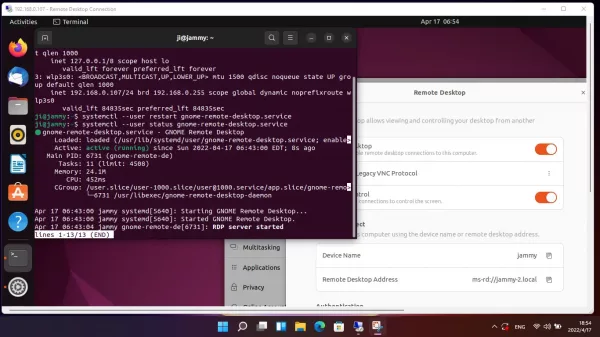
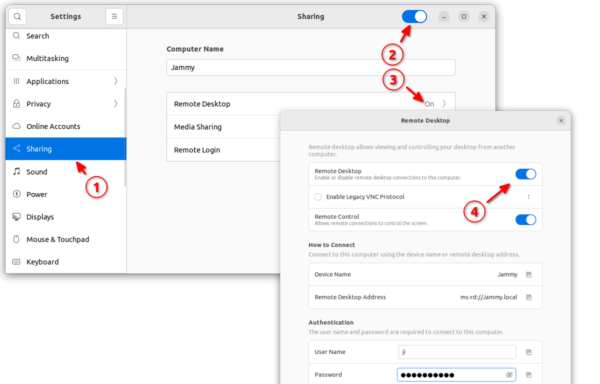


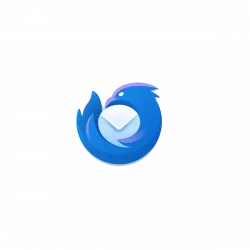



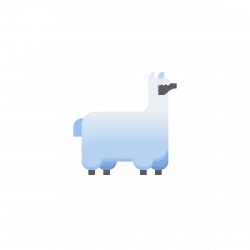
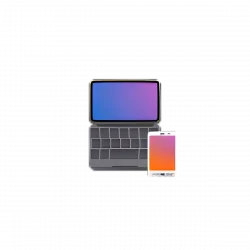
I am a little confused by this. From my understanding this only works when there is a logged on user. It doesn’t work when no one is logged on. This seems pretty useless in a case of needing to access a computer that no one is sitting in front of.
The gnome-remote-desktop service is running as “
--user“, it could be the issue that user has to be already logged in for it to work.And, it even does not work when screen is locked in my case … So, RDP may be only used for screen sharing or remote troubleshooting
This is first time I’ve probably commented on the web in a decade. So consider yourself lucky :-)
This is a feature, not a bug. Also it’s Gnome not Ubuntu. This is a problem for any remote access to gnome. There are ways to get around it, but the easiest and most secure is to login with user via SSH and port forward from your local machine via encrypted SSH tunnel. Afterwards you can login remotely without issue.
So….
ssh -L 3389:localhost:3389 user@remote
Once this connection is established, leave it open, and then point your RDP/VNC client to ‘localhost’ in place of remote IP and successfully login remotely.
from Windows I get “Remote Desktop Connection Your computer could not connect to another console session on the remote computer because you already have a console session in progress” – any idea ?
Freshly installed 22.04, autologin enabled, 3 security updates so far…
and being greeted with an authentication error when trying RDP. The token supplied to the function in invalid
I just tried and get the same error: “The token supplied to the function in invalid”. Did you manage to find a fix?
I’m getting the same error. Did you fix it?
This is because the password is wrong (why can’t they just say incorrect password! :/). The Remote Desktop window has a different auto-generated password to the one used to login.
You’re right! After getting the same “The token supplied to the function is invalid.” error message and checking your post, I checked the Remote Desktop setting in Ubuntu and found that under “Authentication” the password used to remote in is different than the account password on Ubuntu.
this is a nice addition to teamviewer, vnc and xrdp.
I like that it doesn’t lock the screen console like usually RDP behaves on windows.
but much slower than teamviewer, significant lag even on two lan machines sitting next to each other
If you want to be able to log into a remote linux server (not only Ubuntu and not only gnome) and not just attach to an already logged in session – then look at the Xrdp package.
Hello
On a RaspberruPi (4B 8Go) without screen looking to setup an ubuntu 22.04 install with xrdp to connect.
The session on the client opens after entering the login and password (QWERTY keyboard problem on this login window hoped AZERTY).
My display is in 4/3 592×440 50.00Hz and no modification possible in parameters/screens. What happens with configuration is in /etc/X11/xrdp/xorg.conf
I had to open port 3389 in the firewall to enable it to work.
is it possible to configure all these things through the terminal?
You may configure it via
gsettingsfrom terminal:Or install and use ‘Dconf editor’ and navigate to ‘org.gnome.desktop.remote-desktop.rdp’ to see the descriptions for each key, and possible values.
I was going to ask you the same thing
Mine only works if I have a physical connection to a monitor, which…isn’t really feasible because then I have to disconnect a display from my Windows box which…defeats the purpose of using remote desktop.
hmm so need gui to access it in first place!
how to enable RDP from terminal
lets say install gui on aws or similar cloud services then u cant see the gui to change these settings!
The ‘Allow Locked Remote Desktop’ Gnome extension allows remote access from the login screen.
After you installed Remote Desktop on ubuntu 22.04 is there a corresponding command to toggle the Remote Desktop toggle in terminal?
I played around with the some time and was wondering how to transfer audio from the host of the RDP session to the computer that is connected. I’ve done some research, but it doesn’t seem to be working without extra software, any ideas?
Zero success for me!
I installed xrdp and enabled remote desktop sharing on my 22.04 box, set up port forwarding to this Ubuntu machine (to it’s IP address) on the home router via port 3389.
Also opened a firewall port 3389 for incoming traffic.
But trying to connect remotely from a Windows box simply fails (whatever tweak I try)!!
Am I missing something?
I always face a problem as passwrord got reset after every boot.
My issue is I get a connection with blank screen and then noticed when I opened a term window on the Ubuntu machine, it showed up on the windows rdp screen. I ly the term window, everything else was black