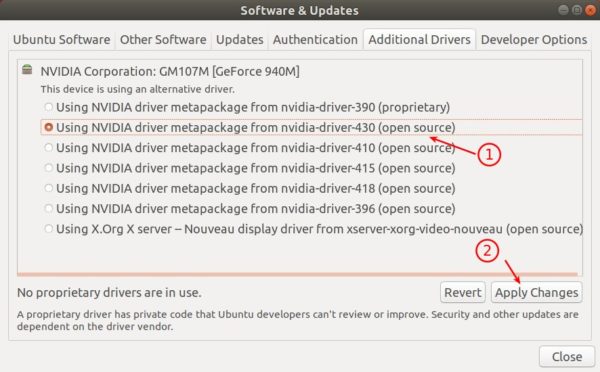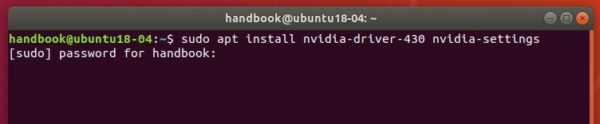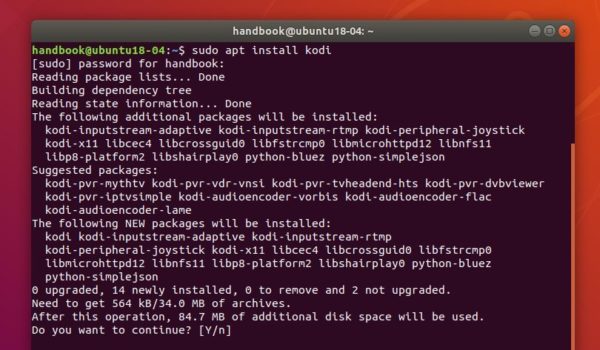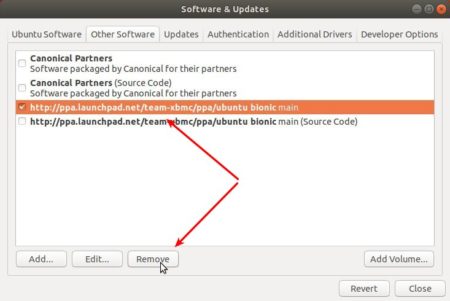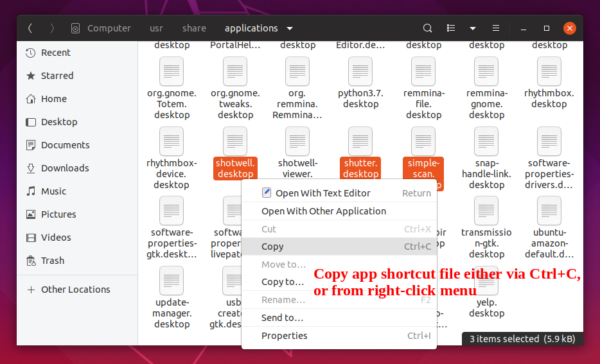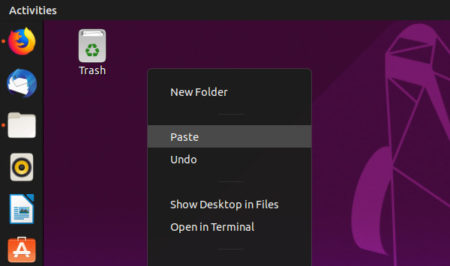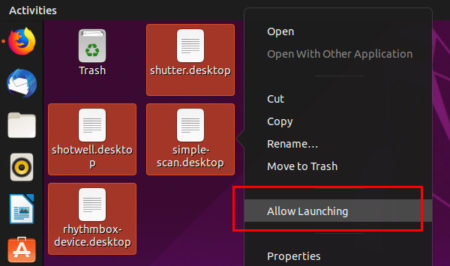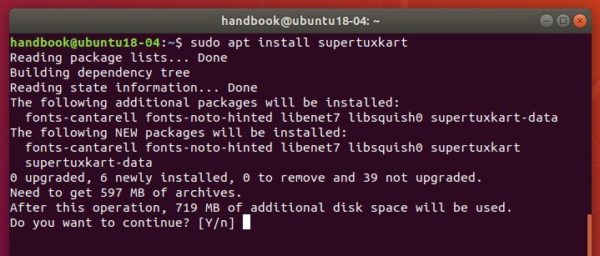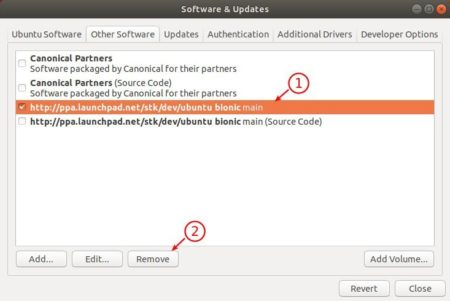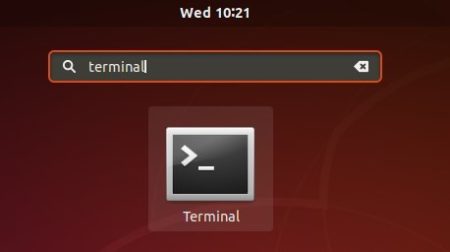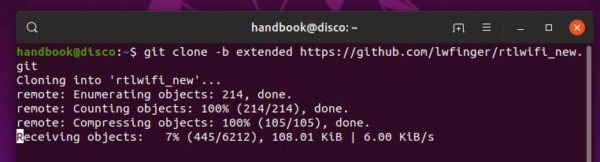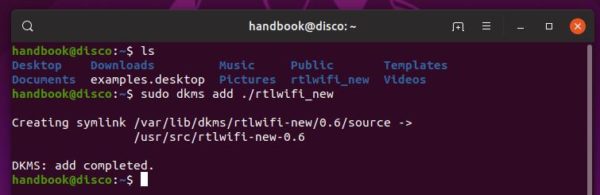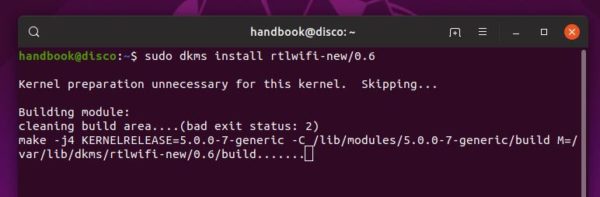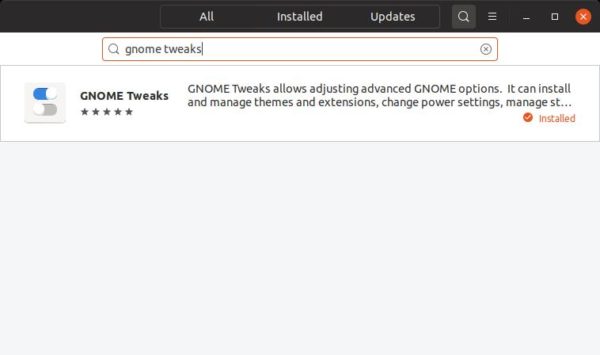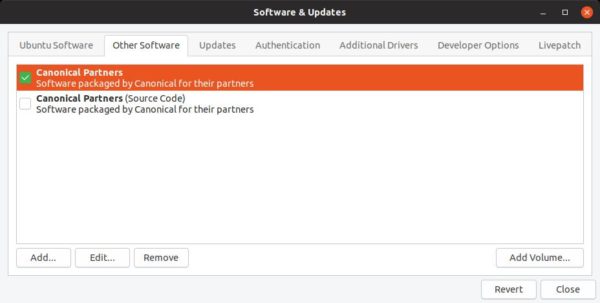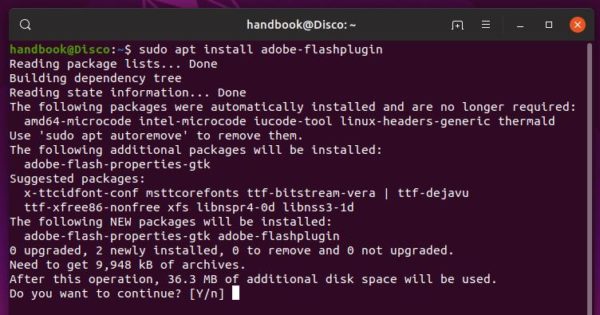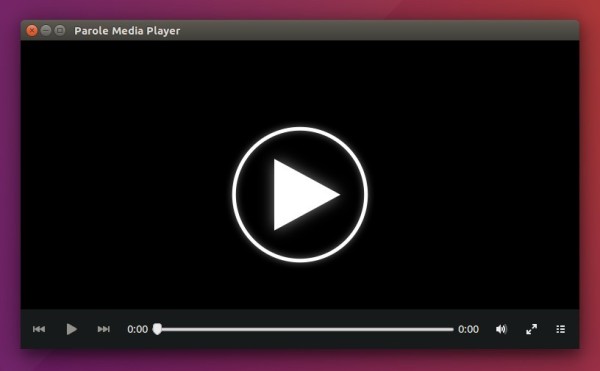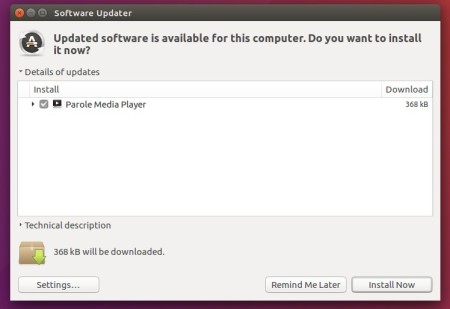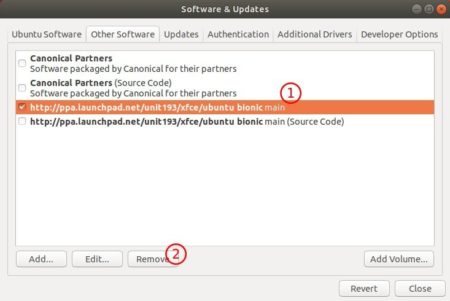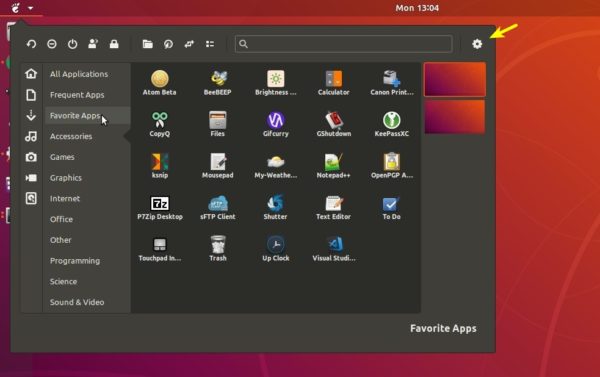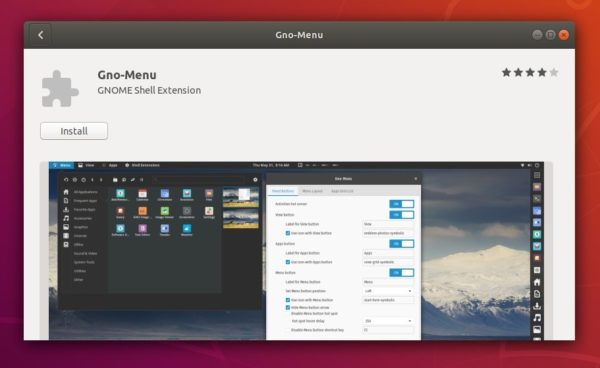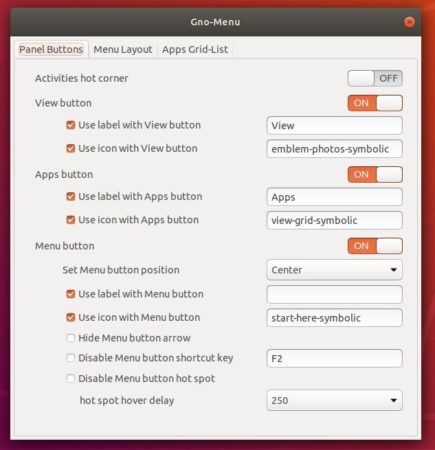![]()
Battle for Wesnoth 1.14.7 was released a few days ago with many improvements and fixes, and later 1.14.8 was released with a quick fix for Mac OS. Here’s how to install it in Ubuntu 16.04, Ubuntu 18.04, and higher.
Battle for Wesnoth 1.14.7 release highlights:
- Numerous improvements and bug-fixes to the Campaigns
- Units, tutorial, and translation updates.
- UI improvements, including fix undoing a recall, add jamming to the vision tooltip in the sidebar, and more.
- Miscellaneous and bug fixes. See HERE for details.
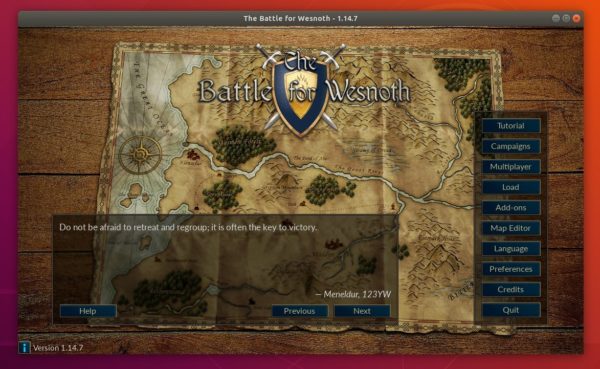
How to Install Battle for Wesnoth 1.14.7 in Ubuntu:
The new release package has been made into Flatpak package, available to install via the Flathub repository.
1. (For Ubuntu 16.04 only), open terminal either via Ctrl+Alt+T keyboard shortcut or by searching for ‘terminal’ from app launcher. When it opens, run command:
sudo add-apt-repository ppa:alexlarsson/flatpak sudo apt-get update

2. Install flatpak framework via command:
sudo apt-get install flatpak

3. Add flathub repository:
flatpak remote-add --if-not-exists flathub https://flathub.org/repo/flathub.flatpakrepo

4. Finally install the flatpak package of Battle for Wesnoth:
flatpak install flathub org.wesnoth.Wesnoth

Once installed, launch the game either from software launcher, or by running command flatpak run org.wesnoth.Wesnoth
If you already installed an old version via Flatpak, update it via command:
flatpak update org.wesnoth.Wesnoth
(Optional) 5. To remove the game, run command:
flatpak uninstall org.wesnoth.Wesnoth