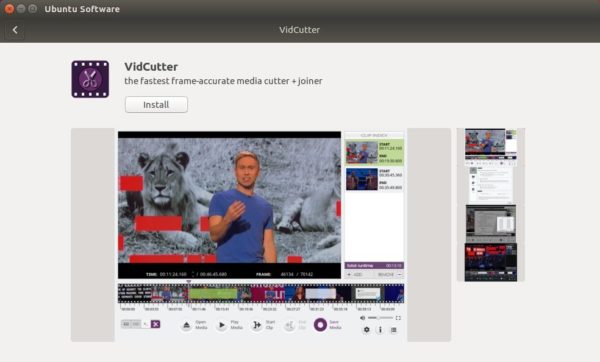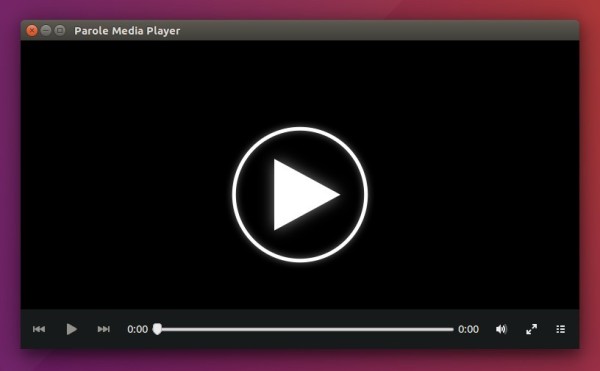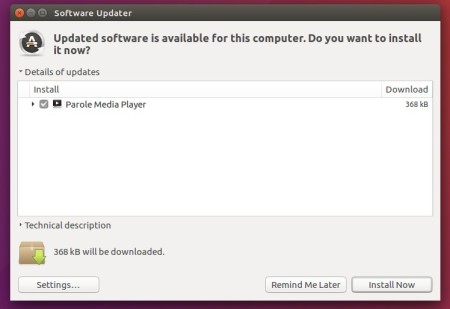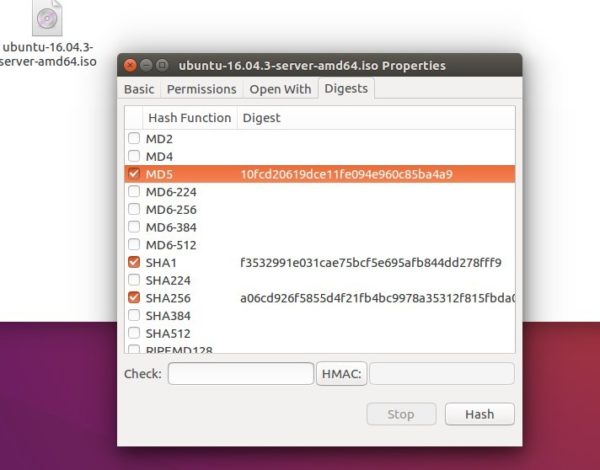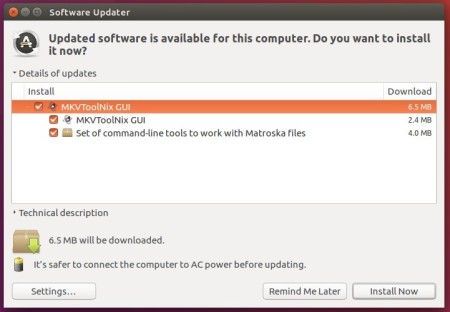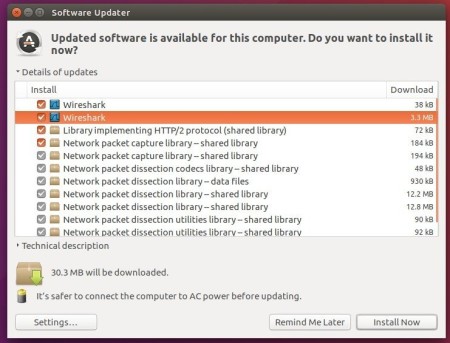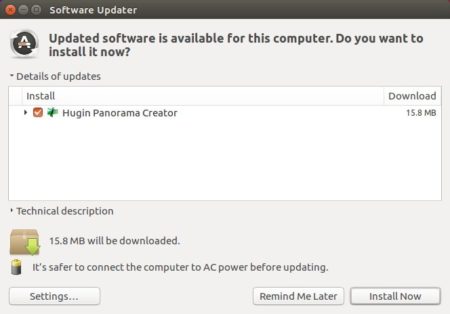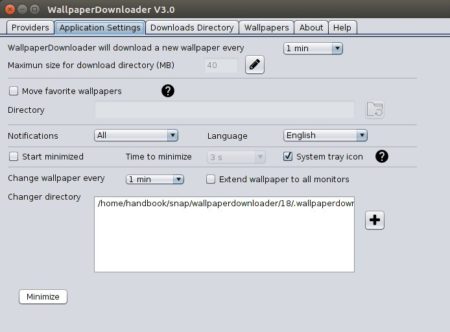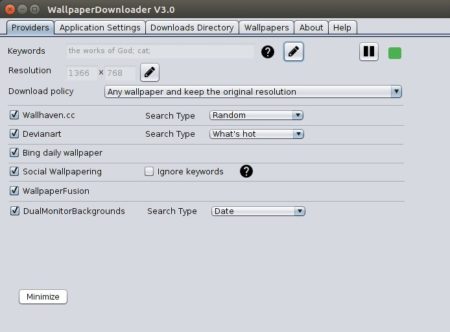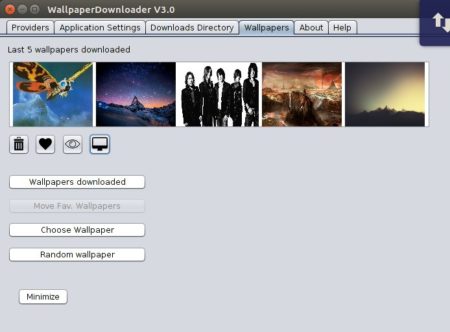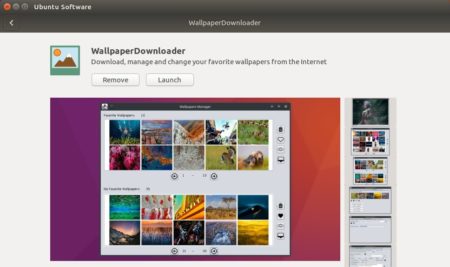![]()
A new bug-fix release for Liferea 1.12 was released earlier today. A plugin installer plugin was introduced that allows easy discovery and installation of 3rd party plugins.
Full changes in Liferea 1.12.2 include:
- Adding a plugin installer plugin that allows discovering and automatically installing 3rd party plugins
- Drop language from user agent to increase privacy
- Add transmission-gtk and aria2 as download tool options
- New command line option
--disable-plugins(-p) to start with all plugins disabled. - Fix that Liferea not showing up in GNOME Software
- Correctly print error message when failing to unlock GNOME keyring
- Fix that CSS style for GTK link colors not used
- Redirect location updates and adds HTTP 308 (RFC 7538) support
- Fix unable to set unread items in bold
- Fix broken OPML feed list entries
- Add Norwegian feed list
- Translation updates.
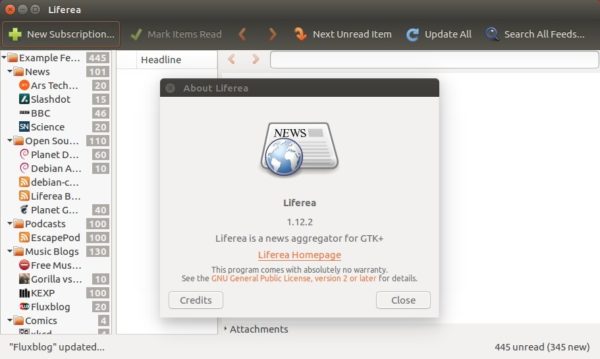
How to Install Liferea 1.12.2 in Ubuntu:
For Ubuntu 16.04, Ubuntu 17.10, Ubuntu 18.04, and derivatives, the new release is available in a third-party PPA repository.
1. Open terminal either via Ctrl+Alt+T or by searching for ‘terminal’ from app launcher. When it opens, run command:
sudo add-apt-repository ppa:ubuntuhandbook1/apps
Type your password (no visual feedback while typing) when it asks and hit Enter.

2. Then upgrade Liferea via Software Updater utility:

or run commands one by one to install the Linux feed reader:
sudo apt-get update sudo apt-get install liferea
Finally launch the news reader from your application launcher and enjoy! (Log out and log back if you don’t see the icon).
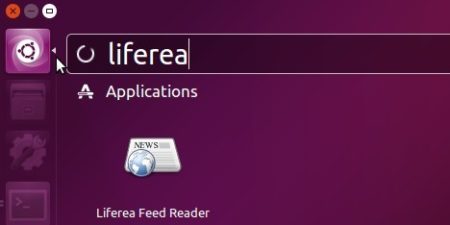
Uninstall Liferea:
To remove the software, either use your system package manager or run command:
sudo apt-get remove --autoremove liferea
To remove the PPA repository, open “Software & Updates” utility and navigate to Other Software tab.