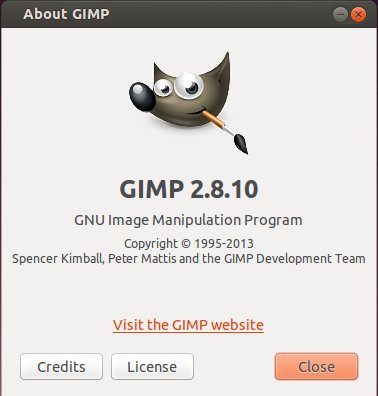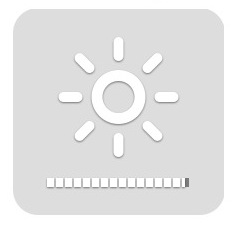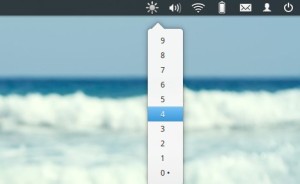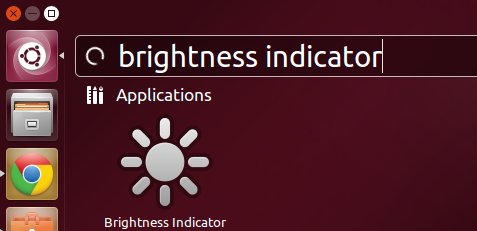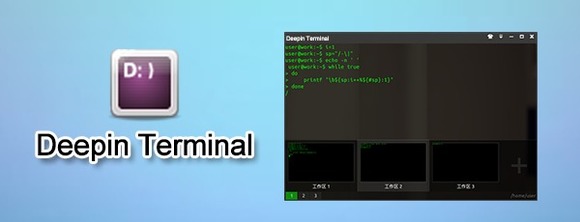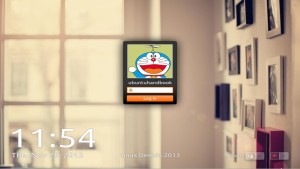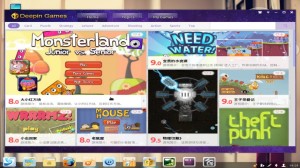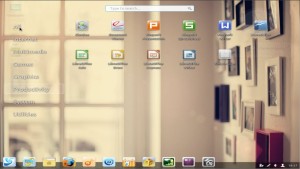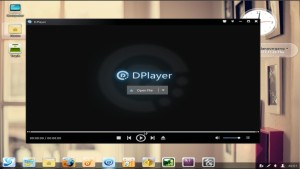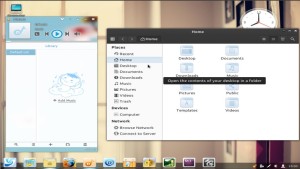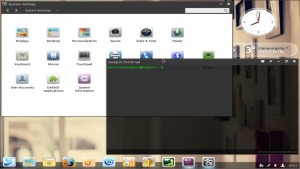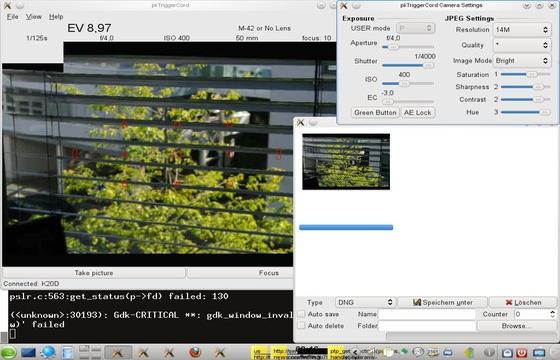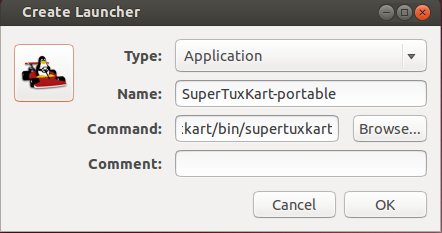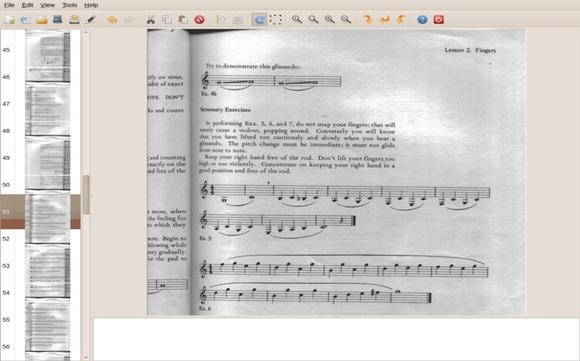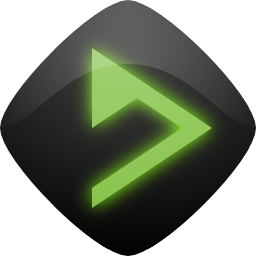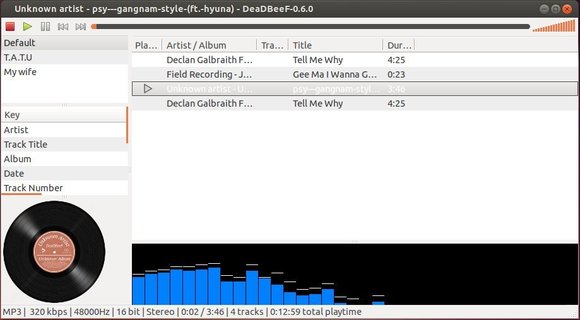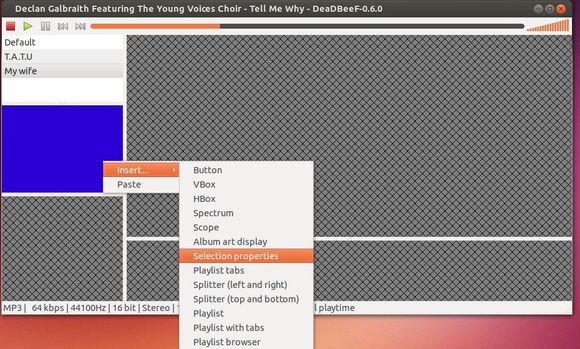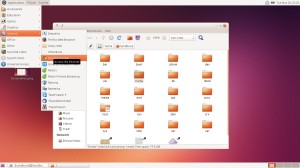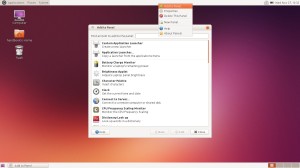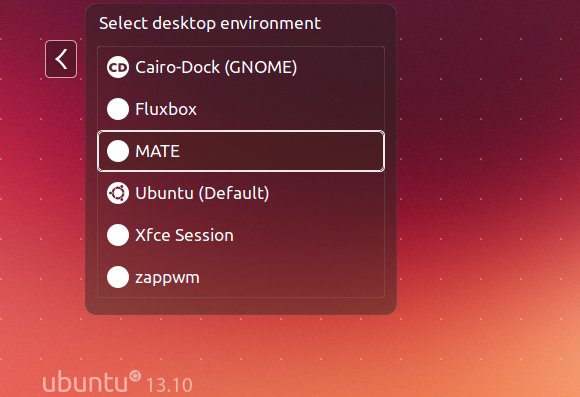The latest LTS kernel now is at Linux Kernel 3.10.21. Greg Kroah-Hartman announced this release hours ago and urged users to upgrade as soon as possible.
Linux Kernel 3.10.21 is a big release that includes PowerPC, ARM, USB, KVM, x86 fixes, numerous updated drivers, including i915, acpi, PowerPC, as well as other improvements. See the changlog for details.
Install / Upgrade Linux Kernel 3.10.21
If you’re now on Kernel 3.10 series, follow the steps below to upgrade to this kernel in Ubuntu 13.10, Ubuntu 13.04, Ubuntu 12.04, Linux Mint and their derivatives.
1. Press Ctrl+Alt+T on keyboard to open terminal. When it opens, run commands below one by one to download the DEB packages:
For 32 bit system:
wget http://kernel.ubuntu.com/~kernel-ppa/mainline/v3.10.21-saucy/linux-headers-3.10.21-031021-generic_3.10.21-031021.201311291435_i386.deb wget http://kernel.ubuntu.com/~kernel-ppa/mainline/v3.10.21-saucy/linux-headers-3.10.21-031021_3.10.21-031021.201311291435_all.deb wget http://kernel.ubuntu.com/~kernel-ppa/mainline/v3.10.21-saucy/linux-image-3.10.21-031021-generic_3.10.21-031021.201311291435_i386.deb
For 64 bit system:
wget http://kernel.ubuntu.com/~kernel-ppa/mainline/v3.10.21-saucy/linux-headers-3.10.21-031021-generic_3.10.21-031021.201311291435_amd64.deb wget http://kernel.ubuntu.com/~kernel-ppa/mainline/v3.10.21-saucy/linux-headers-3.10.21-031021_3.10.21-031021.201311291435_all.deb wget http://kernel.ubuntu.com/~kernel-ppa/mainline/v3.10.21-saucy/linux-image-3.10.21-031021-generic_3.10.21-031021.201311291435_amd64.deb
2. Install the kernel via:
sudo dpkg -i linux-headers-3.10.21-*.deb linux-image-3.10.21-*.deb
Restart your computer and boot with this kernel.
If for some reason this kernel does not work properly on your machine. Boot with previous kernel (Grub -> Advanced) and run command below to remove Linux Kernel 3.10.21:
sudo apt-get purge linux-headers-3.10.21-* linux-image-3.10.21-*