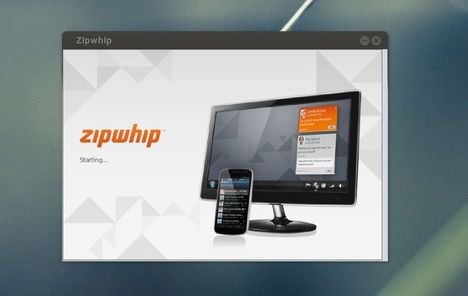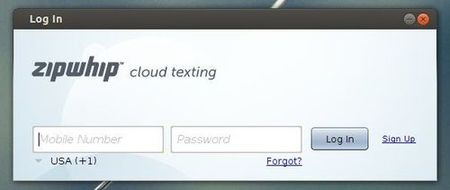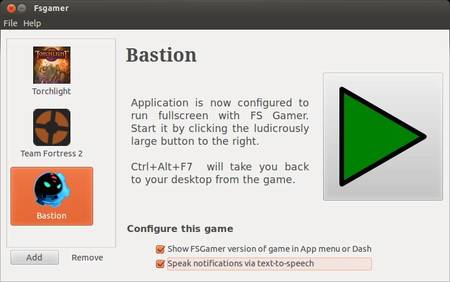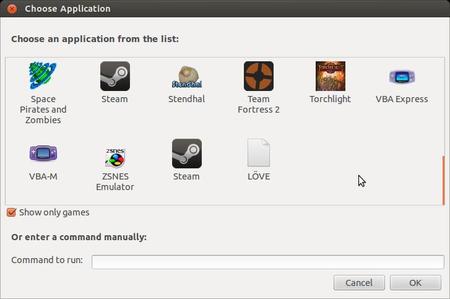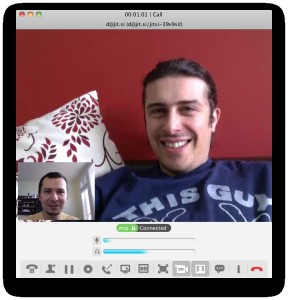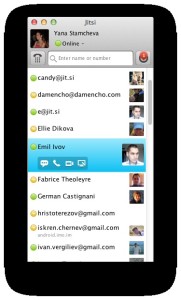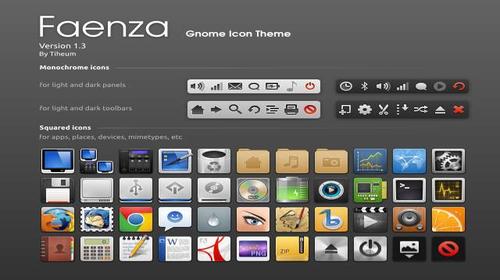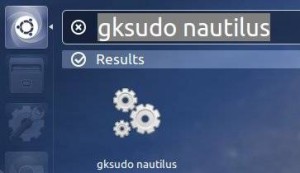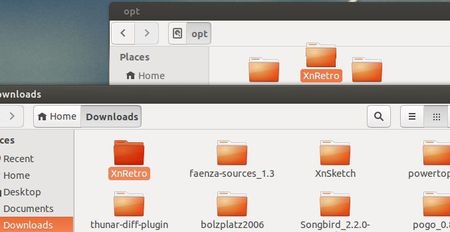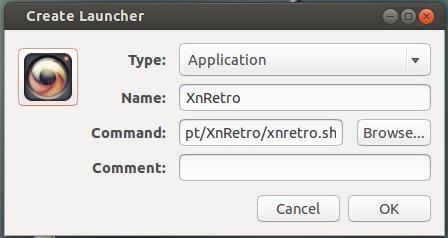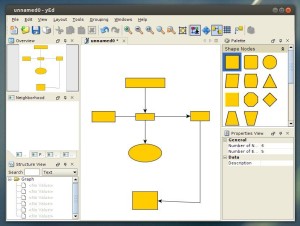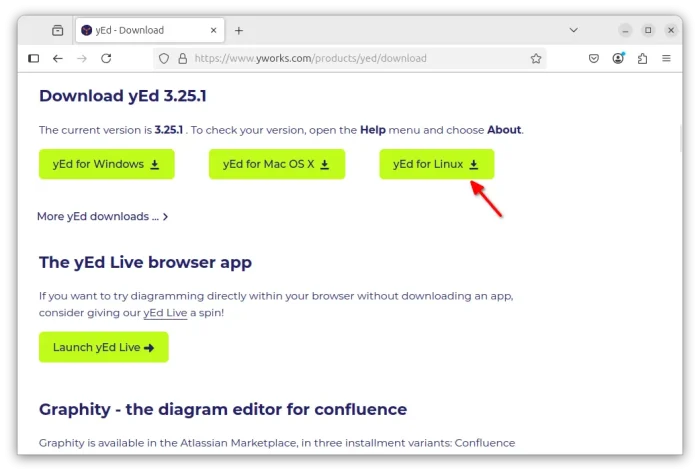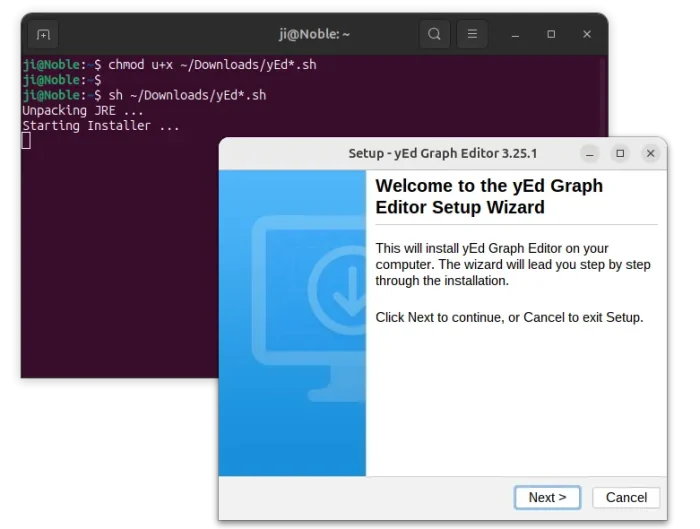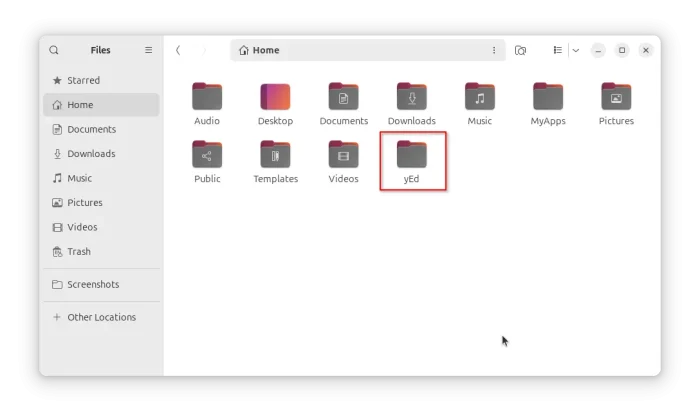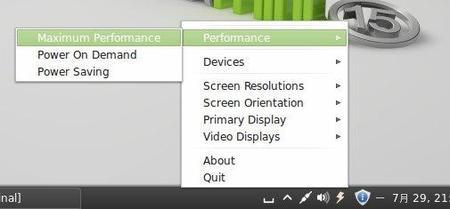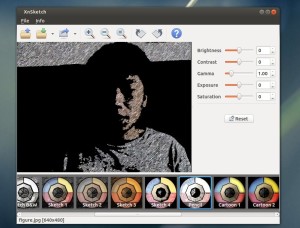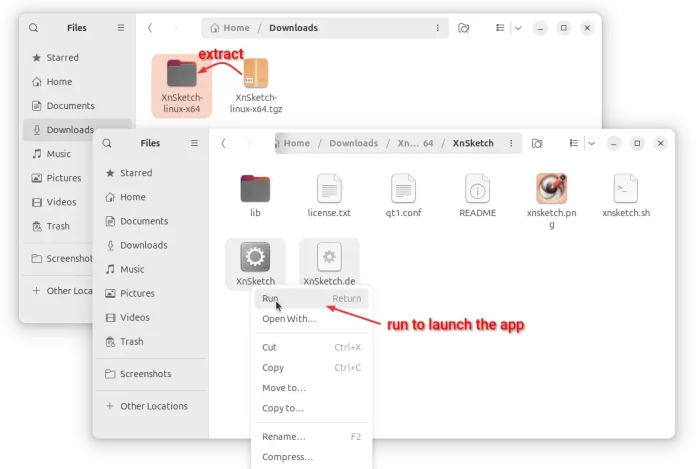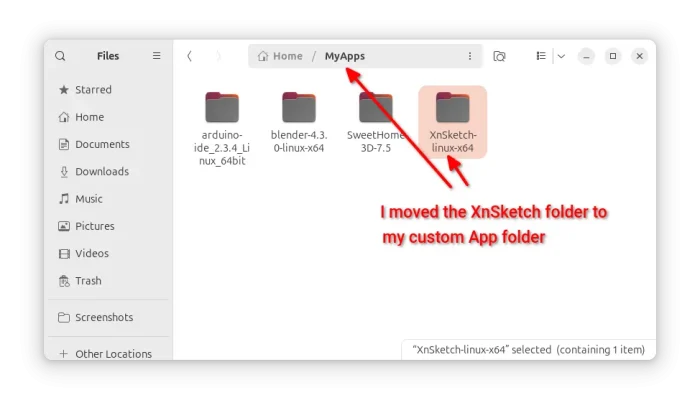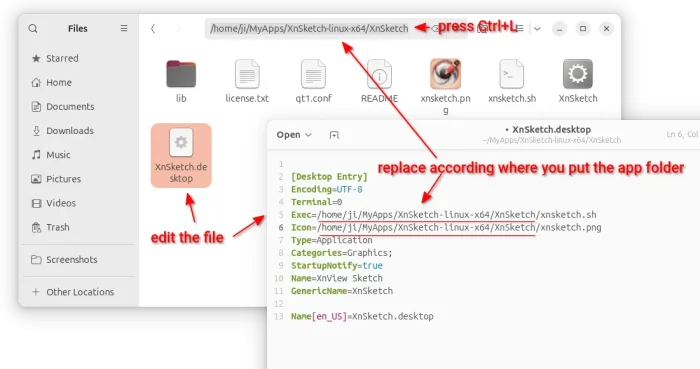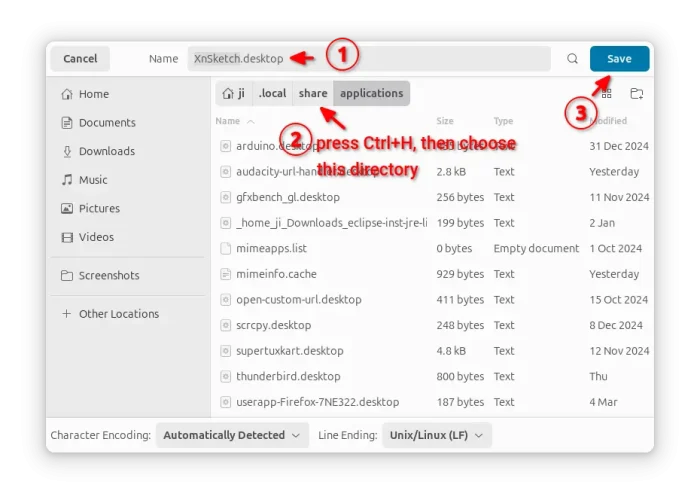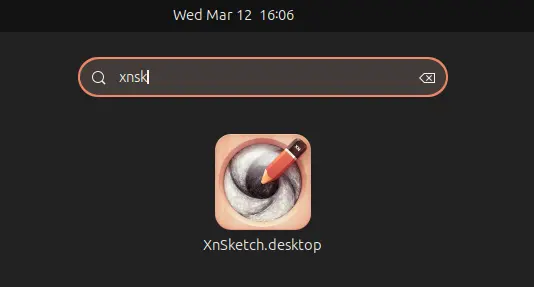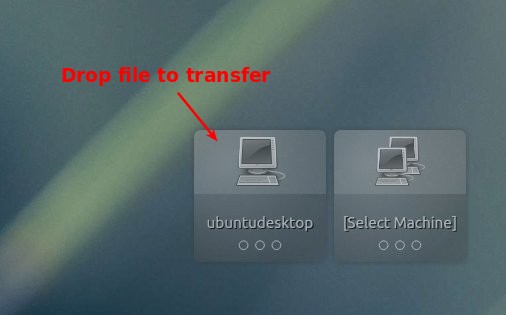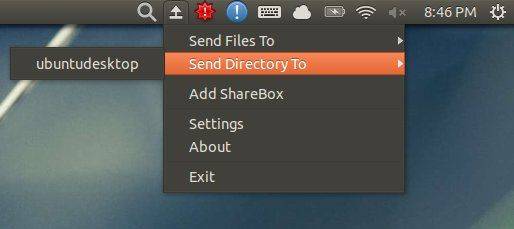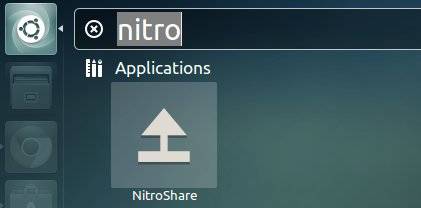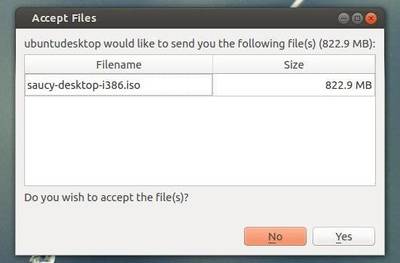This simple and brief tutorial is going to show you how to install Zipwhip text messaging app in Ubuntu. As you may know, Zipwhip is a small utility that allows you to text anyone from PC, Android tablet, or web browser using your existing mobile number.
Tutorial Objectives:
- Install Zipwhip Text Messaging app in Ubuntu
- Enjoy!
To get started, press Ctrl+Alt+T on your keyboard to open terminal. When it opens, run below commands to download the app:
For 32-bit system:
wget http://zipwhip.cachefly.net/zipwhip-desktop-i586.deb
For 64-bit system:
wget http://zipwhip.cachefly.net/zipwhip-desktop-amd64.deb
Both 32-bit & 64-bit run below command to install the package:
sudo dpkg -i zipwhip-desktop*.deb
Once installed, you may need a restart to be able to open this tool from Unity Dash. Then input your phone number and a password (register for free):