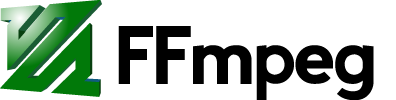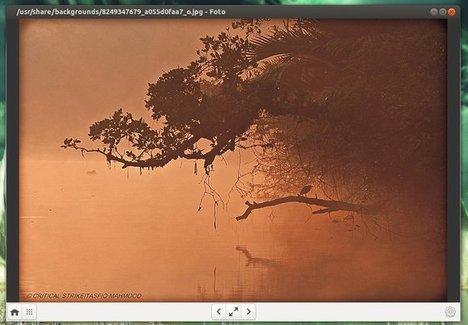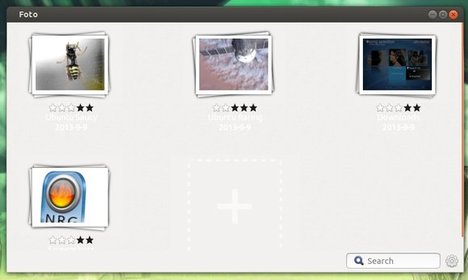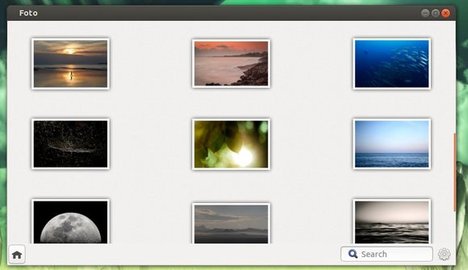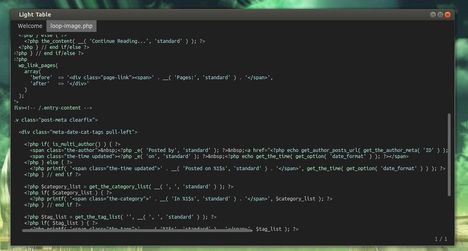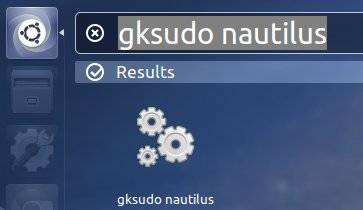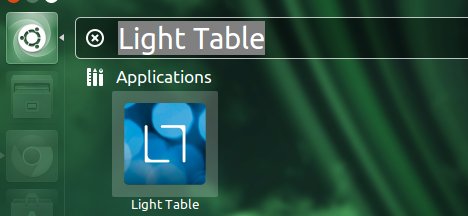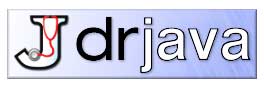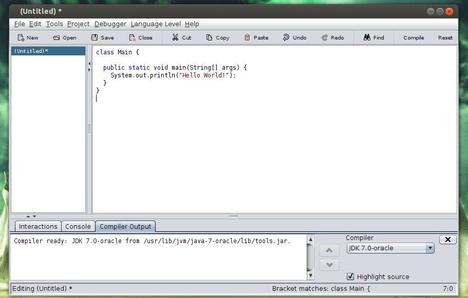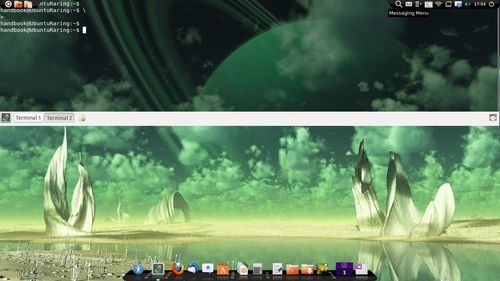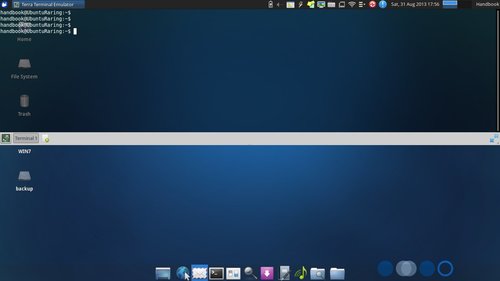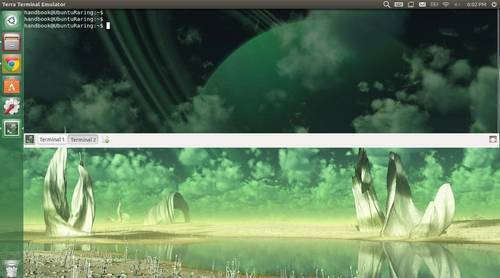The latest Linux Kernel 3.10.12 LTS has been released. All users of the 3.10 kernel series must upgrade. Here’s how to install or upgrade in Ubuntu 13.04, Ubuntu 12.04, Ubuntu 12.10 and Linux Mint.
Linux kernel 3.10.12 brings mostly networking fixes, especially for IPv4 and IPv6 protocols, and lots of updated or patched drivers, also networking related. See the official announcement.
Install / Upgrade Kernel 3.10.12
The Deb packages is available in Kernel PPA for Ubuntu based systems. Press Ctrl+Alt+T on your keyboard to open terminal. When it opens, run below commands to download the Debs:
for 32-bit system:
wget http://kernel.ubuntu.com/~kernel-ppa/mainline/v3.10.12-saucy/linux-headers-3.10.12-031012-generic_3.10.12-031012.201309141044_i386.deb wget http://kernel.ubuntu.com/~kernel-ppa/mainline/v3.10.12-saucy/linux-headers-3.10.12-031012_3.10.12-031012.201309141044_all.deb wget http://kernel.ubuntu.com/~kernel-ppa/mainline/v3.10.12-saucy/linux-image-3.10.12-031012-generic_3.10.12-031012.201309141044_i386.deb
for 64-bit system
wget http://kernel.ubuntu.com/~kernel-ppa/mainline/v3.10.12-saucy/linux-headers-3.10.12-031012-generic_3.10.12-031012.201309141044_amd64.deb wget http://kernel.ubuntu.com/~kernel-ppa/mainline/v3.10.12-saucy/linux-headers-3.10.12-031012_3.10.12-031012.201309141044_all.deb wget http://kernel.ubuntu.com/~kernel-ppa/mainline/v3.10.12-saucy/linux-image-3.10.12-031012-generic_3.10.12-031012.201309141044_amd64.deb
Then install them via:
sudo dpkg -i linux-headers-3.10.12-*.deb linux-image-3.10.12*.deb
Once installed, restart your computer.
Kernel PPA: http://kernel.ubuntu.com/~kernel-ppa/mainline/