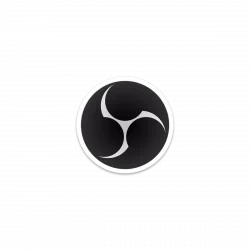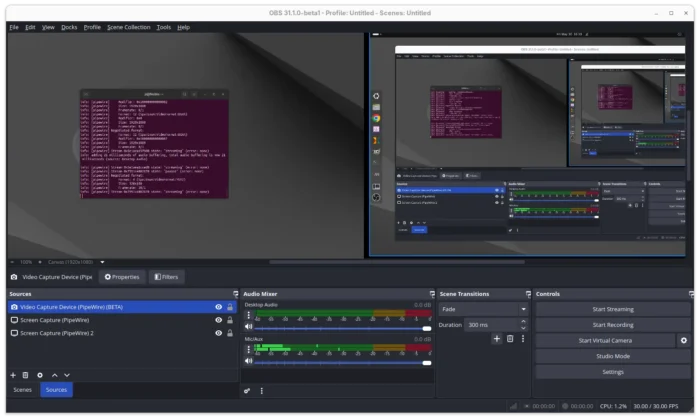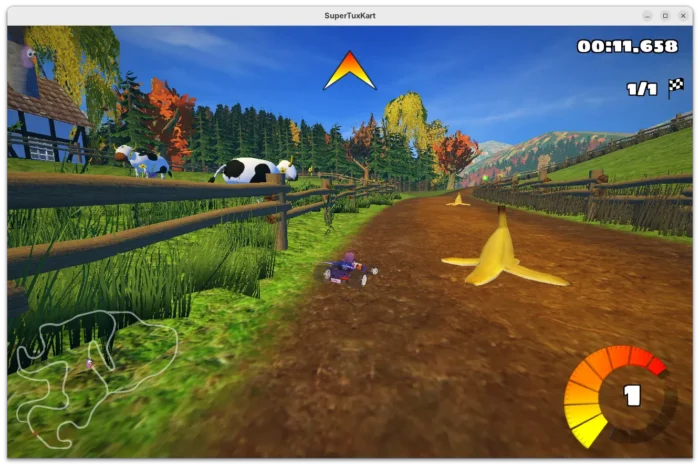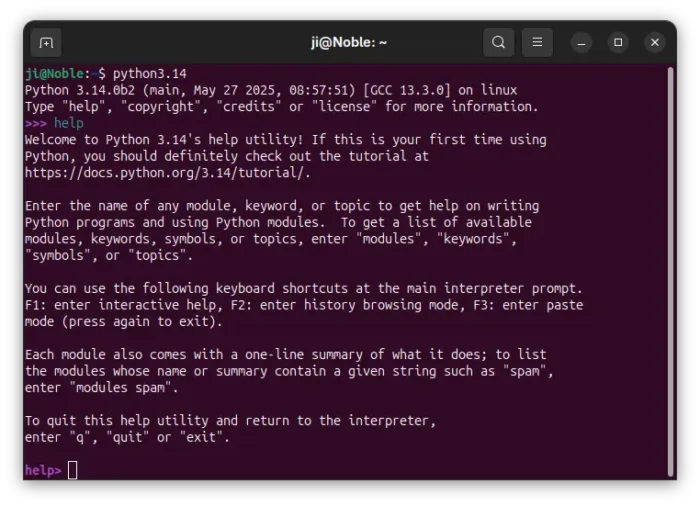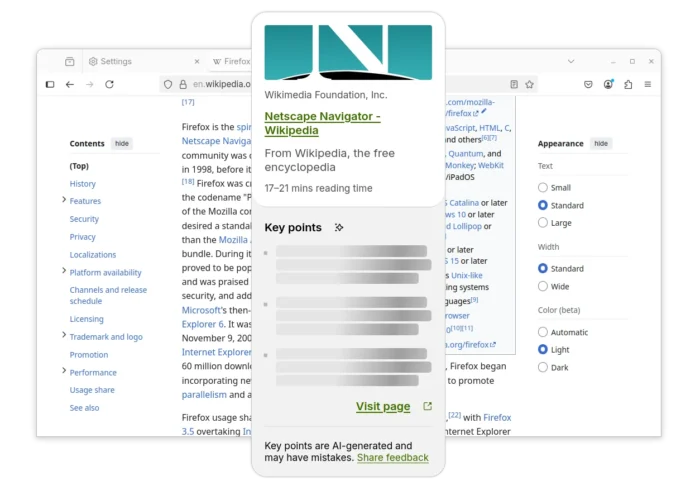For those who are interested in the next Ubuntu 25.10 release, the first snapshot of the development version is available to download for testing on desktop, server, WSL.
Ubuntu introduced new monthly snapshot releases policy few days ago. And, the first snapshot for Ubuntu 25.10 is out available to download for all supported platforms.