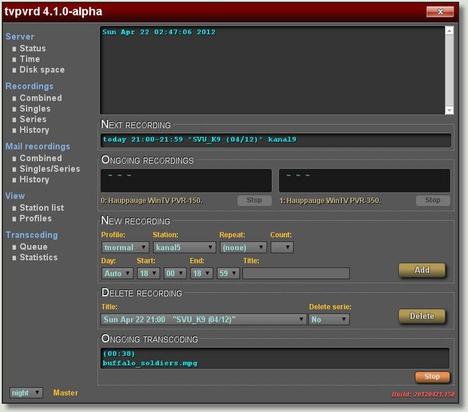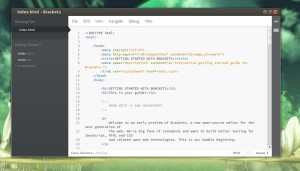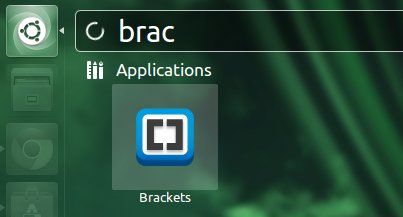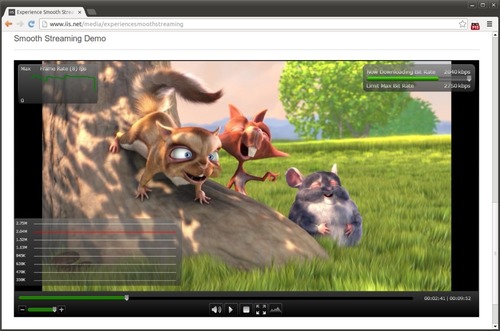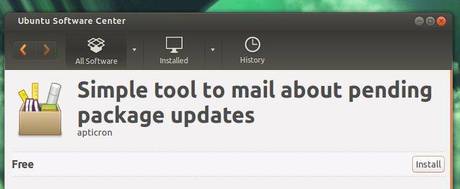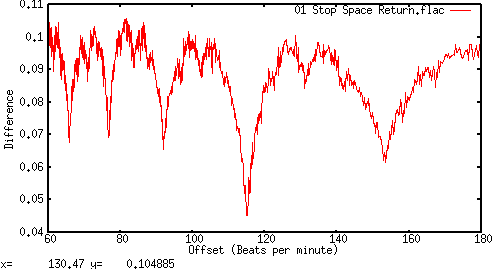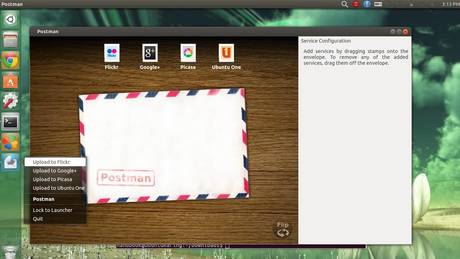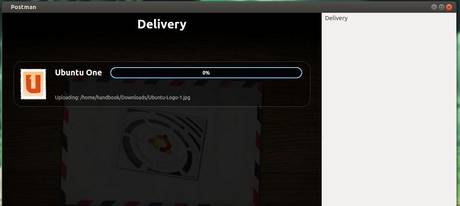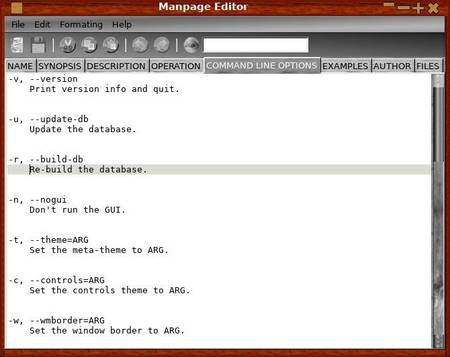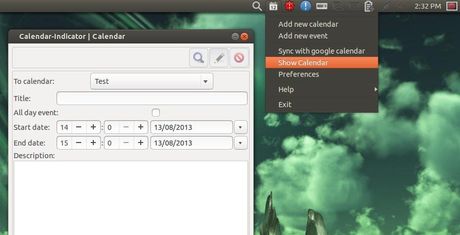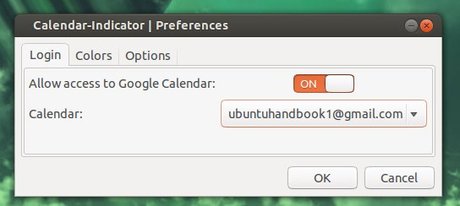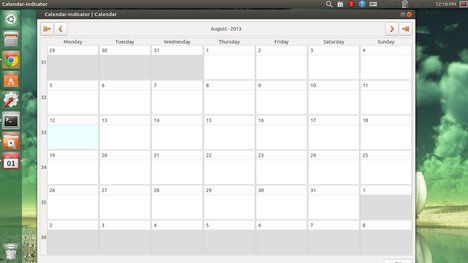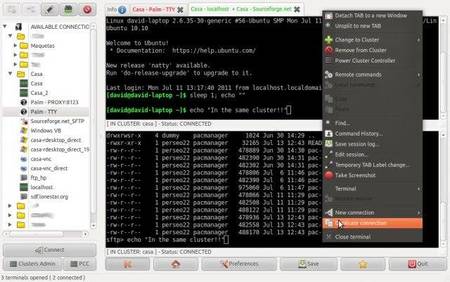TVPVRD is a highly flexible and configurable server daemon that acts as an advanced digital TV recorder using one or several installed TV capture cards.
TVPVRD is a highly flexible and configurable server daemon that acts as an advanced digital TV recorder using one or several installed TV capture cards.
The server manages scheduled recordings and provides an efficient command language interface on a dedicated TCP/IP port. As an alternative interface the daemon also comes with a basic WEB-interface through the daemons built in micro-web-server. To keep the WEB-interface simple only the most common commands are available through this interface.
The goal with this project is to provide an advanced recording and transcoding (using ffmpeg) server without the need to configure complex databases or GUI. The daemon sits unobtrusively in the background.
The server is self-contained and uses a plain text database (in XML format) to store and manage recordings. In addition, the server has built-in intelligence to make it as easy as possible to manage and use. Examples are highly flexible commands to specify future recordings and automatic load assessment on the server to avoid starting too many parallel transcoding jobs. The server is completely self-contained and has a small footprint.
Install TVPVRD in Ubuntu:
The GetDeb repository provides the latest packages for Ubuntu 13.04 Raring, Ubuntu 12.04 Precise, and a little old versions for Ubuntu 12.10, Ubuntu 11.10 and their derivatives, such as Linux Mint and Elementary OS.
To Add GetDeb repository, just download and double-click to install the package below (For Linux Mint users, read this post).
getdeb package
Once done, install TVPVRD by running below commands in terminal (Ctrl+Alt+T):
sudo apt-get update; sudo apt-get install tvpvrd
Use TVPVRD:
There are two main ways to use tvpvrd:
- via command line shell, run
man tvpshto get details - via the built in Webserver (http://localhost:9301/)
You need to enable the config file by running below command:
cd /etc/tvpvrd; sudo mv tvpvrd.conf.full.template tvpvrd.conf
Then edit the file by:
sudo gedit /etc/tvpvrd/tvpvrd.conf
There you can change the port, enable web interface by “enable_webinterface=yes” and many other settings.
For more, see tvpvrd manual.