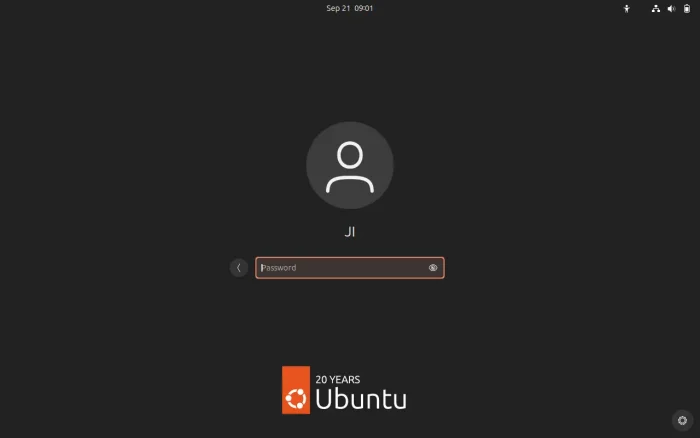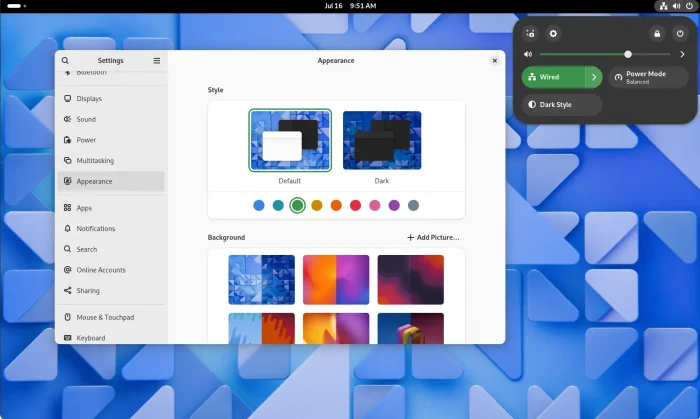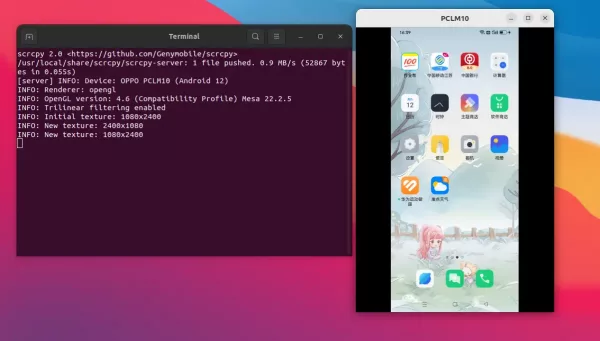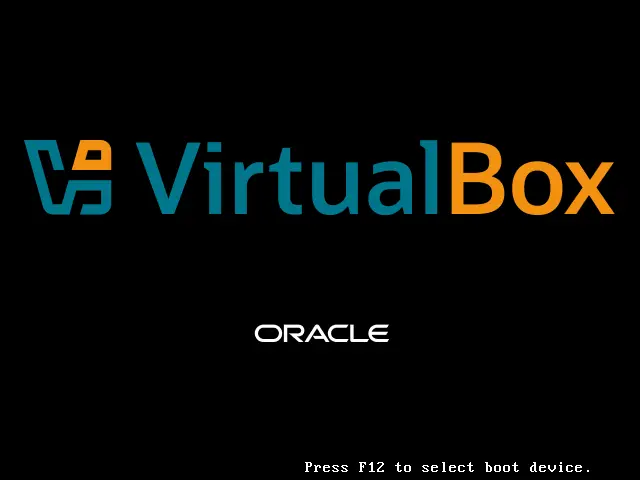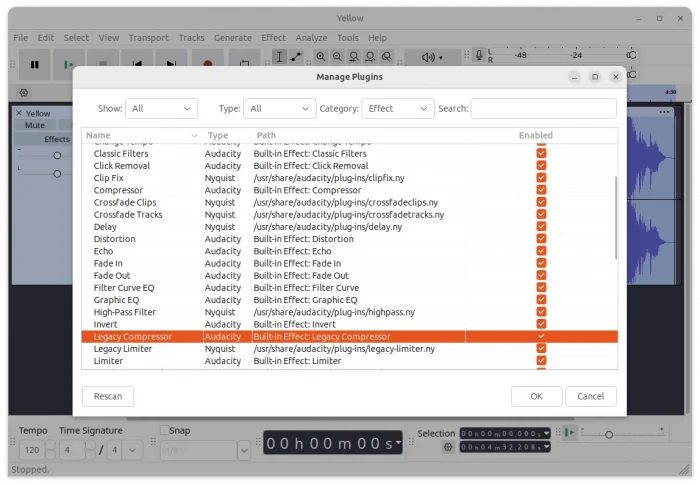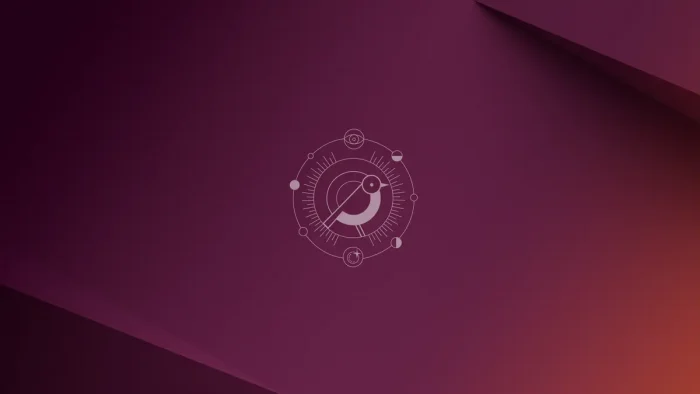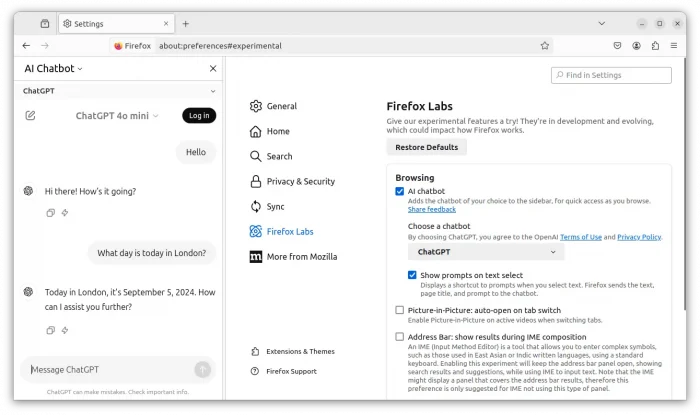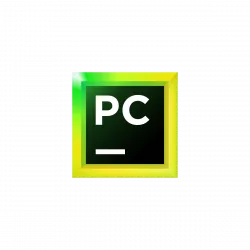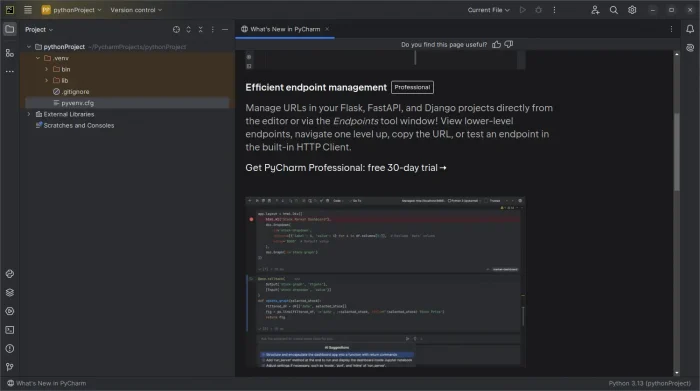The Beta release of Ubuntu 24.10, code-name Oracular Oriole, is out last night on Sep 20.
This is a short-term release with 9 months support. It so far features Linux Kernel 6.11 and GNOME 47 desktop.
To celebrate the 20th anniversary, the new release includes a “Warty Brown” accent color and new optional wallpapers in the “Appearances” settings page. There’s also an anniversary logo that you can see in the login screen.
And, the release now by default plays the original startup sound at login. While, there’s a toggle option in “Sound” settings page to turn it off.
The sound comes from the warty-startup.oga file under “/usr/share/sounds/Yaru/stereo” directory. Without logging out and back in, you may run command below in terminal to play it out:
/usr/bin/canberra-gtk-play --id="warty-startup"