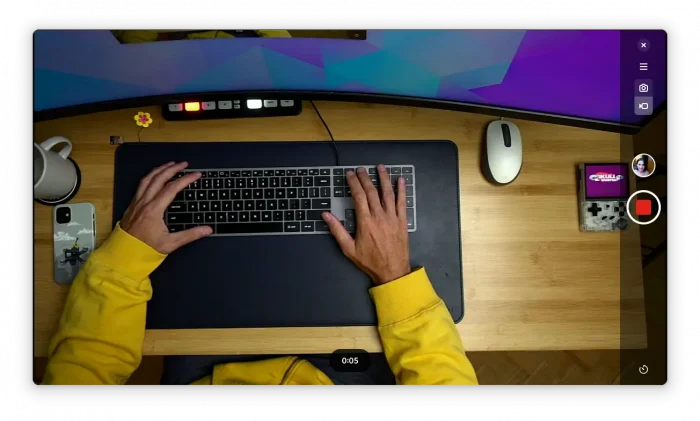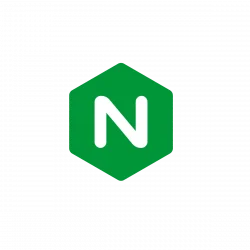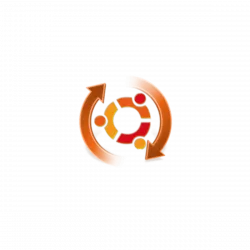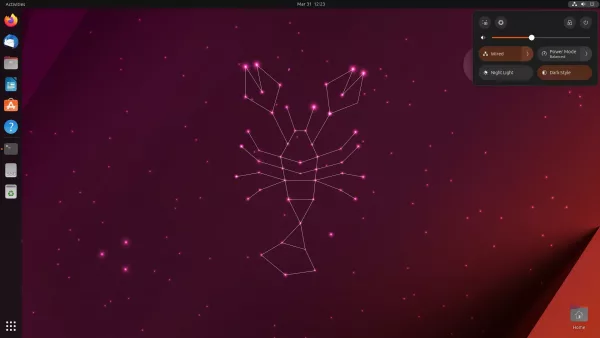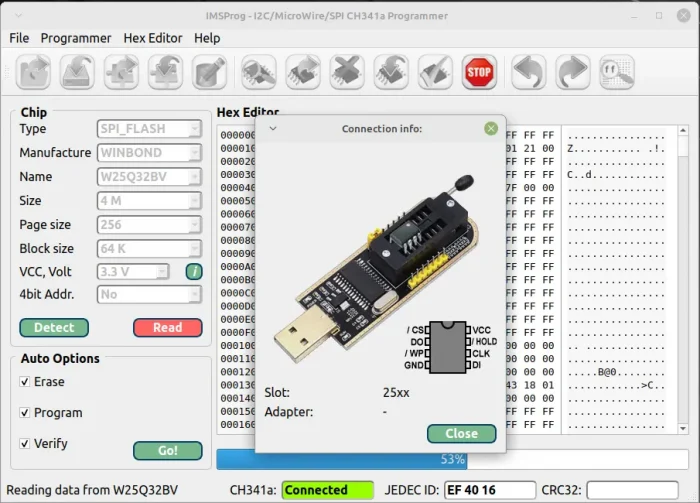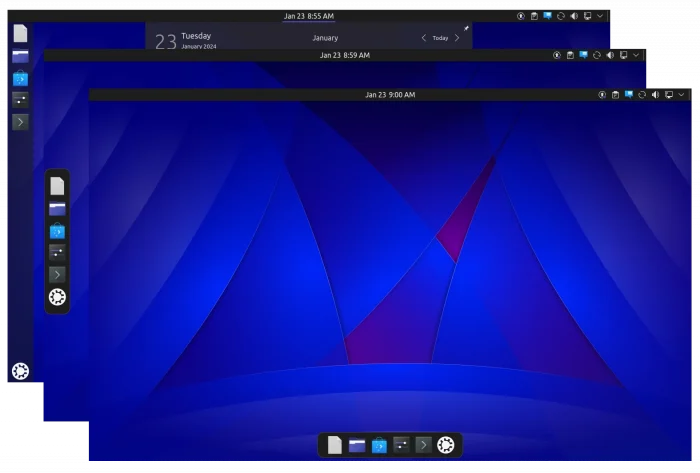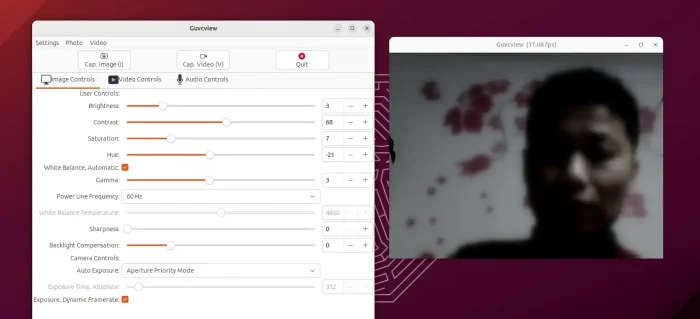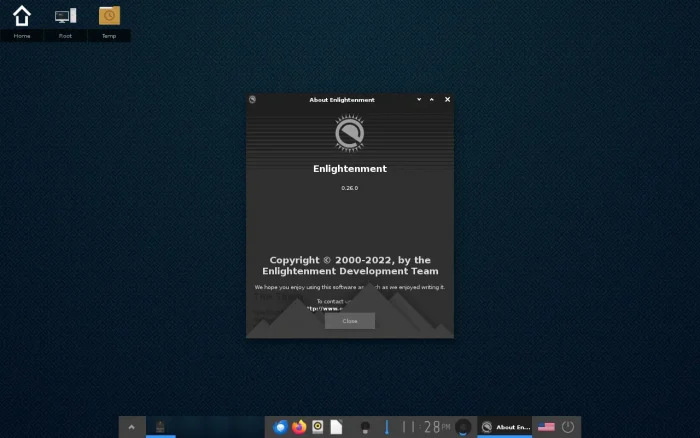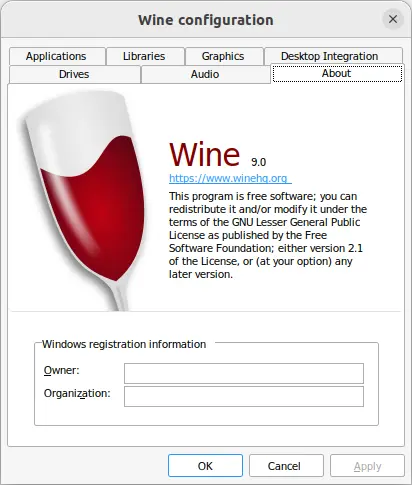GNOME introduced new core camera app in the release of version 45, which however not adopted as default in Ubuntu 23.10 or Fedora 39.
If you want to try it out, then here’s how to do the trick in Ubuntu 24.04 and/or Ubuntu 23.10, and workaround “No Camera Found” issue.
The new camera app, aka Gnome Snapshot, is written in GTK4 + Libadwaita. Compare to Cheese, it looks more modern and native in current Ubuntu and Fedora Workstation.