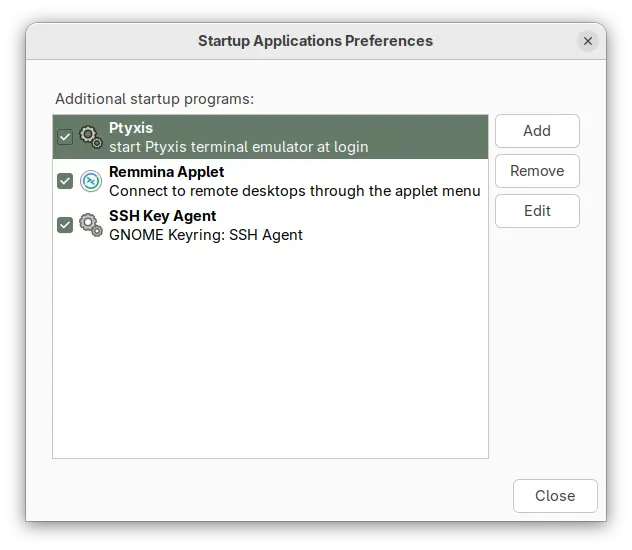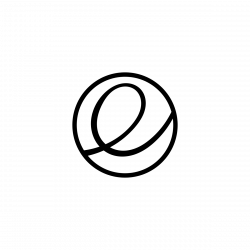Ubuntu 25.10, code-name Questing Quokka was released! Here are some top things to do, after installed the new Ubuntu desktop release, to make it ready to use.
1. Enable “New Documents” Context Menu option
It’s been many years, GNOME still does NOT have a graphical option out-of-box to create new documents in file manager. Though, it’s easy to enable this feature by putting a file into user’s Template folder.