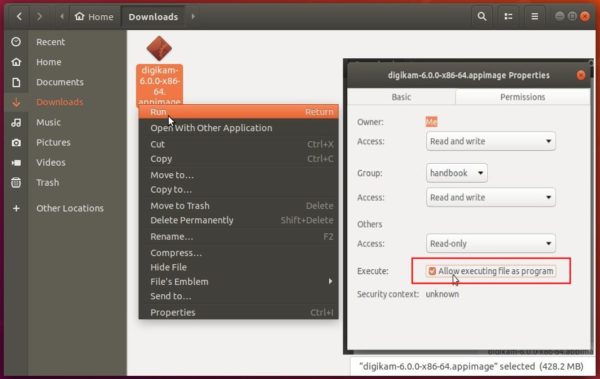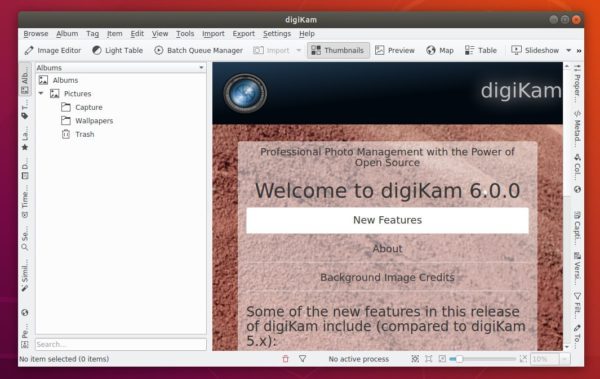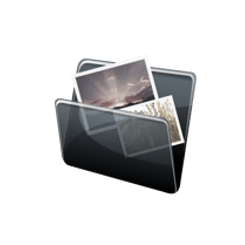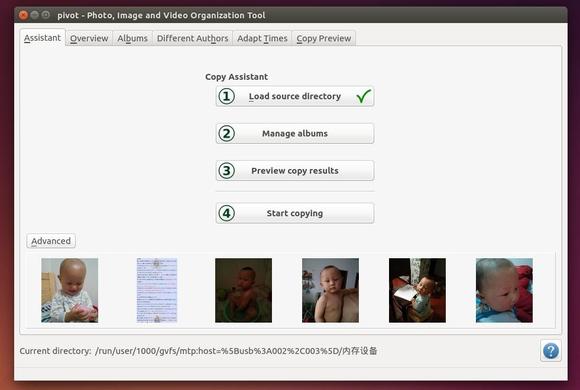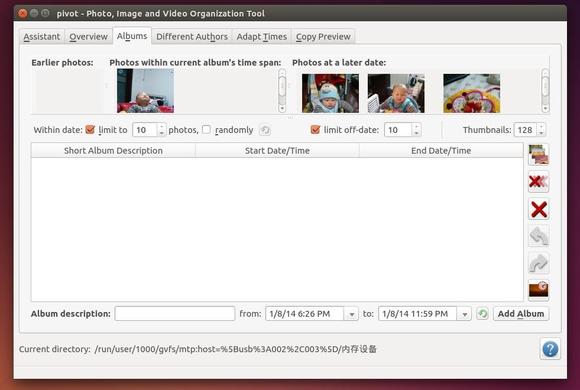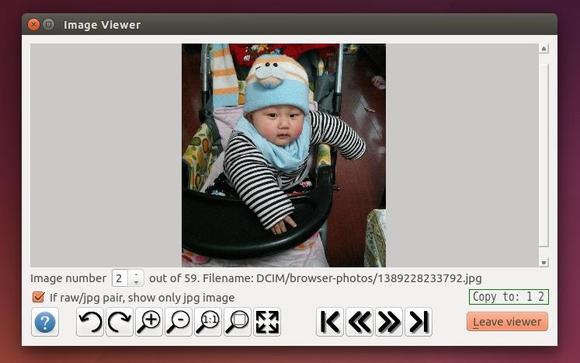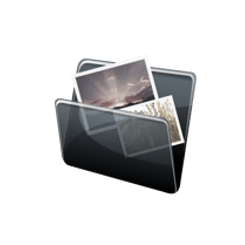
Want to organize your photographs into a proper date and time based directory structure? Pivot is a free and open-source tool that organizes your images from the hard drive or directly from the camera. The organization is mainly based on the creation date and time of the images.
Pivot features:
- copy photographs and videos from the camera to a pre-selected folder on the hard drive
- copy photographs and videos from a folder on the hard drive to a pre-selected other folder
- flexibly setup up the renaming process of the copying, including sub folders creation (e.g. by year and/or album)
- setup albums based on the creation date of files.
- adapt time differences of files from different cameras. This includes EXIF meta data adaptation
- setup multiple destination targets. For instance, one destination is the actual gallery, the other one a backup path. You can:
- (de-)select every file individually for each destination
- choose different naming conventions for each destination
- preview the copy results, before actually copying
- rename existing files to fit with the newly copied files (only changing of numbering, including changing the number of digits to match the overall number)
- add comments to files and hence, to the destination copy of the files, as well – if you wish so.
- adapt a lot of settings to your need
- remember already copied files. Depending on the settings, these files won’t be copied again.
- recognize duplicate files based on a MD5 hash. Only one of these duplicate files will be copied – depending on the user settings.
- recognize file times on different ways, if no meta data is present (i.e. for videos)
- save adapted file data, as well as album data between sessions
- take care of raw/jpeg combinations in the way you like (e.g. same numbering)
Screenshots:
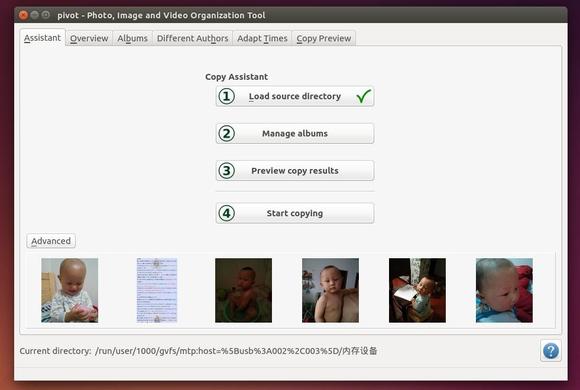
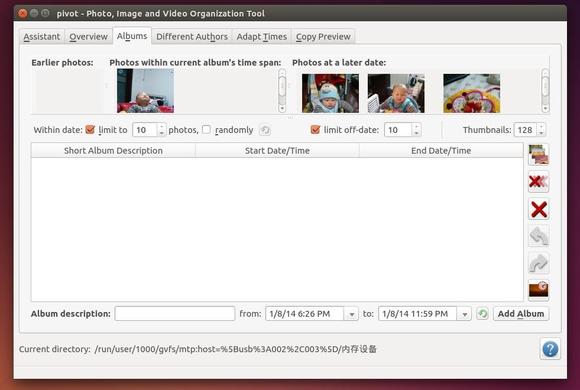
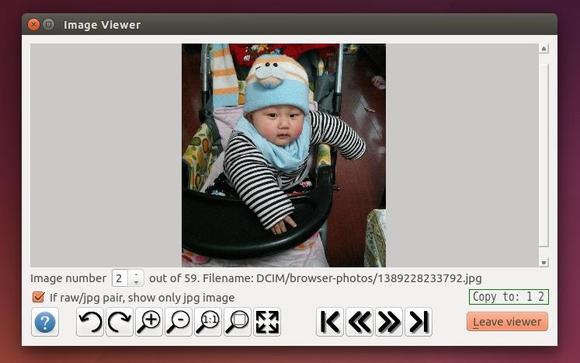
Install Pivot Organization Tool in Ubuntu:
The binary package is available in PPA for Ubuntu 14.04. Press Ctrl+Alt+T on keyboard to open terminal. When it opens, run commands below one by one:
sudo add-apt-repository ppa:dhor/myway
sudo apt-get update
sudo apt-get install pivot
For those who don’t want to add the PPA, grab the .deb package directly from the ppa page and click to open with Ubuntu Software Center and finally install the software.
(Optional) To remove the PPA as well as the software, run:
sudo add-apt-repository -r ppa:dhor/myway && sudo apt-get remove pivot
For the detailed descriptions including how to use guide, go to Pivot home page.
![]()