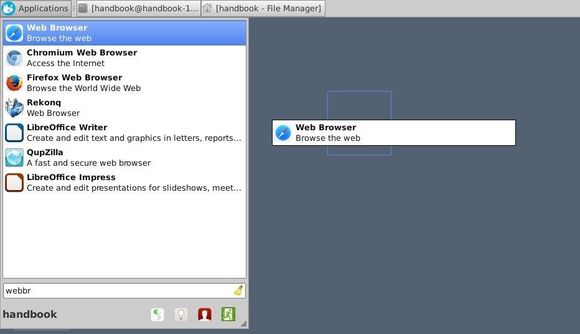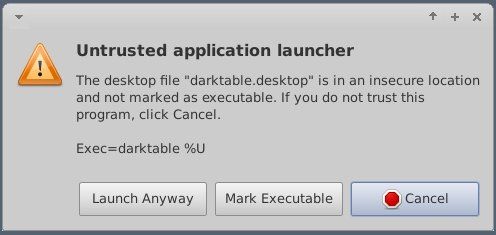Whisker Menu, the default application launcher of Linux Mint Xfce Desktop now is at version 1.3.0. According to the changelog, now you can drag app launchers from Whisker Menu to Panel or Desktop.
Whisker Menu 1.3 ChangeLog:
- Fix menu artifacts when switching categories
- Fix undefined behavior in slots
- Add command to launch menu editor
- Add command to switch users
- Add hiding commands
- Add browsing for commands
- Add hiding category and launcher icons
- Add loading default settings from a file
- Add search actions
- Add running arbitrary programs in PATH
- Add dragging launchers to panel or desktop
- Add support for custom menu files
- Defer loading applications until window is shown
- Merge configuration dialog tabs
- Rearrange source files to match standard layout of Xfce plugins
- Reduce unnecessary reloading of applications
- Rewrite search model code
- Use a single row in Xfce 4.10 panel
- Use empty file for saving settings
- Translation updates: Asturian, Brazilian Portuguese, Bulgarian, Catalan, Chinese (Taiwan), Dutch, German, Hebrew, Hungarian, Italian, Japanese, Kazakh, Malay, Nepali, Norwegian Bokmål, Persian, Polish, Portuguese, Romanian, Russian, Serbian, Serbian (Latin), Slovak, Spanish, Turkish, Ukrainian, Uzbek
Click “Mark Executable” button if you get below window. The desktop icon will work properly next time you open it.
Install Whisker Menu:
If you’re on Xfce Desktop with Ubuntu 14.04, Ubuntu 13.10, Ubuntu 13.04, Ubuntu 12.10, Ubuntu 12.04, Linux Mint 13/14/15/16 and their derivatives. Whisker Menu can be easily installed from PPA.
Press Ctrl+Alt+T on keyboard to open terminal. When it opens, run commands below one by one:
sudo add-apt-repository ppa:gottcode/gcppa sudo apt-get update sudo apt-get install xfce4-whiskermenu-plugin
For Debian, Fedora, OpenSUSE and other Linux, go to whisker menu homepage