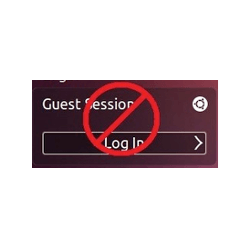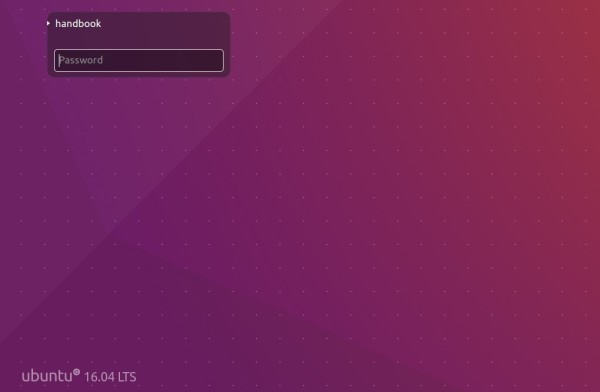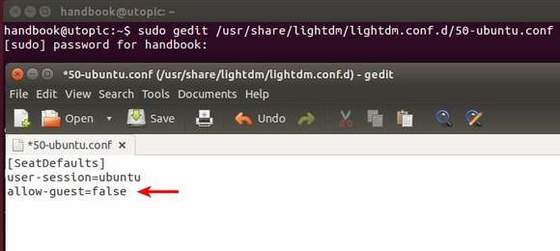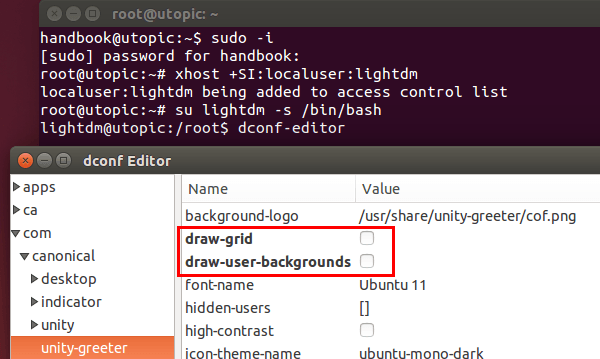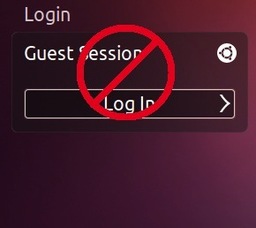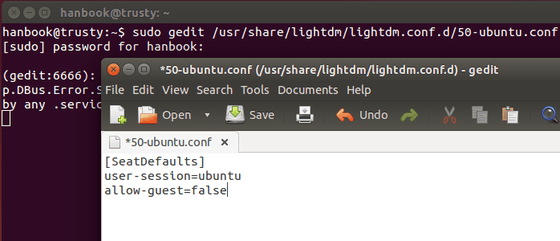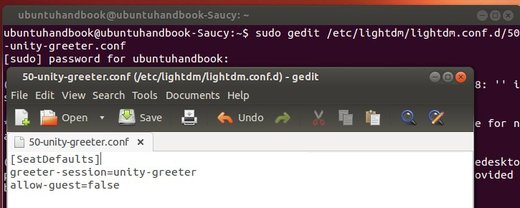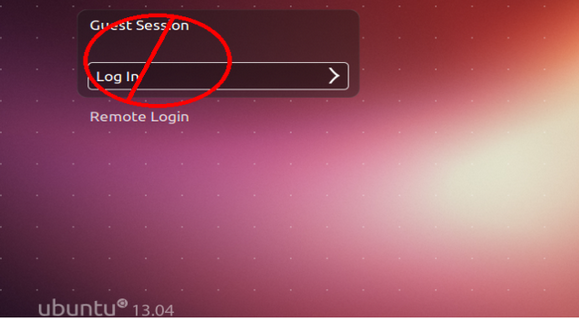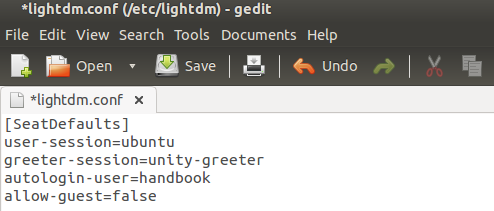This is a quick guide for beginners that shows how to remove / disable the Guest account login from Ubuntu 16.04 Unity Greeter.
LightDM configuration files are located in /usr/share/lightdm and /etc/lightdm. Disabling Guest account can be easily done by adding a rule into one of the two directories. And below I made a change in /etc/lightdm:
1. Open terminal from Unity Dash, or via Ctrl+Alt+T combination key.
When it opens, paste below command and run to create a sub folder:
sudo mkdir /etc/lightdm/lightdm.conf.d
Type in your password (no visual feedback on typing) when it asks and hit Enter to continue.
2. Running below command to create a “50-no-guest.conf” file under this folder and write the rule allow-guest=false.
sudo sh -c 'printf "[SeatDefaults]\nallow-guest=false\n" > /etc/lightdm/lightdm.conf.d/50-no-guest.conf'
Now restart your computer and the Guest session disappeared.
3. To revert the changes, just remove the configuration file via command:
sudo rm /etc/lightdm/lightdm.conf.d/50-no-guest.conf
That’s it. Enjoy!