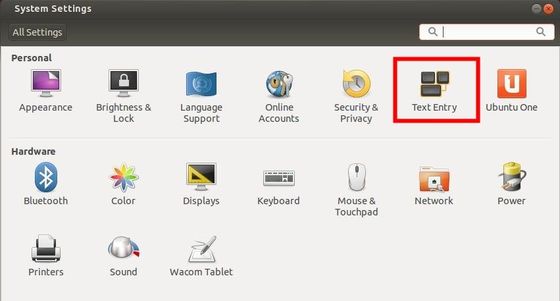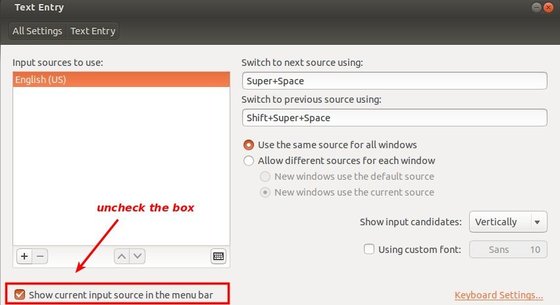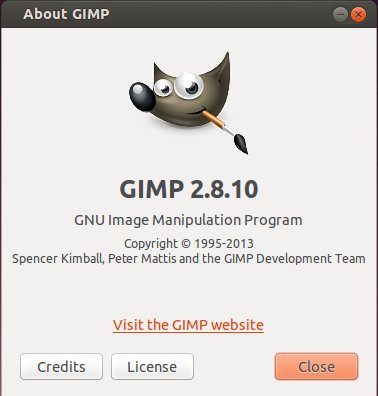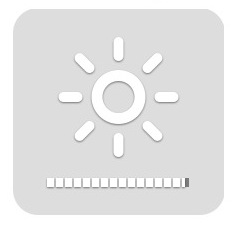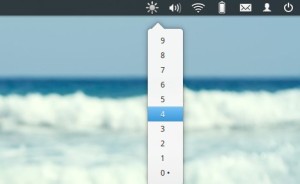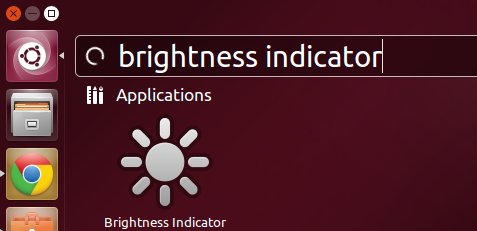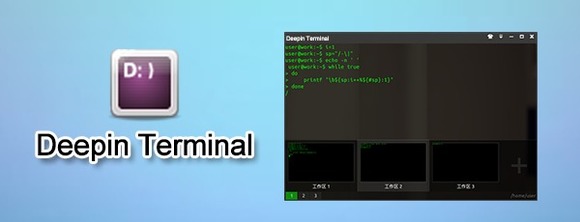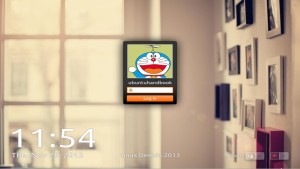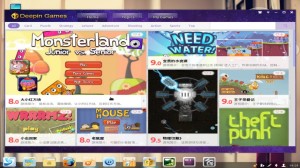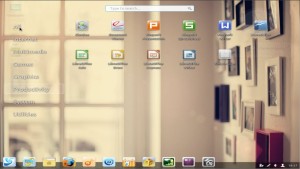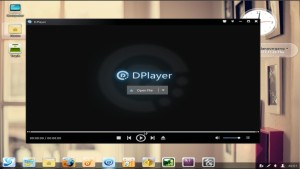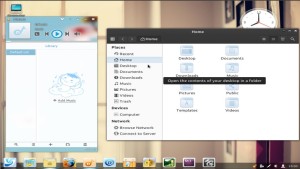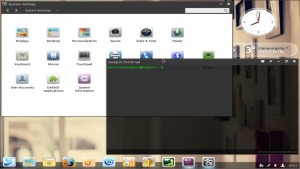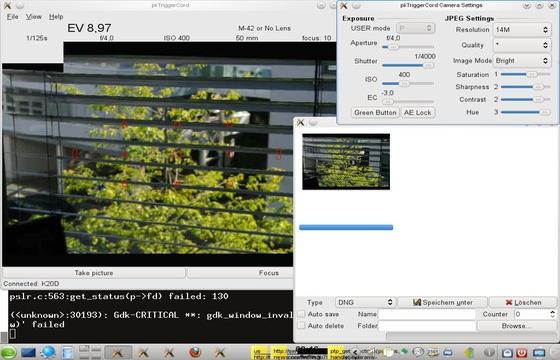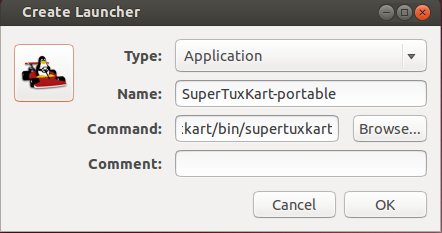Latest Linux Kernel 3.12 series now is at Kernel 3.12.2. All users of this kernel series are urged to upgrade as soon as possible, here’s how to do it in Ubuntu 13.10, Ubuntu 13.04, Ubuntu 12.04 and Linux Mint.
Linux kernel 3.12.2 is a pretty big release that includes PowerPC, ia64, ARM, s390 and x86 fixes, numerous updated drivers, including USB, SCSI, Wireless, Bluetooth, ACPI and Nouveau, some filesystem improvements (NFS, Btrfs and XFS), sound improvements, as well as other bugfixes. More details in official announcement.
Install / Upgrade Kernel 3.12.2:
The DEB packages are made into Ubuntu Kernel page. You can download them at this page. Or follow the steps below to download and install this kernel:
1. Press Ctrl+Alt+T on keyboard to open terminal. When it opens, run commands below one by one to download the DEBs:
For 32 bit system:
wget http://kernel.ubuntu.com/~kernel-ppa/mainline/v3.12.2-trusty/linux-headers-3.12.2-031202-generic_3.12.2-031202.201311291538_i386.deb
wget http://kernel.ubuntu.com/~kernel-ppa/mainline/v3.12.2-trusty/linux-headers-3.12.2-031202_3.12.2-031202.201311291538_all.deb
wget http://kernel.ubuntu.com/~kernel-ppa/mainline/v3.12.2-trusty/linux-image-3.12.2-031202-generic_3.12.2-031202.201311291538_i386.deb
For 64 bit system:
wget http://kernel.ubuntu.com/~kernel-ppa/mainline/v3.12.2-trusty/linux-headers-3.12.2-031202-generic_3.12.2-031202.201311291538_amd64.deb
wget http://kernel.ubuntu.com/~kernel-ppa/mainline/v3.12.2-trusty/linux-headers-3.12.2-031202_3.12.2-031202.201311291538_all.deb
wget http://kernel.ubuntu.com/~kernel-ppa/mainline/v3.12.2-trusty/linux-image-3.12.2-031202-generic_3.12.2-031202.201311291538_amd64.deb
2. Install all downloaded packages via:
sudo dpkg -i linux-headers-3.12.2-*.deb linux-image-3.12.2-*.deb
It automatically update the grub so you’ll start with this kernel in next normal boot.
If for some reason this kernel does not work properly, boot into the previous kernel (Grub -> Advanced) and run commands below to remove Linux Kernel 3.12.2:
sudo apt-get purge linux-headers-3.12.2-* linux-image-3.12.2-*