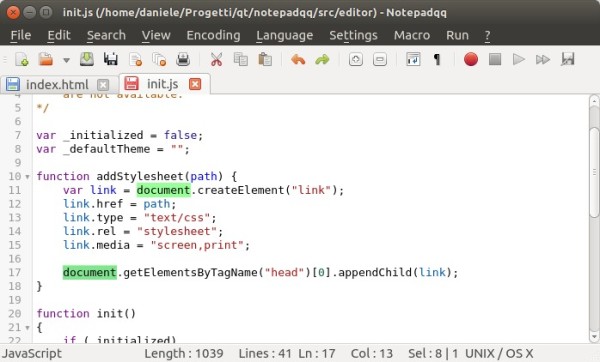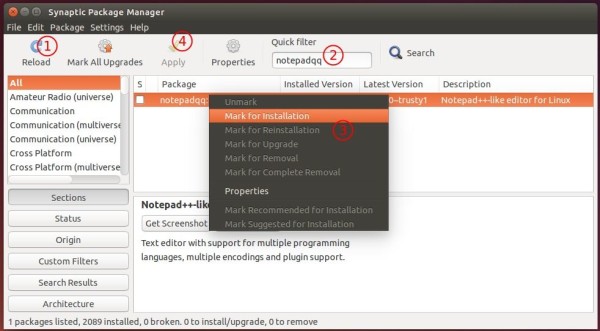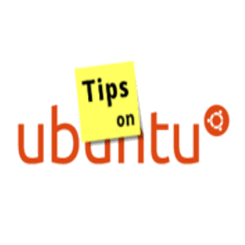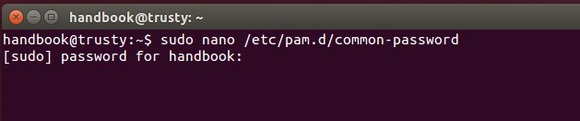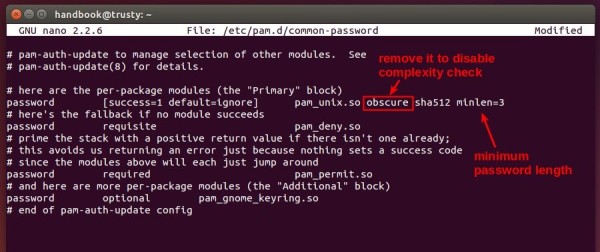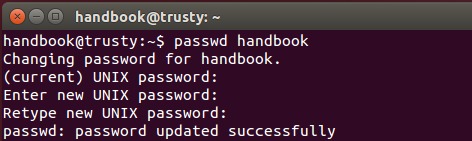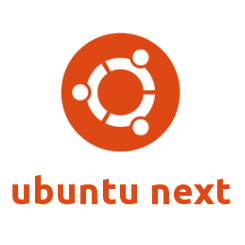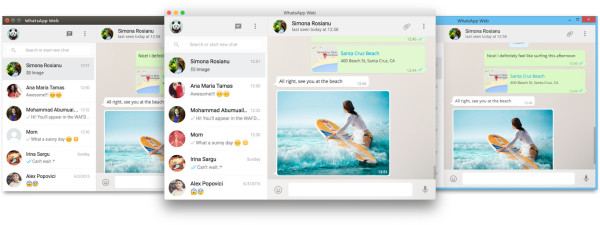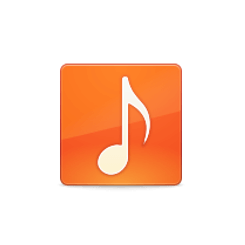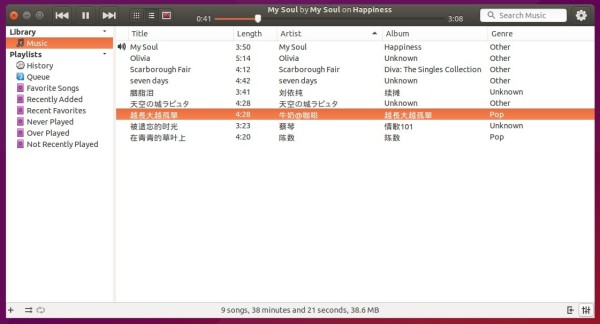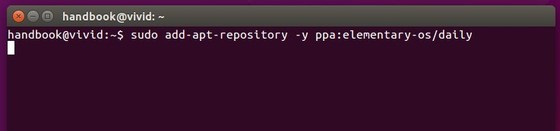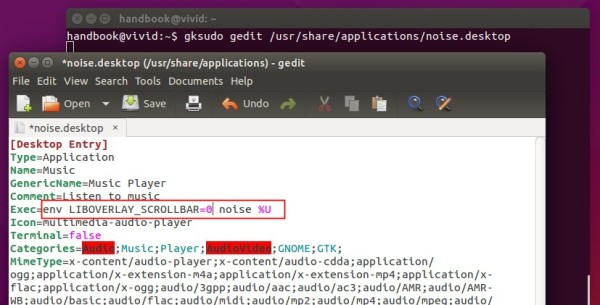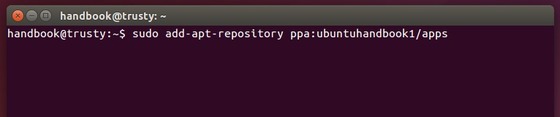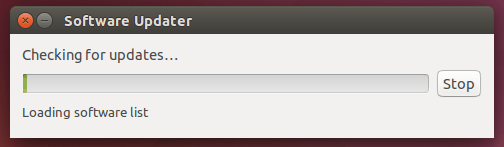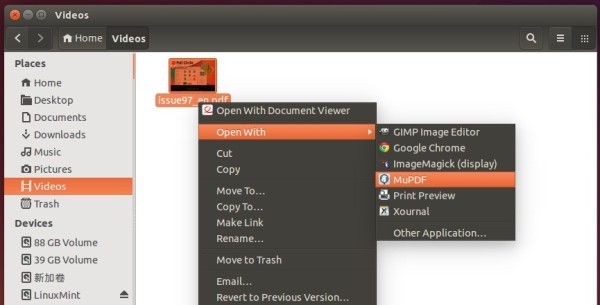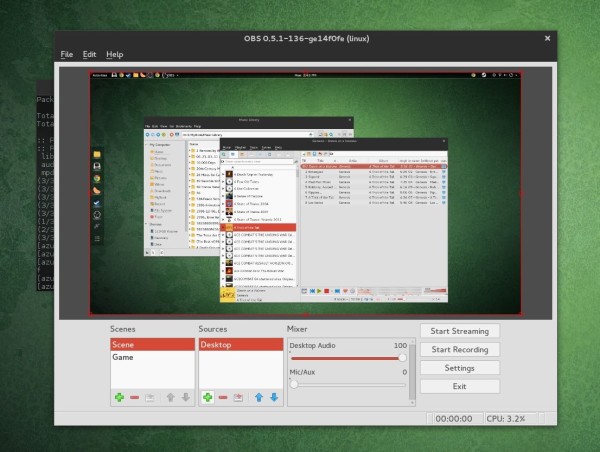Linux Kernel 4.1, a new kernel series, was released over the night by Linus Torvalds. He wrote on the Linux kernel mailing list:
So after a *very* quiet week after the 4.1-rc8 release, the final 4.1 release is now out.
I’m not sure if it was quiet because there really were no problems (knock wood), or if people decided to be considerate of my vacation, but whatever the reason, I appreciate it. It’s not like the 4.1 release cycle was particularly painful, and let’s hope that the extra week of letting it sit makes for a great release. Which wouldn’t be a bad thing, considering that 4.1 will also be a LTS release.
Anyway, since rc8 we’ve had truly small changes, mainly some final driver fixups (HDA sound, drm, scsi target, crypto) and a couple of small misc fixes. The appended shortlog is probably one of the shortest ones ever. I’m not complaining.
And this obviously means that the merge window for 4.2 is open.
Linus
What’s New in Kernel 4.1:
Some of highlights for the Linux 4.1 kernel (by Michael Larabel):
- Significant performance improvements for certain hardware as well as power consumption/efficiency improvements for select Intel hardware.
- Nouveau ships with GeForce GTX 750 acceleration support that doesn’t require the manual extracting/setup of any non-redistributable firmware blobs.
- Intel XenGT vGPU support for those wanting Intel graphics acceleration support from Xen guests. The KVM support is still being developed.
- Radeon DisplayPort MST support.
- EXT4 file-system encryption thanks to work done by Google in looking to add file-system-level EXT4 encryption for Android.
- Better RAID 5/6 support with MD RAID.
- Improved laptop support from major vendors along with better Chromebook Pixel 2 support.
- Continued bring-up of Intel Skylake support within Linux. Skylake is still on course for launching later this year.
- ACPI support for AArch64 / 64-bit ARM.
- Many other changes.
Install/Upgrade to Kernel 4.1 in Ubuntu, Mint:
The Ubuntu Kernel Team has made the binary packages for this kernel release, available for download at link below:
Download Kernel 4.1 (.DEB)
First check out your OS type, 32-bit (i386), 64-bit (amd64), or armhf, then download and install the packages below in turn:
- linux-headers-4.1.0-xxx_all.deb
- linux-headers-4.1.0-xxx-generic_xxx_i386/amd64/armhf.deb
- linux-image-4.1.0-xxx-generic_xxx_i386/amd64/armhf.deb
After installing the kernel, you may run sudo update-grub command in terminal (Ctrl+Alt+T) to refresh grub boot-loader.
If you need a low latency system (e.g. for recording audio) then download & install below packages instead:
- linux-headers-4.1.0_xxx_all.deb
- linux-headers-4.1.0-xxx-lowlatency_xxx_i386/amd64.deb
- linux-image-4.1.0-xxx-lowlatency_xxx_i386/amd64.deb
For Ubuntu Server without a graphical UI, you may run below commands one by one to grab packages via wget and install them via dpkg:
For 64-bit system run:
cd /tmp/
wget http://kernel.ubuntu.com/~kernel-ppa/mainline/v4.1-unstable/linux-headers-4.1.0-040100-generic_4.1.0-040100.201506220235_amd64.deb
wget http://kernel.ubuntu.com/~kernel-ppa/mainline/v4.1-unstable/linux-headers-4.1.0-040100_4.1.0-040100.201506220235_all.deb
wget http://kernel.ubuntu.com/~kernel-ppa/mainline/v4.1-unstable/linux-image-4.1.0-040100-generic_4.1.0-040100.201506220235_amd64.deb
sudo dpkg -i linux-headers-4.1.0-*.deb linux-image-4.1.0-*.deb
For 32-bit system, run:
cd /tmp/
wget http://kernel.ubuntu.com/~kernel-ppa/mainline/v4.1-unstable/linux-headers-4.1.0-040100-generic_4.1.0-040100.201506220235_i386.deb
wget http://kernel.ubuntu.com/~kernel-ppa/mainline/v4.1-unstable/linux-headers-4.1.0-040100_4.1.0-040100.201506220235_all.deb
wget http://kernel.ubuntu.com/~kernel-ppa/mainline/v4.1-unstable/linux-image-4.1.0-040100-generic_4.1.0-040100.201506220235_i386.deb
sudo dpkg -i linux-headers-4.1.0-*.deb linux-image-4.1.0-*.deb
Uninstall Linux Kernel 4.1:
If for some reason, the new kernel does not work properly for you, reboot into a previous Kernel (Grub boot loader -> Advanced -> select a previous kernel) and run below command in terminal to remove the Linux Kernel 4.1:
sudo apt-get remove linux-headers-4.1.0-* linux-image-4.1.0-*; sudo update-grub