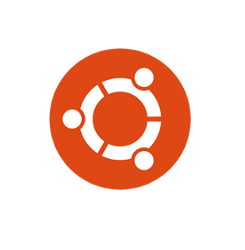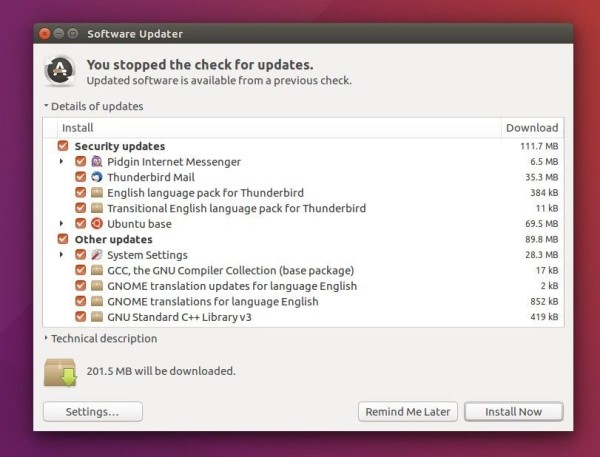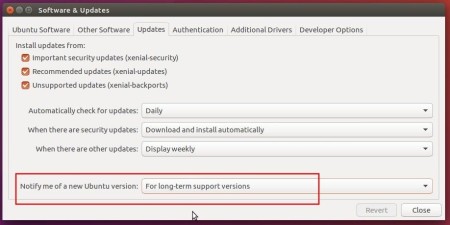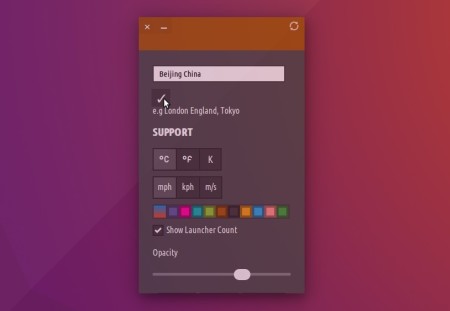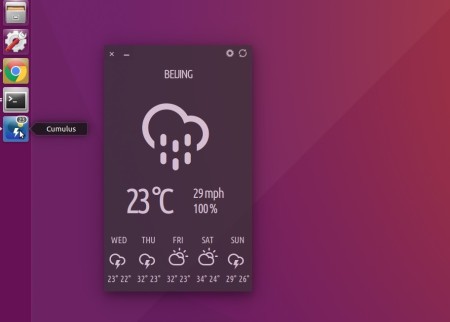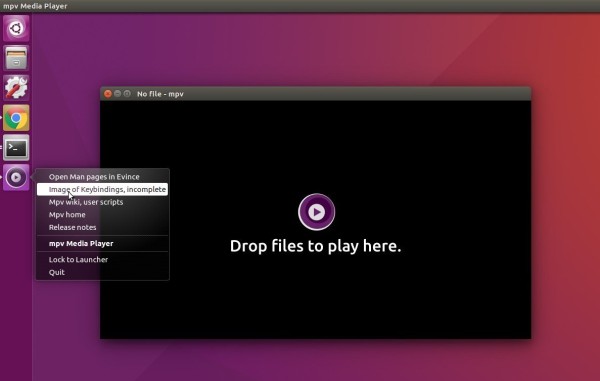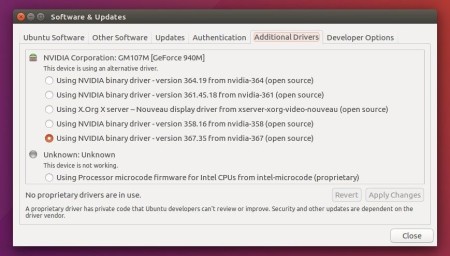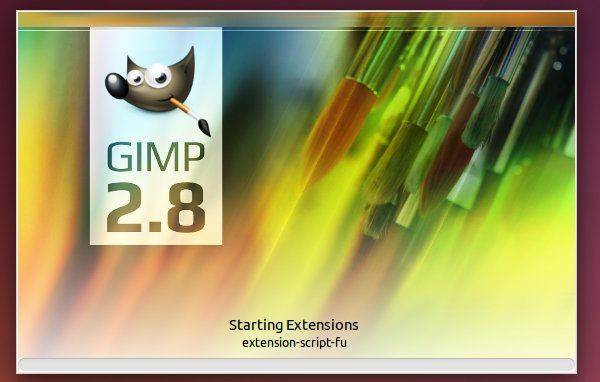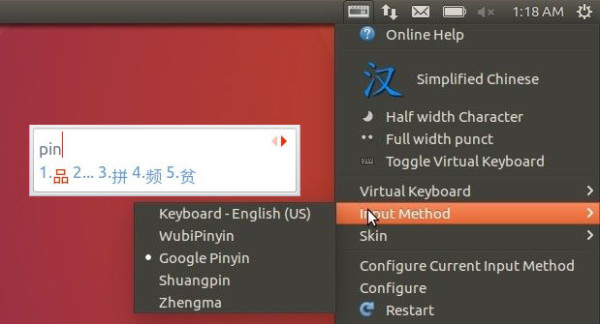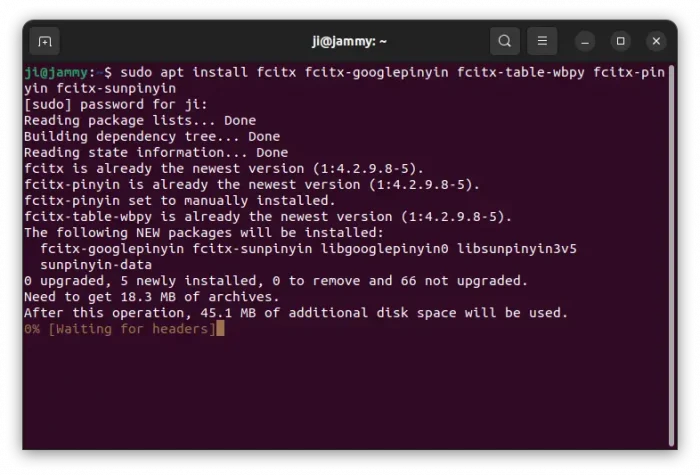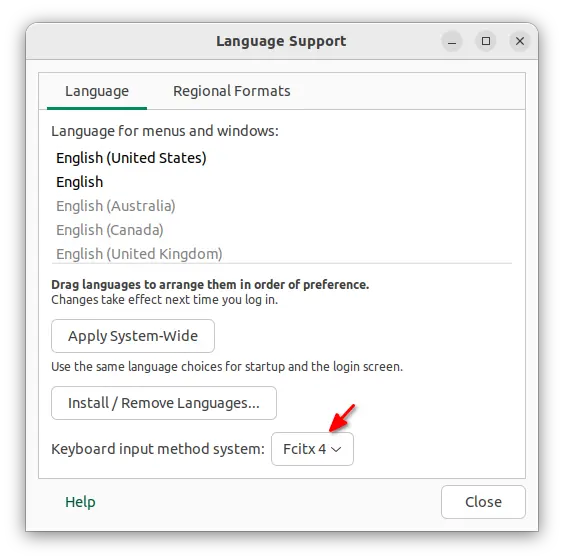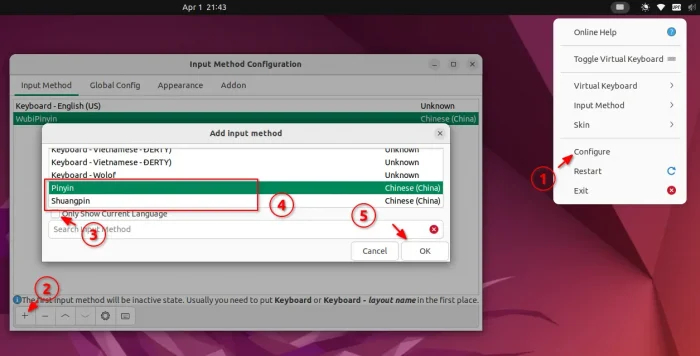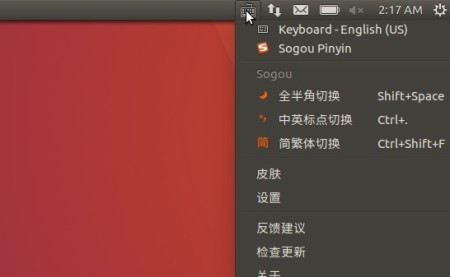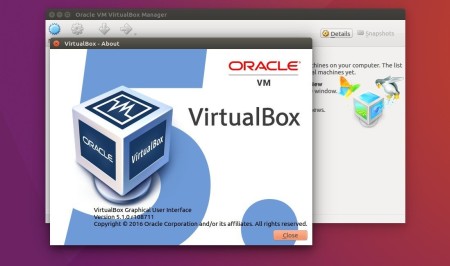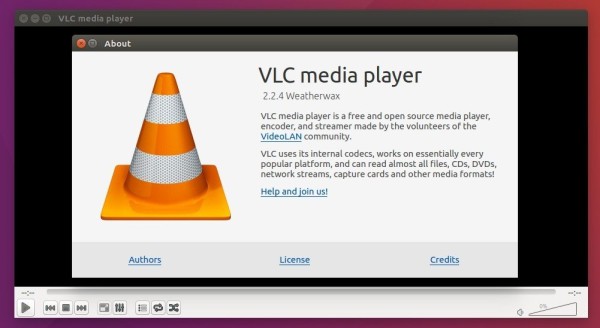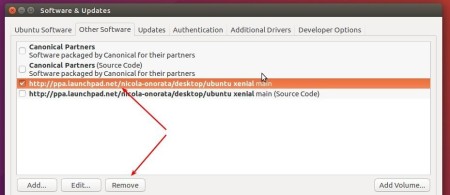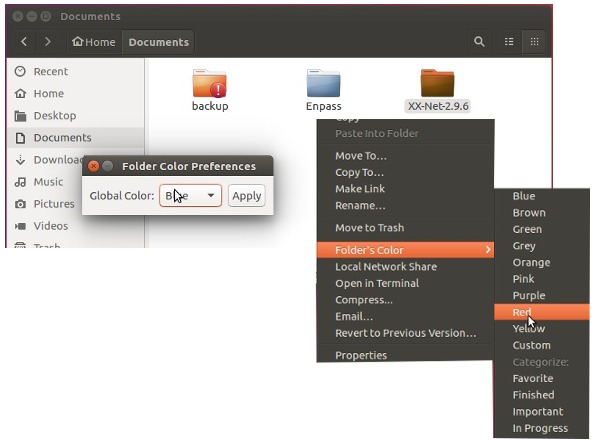Battery Monitor is a simple tool written in Python3 and PyGTK3. It notifies battery status of charging, discharging, fully charged through desktop notifications. When the battery is below 10%, it plays a sound and pops up a notification bubble.
No command typing on terminal, no extra indicator, the tool just pop notifications when the battery status changes.
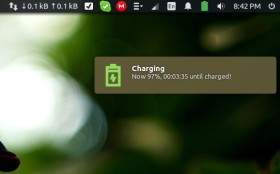 |
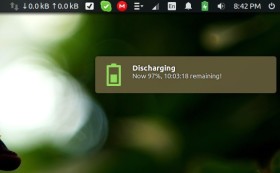 |
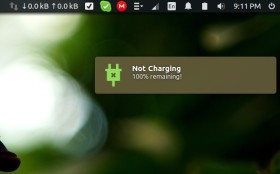 |
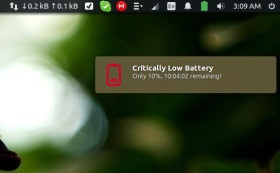 |
How to Install Battery Monitor in Ubuntu:
1. Use PPA.
Open terminal (Ctrl+Alt+T) and run the commands below one by one to install it from the PPA:
sudo add-apt-repository ppa:maateen/battery-monitor sudo apt update sudo apt install battery-monitor
So far, Ubuntu 16.04 and Ubuntu 14.04 are supported.
2. For those who don’t want to add PPA, grab the .deb installer from the release page.
Once installed, launch the tool via command battery-monitor for the first time. Or just restart, it will start in background automatically at login.
NOTE: The software is in very earlier stage, it may have bugs. Report issues and ask requests at https://github.com/maateen/battery-monitor/issues
To uninstall it, just run command:
sudo apt remove battery-monitor
And remove the PPA if added via Software & Updates -> Other Software tab.