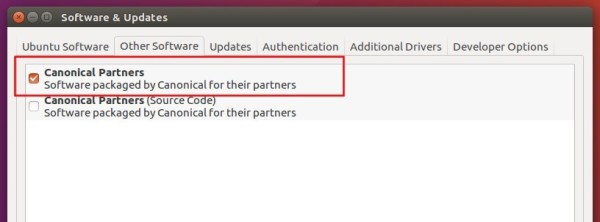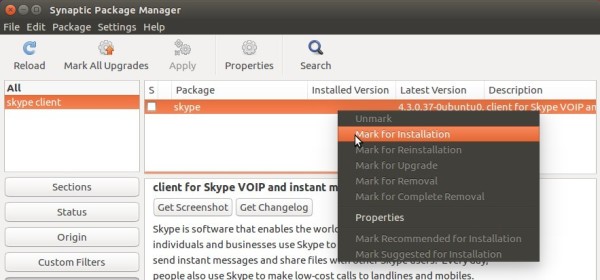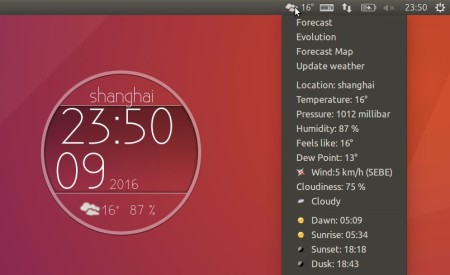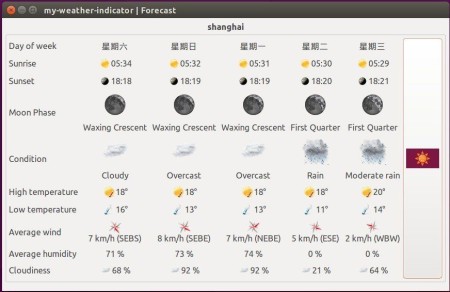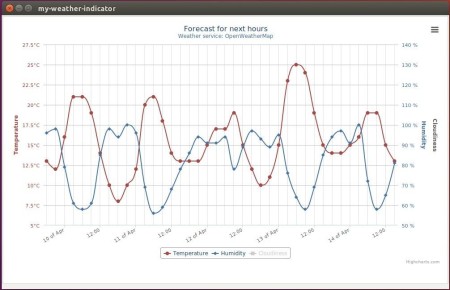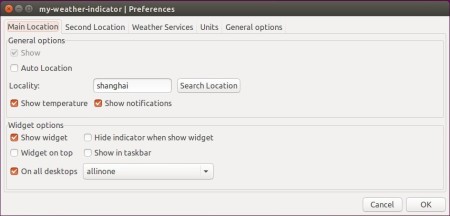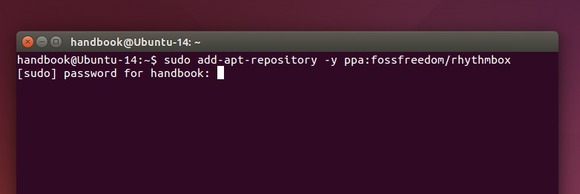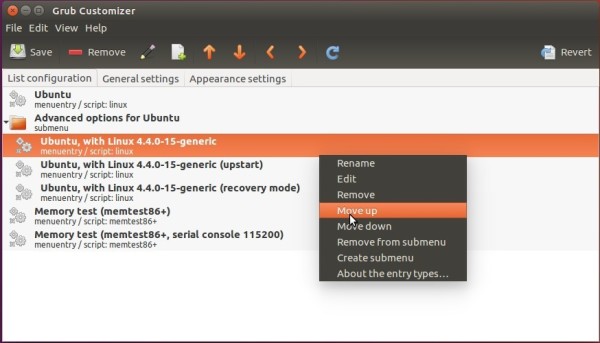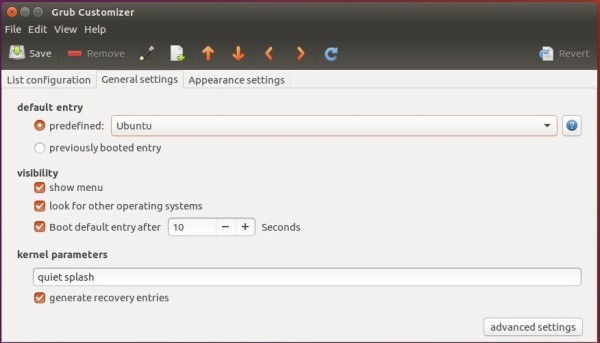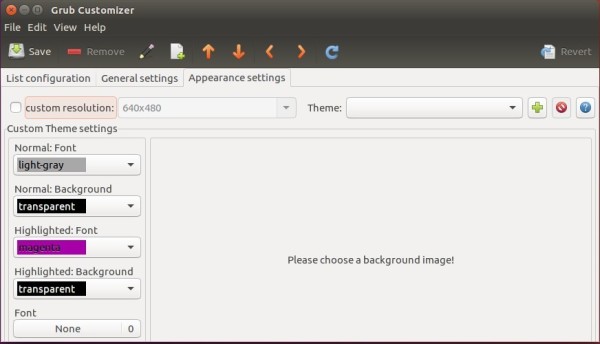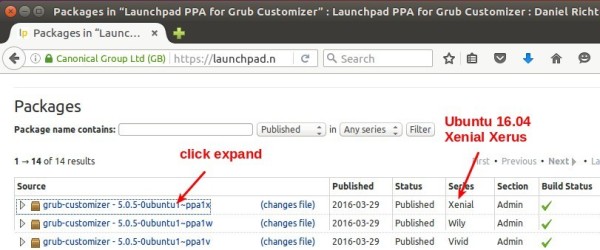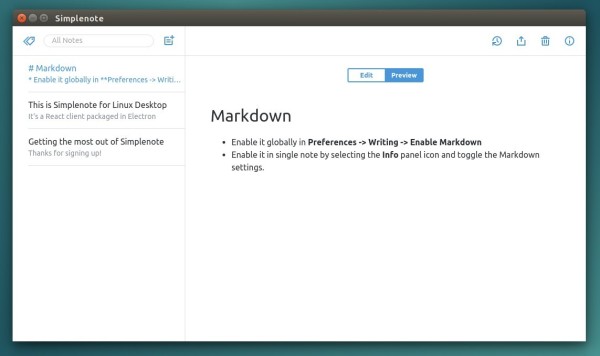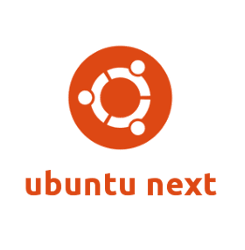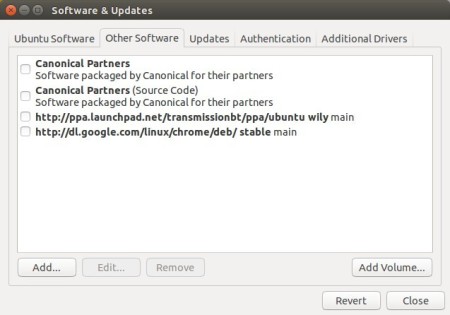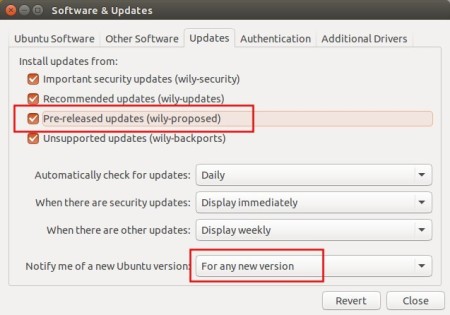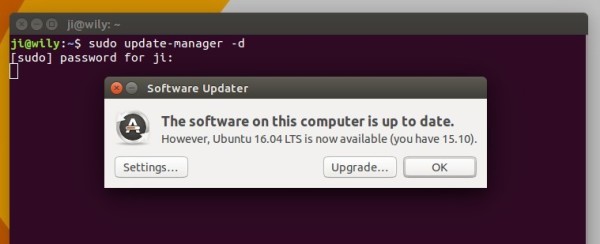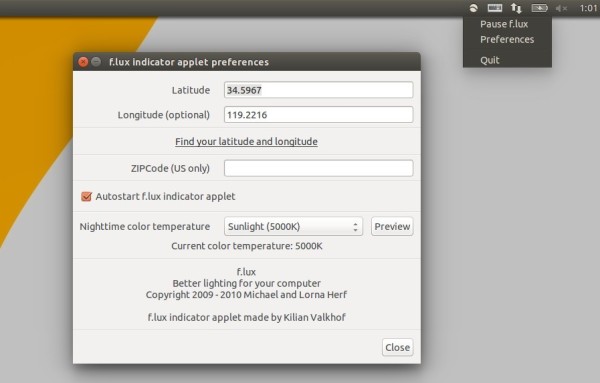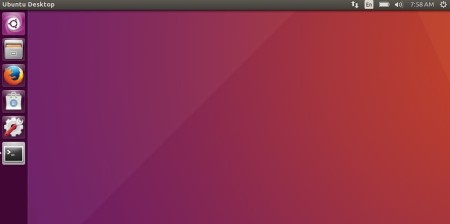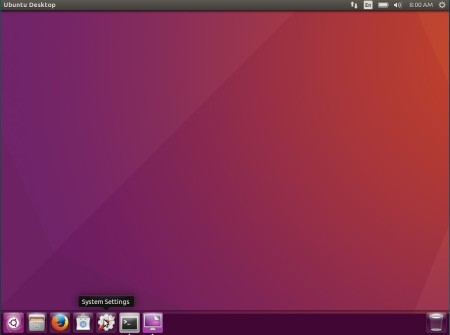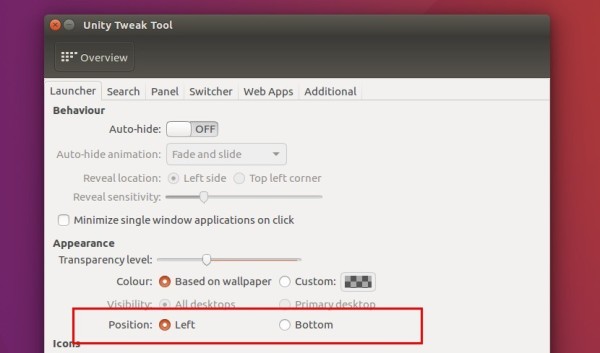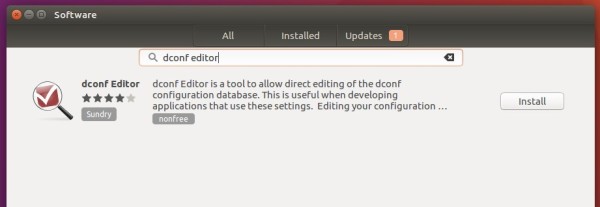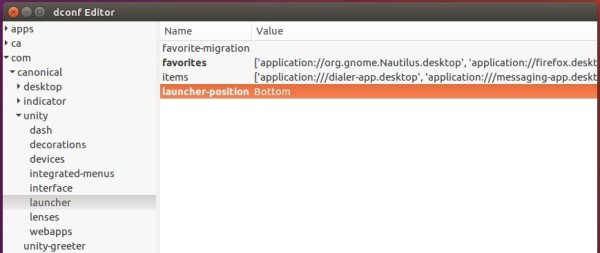Skype for Linux sucks. It is lagging behind and has lots of problems, but some of Ubuntu users may still need this application.
Here’s the quick tip for beginners how to install Skype 4.3 in Ubuntu 16.04 LTS:
1. Enable Canonical Partners Repository
Canonical partners repository offers access to proprietary and closed-source software including Skype for Linux and is not enabled by default.
To enable it, launch Software & Updater from Unity Dash or System Settings, then check the first box in Other Software tab.
The second “Canonical Partners (Source Code)” is not required unless you want to get software sources and make some changes.
2. Skype won’t be listing in the Software App even after adding the partners repository. To install it, use Synaptic Package Manager (need to install):
- click Reload to update cache
- click Search and search Skype
- right-click skype package from the list and select “Mark for Installation”
- click Apply to apply changes
Or just open terminal (Ctrl+Alt+T) and paste following command and hit run:
sudo apt update && sudo apt install skype
Type in your password (no visual feedback while typing password) when it asks and hit Enter to continue.
Finally launch Skype from Unity Dash or App Launcher and enjoy!