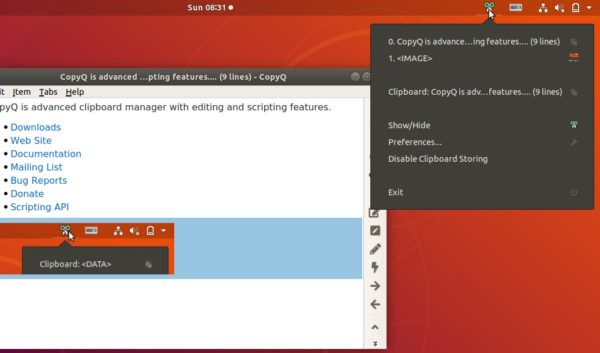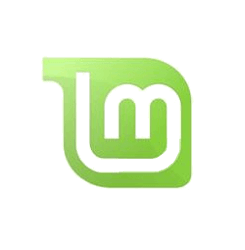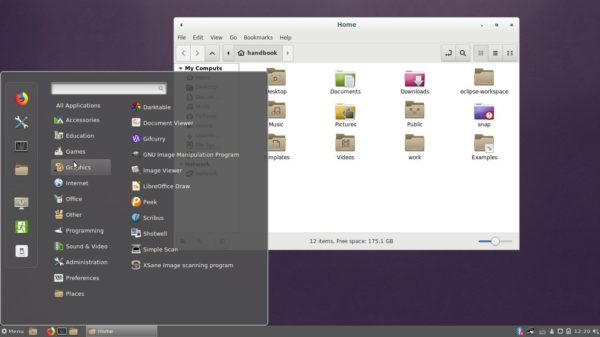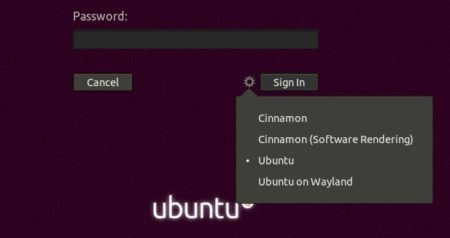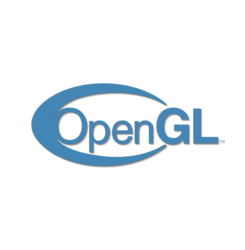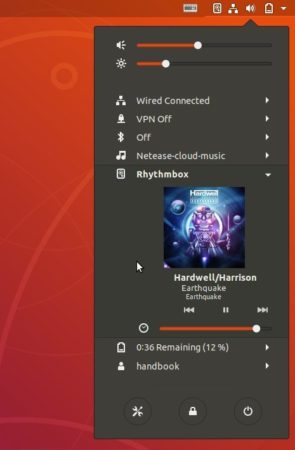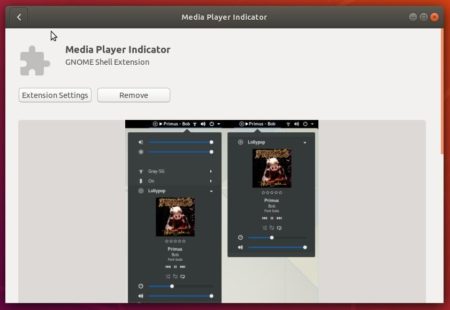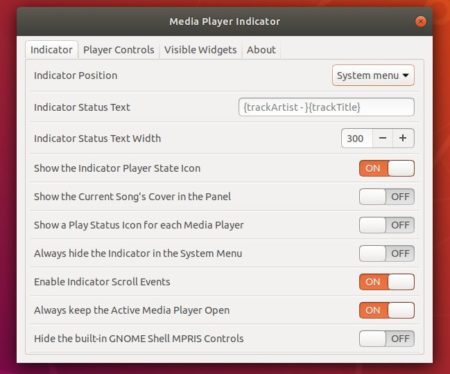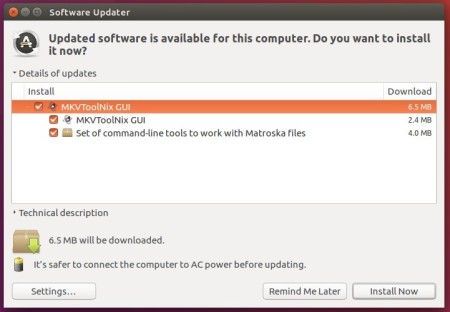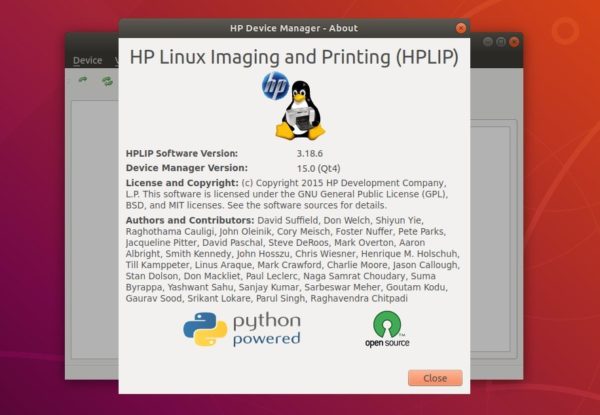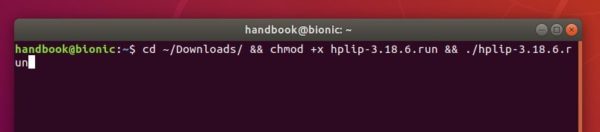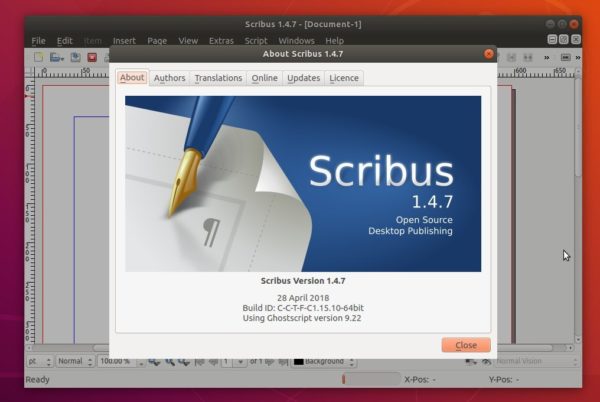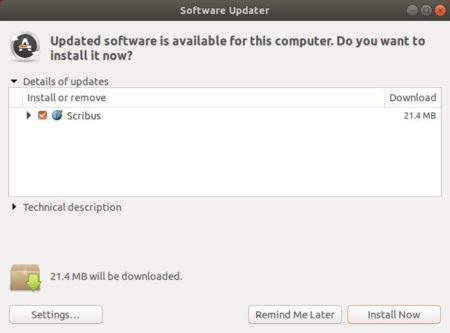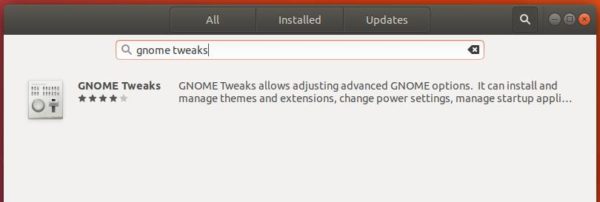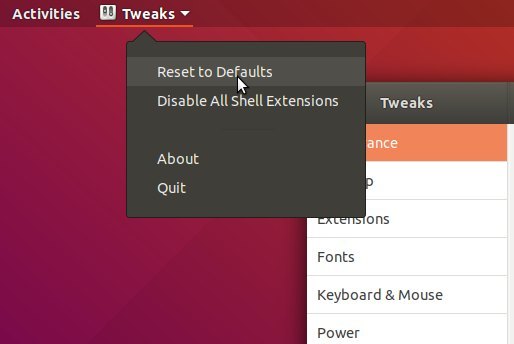Linux Kernel 4.17 was finally announced yesterday. Linus Torvalds wrote in lkml.org:
So this last week was pretty calm, even if the pattern of most of the stuff coming in on a Friday made it feel less so as the weekend approached.
And while I would have liked even less changes, I really didn’t get the feeling that another week would help the release in any way, so here we are, with 4.17 released.
No, I didn’t call it 5.0, even though all the git object count numerology was in place for that. It will happen in the not _too_ distant future, and I’m told all the release scripts on kernel.org are ready for it, but I didn’t feel there was any real reason for it. I suspect that around 4.20 – which is I run out of fingers and toes to keep track of minor releases, and thus start getting mightily confused – I’ll switch over. That was what happened for 4.0, after all.
As for the actual changes since rc7 – the shortlog is appended – it’s mostly drivers, networking, perf tooling, and a set of nds32 fixes. With some random other stuff thrown in. Again, the shortlog is obviously only the last calm week, the overall changes since 4.16 are much too big to list in that format.
The big 4.17 stuff was mentioned in the rc1 email when the merge window closed, but I guess it’s worth repeating how 4.17 is actually a slightly smaller kernel than 4.16, thanks to the removal of a number of effectively dead architectures (blackfin, cris, frv, m32r, metag, mn10300, score, and tile). Obviously all the other changes are much more important, but it’s always nice to see spring cleaning like that.
…..
Linux Kernel 4.17 release highlights:
- AMDGPU DC enabled by default for the new display code stack.
- Intel Cannonlake graphics support enabled by default.
- Improved AMDKFD support for pre-Vega discrete GPUs.
- Clean up lots of code for obsolete CPU architectures
- A significant power-savings improvement on some hardware
- And many more other changes.
How to Install Linux Kernel 4.17 in Ubuntu:
A graphical tool UKUU makes it easy to install the latest Kernels in Ubuntu.
For those who don’t want to use any third-party tool, here’s how to manually download and install Kernel 4.17 in Ubuntu (tested in Ubuntu 18.04, though it should work on all current Ubuntu releases).
The
mainline kernels do not include any Ubuntu-provided drivers or patches. They are not supported and are not appropriate for production use.
The mainline kernel PPA has made the new kernel binaries for Ubuntu, available for download at the link below:
Download Kernel 4.17 (.deb)
Depends on your OS type, download and install the packages in turns:
- linux-headers-4.17.0-xxxxxx_all.deb
- linux-modules-4.17.0-xxx-generic(/lowlatency)_xxx_amd64(/i386).deb
- linux-image-xxx-4.17.0-xxx-generic(/lowlatency)_xxx_amd64(/i386).deb
Select generic for common system, and lowlatency for a low latency system (e.g. for recording audio), amd64 for 64bit system, i386 for 32bit system, or armhf, arm64, etc for other OS types.
To get the Kernel 4.17 from the command console, run the commands below one by one:
For 64-bit OS:
cd /tmp/
wget -c http://kernel.ubuntu.com/~kernel-ppa/mainline/v4.17/linux-headers-4.17.0-041700_4.17.0-041700.201806041953_all.deb
wget -c http://kernel.ubuntu.com/~kernel-ppa/mainline/v4.17/linux-modules-4.17.0-041700-generic_4.17.0-041700.201806041953_amd64.deb
wget -c http://kernel.ubuntu.com/~kernel-ppa/mainline/v4.17/linux-headers-4.17.0-041700-generic_4.17.0-041700.201806041953_amd64.deb
wget -c http://kernel.ubuntu.com/~kernel-ppa/mainline/v4.17/linux-image-unsigned-4.17.0-041700-generic_4.17.0-041700.201806041953_amd64.deb
sudo dpkg -i *.deb
for 32-bit OS:
cd /tmp/
wget -c http://kernel.ubuntu.com/~kernel-ppa/mainline/v4.17/linux-headers-4.17.0-041700_4.17.0-041700.201806041953_all.deb
wget -c http://kernel.ubuntu.com/~kernel-ppa/mainline/v4.17/linux-modules-4.17.0-041700-generic_4.17.0-041700.201806041953_i386.deb
wget -c http://kernel.ubuntu.com/~kernel-ppa/mainline/v4.17/linux-headers-4.17.0-041700-generic_4.17.0-041700.201806041953_i386.deb
wget -c http://kernel.ubuntu.com/~kernel-ppa/mainline/v4.17/linux-image-4.17.0-041700-generic_4.17.0-041700.201806041953_i386.deb
sudo dpkg -i *.deb
After installed these .debs, restart and enjoy!
Uninstall Linux Kernel 4.17:
Start/restart your machine and select boot with the previous kernel in ‘Grub2 -> Advanced Option for Ubuntu’. Then use Ubuntu Tweak, or run command to remove Linux Kernel 4.17.0:
sudo dpkg --purge linux-image-unsigned-4.17.0-041700-generic linux-image-4.17.0-041700-generic
![]()