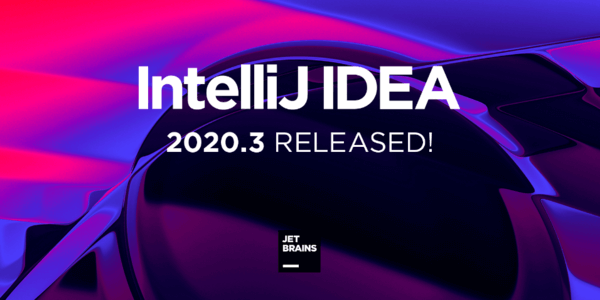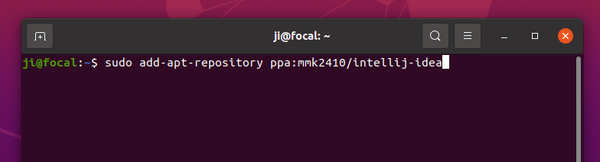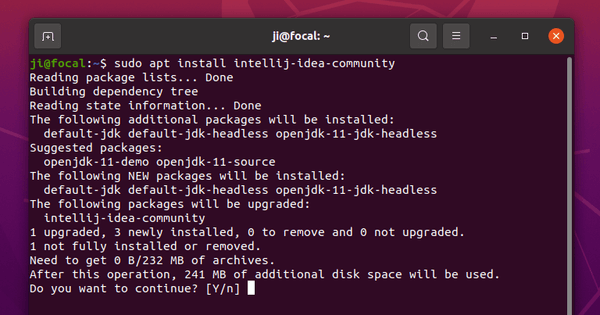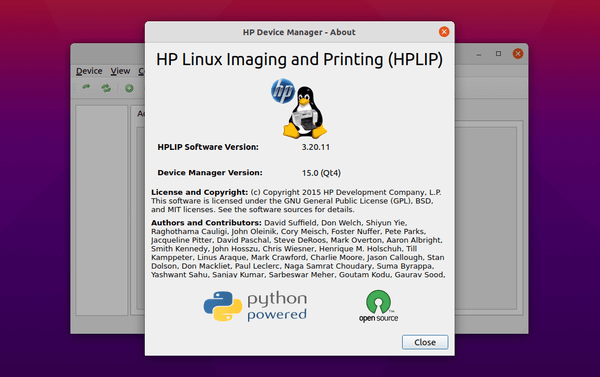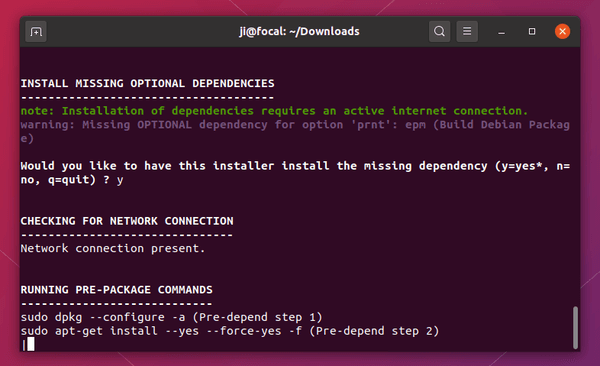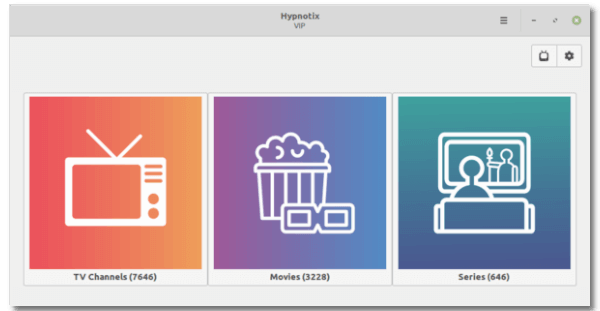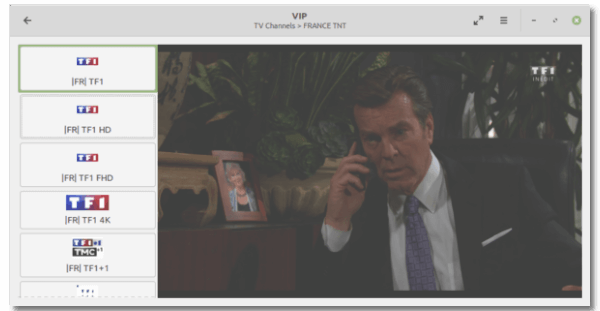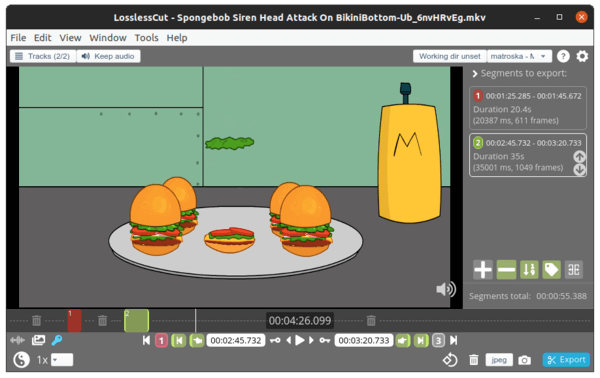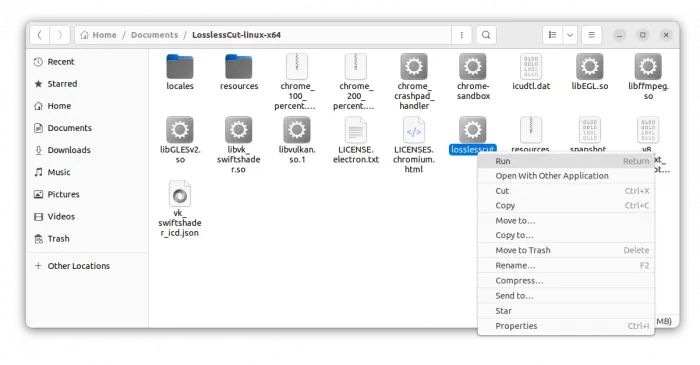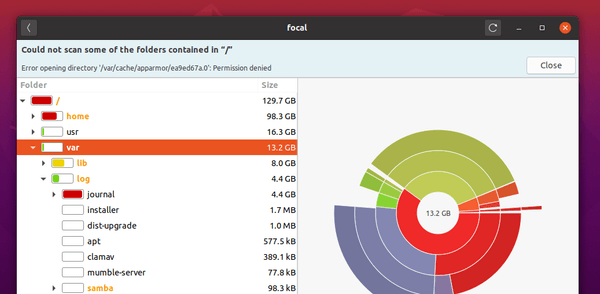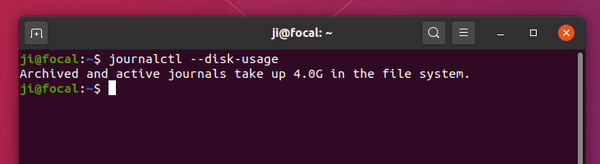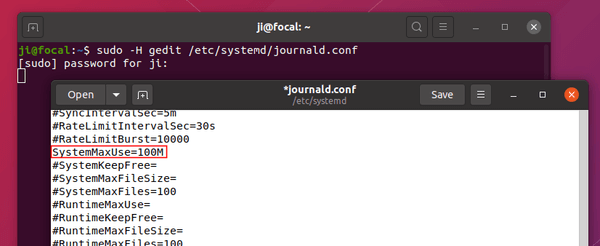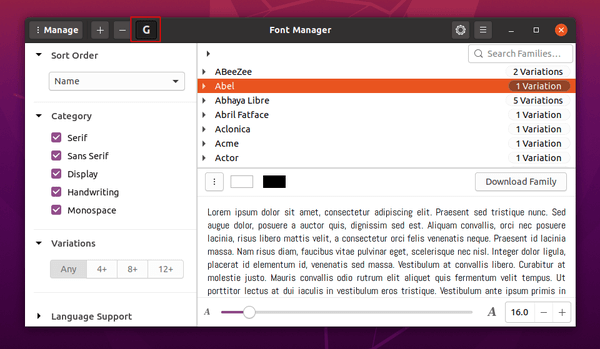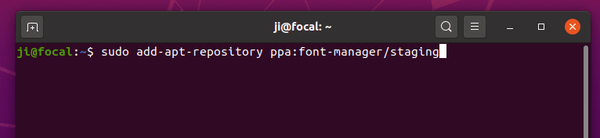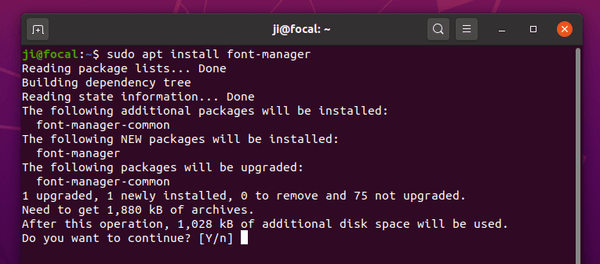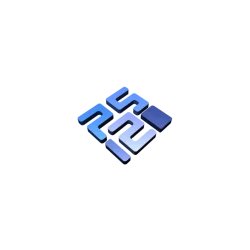![]()
RedNotebook, modern desktop diary and personal journal software, released version 2.21 today.
RedNotebook 2.21 features updated MathJax to version 3, resulting in much faster rendering / preview times; The release also fixed date references in CEF-based HtmlView.
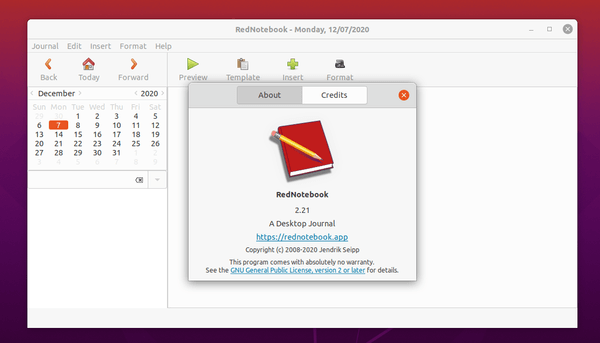
How to Install RedNotebook 2.21 via PPA:
The official RedNotebook PPA has been updated for Ubuntu 20.10. For Ubuntu 18.04 and Ubuntu 20.04, just wait for PPA update or install the package for Ubuntu 20.10.
1.) Open terminal and run command to add the PPA:
sudo add-apt-repository ppa:rednotebook/stable
Type user password (no asterisk feedback) for sudo prompts and hit Enter to continue.
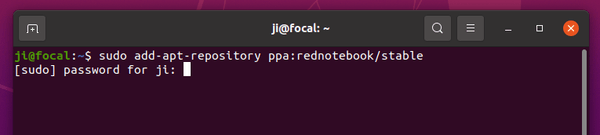
2.) Then install the daily journal app via command:
sudo apt install rednotebook
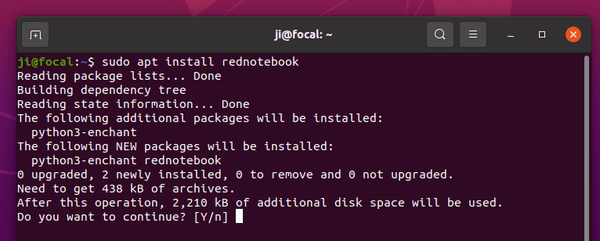
Uninstall RedNotebook:
To remove the PPA repository, either go to Software & Updates -> Other Software tab, or run command in terminal:
sudo add-apt-repository --remove ppa:rednotebook/stable
And remove the desktop diary app via command:
sudo apt remove rednotebook