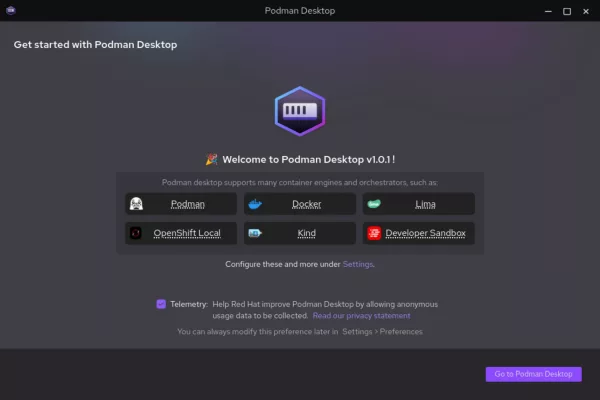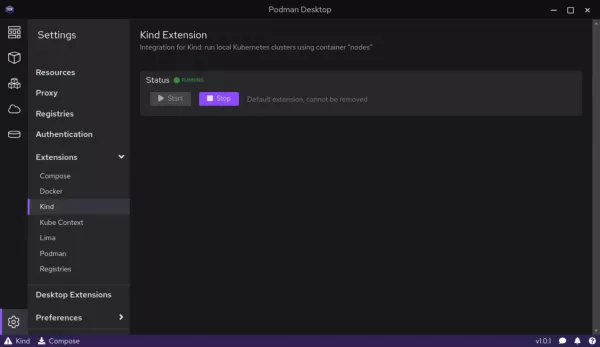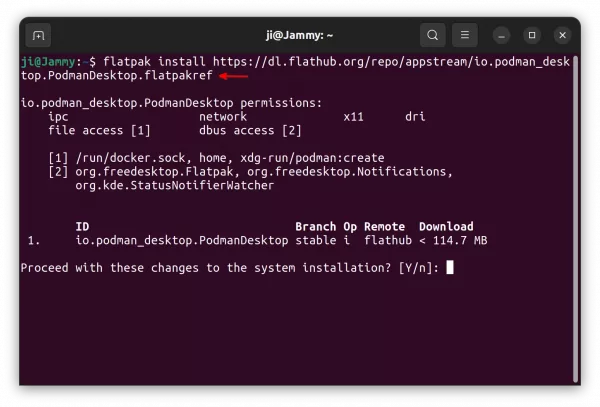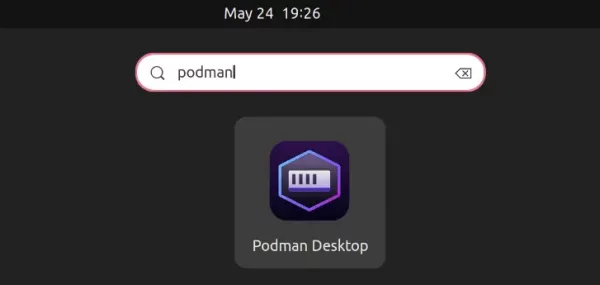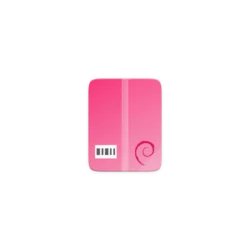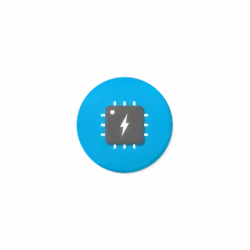RedHat announced the release of Podman Desktop 1.0 general availability (GA) on Tuesday. Here’s how to install it in all current Ubuntu releases.
Podman Desktop is a container management tool. It provides a simple and user friendly user interface to easily create, manage, and deploy Podman, Docker, Lima, Openshift Local, Kind, etc containers and complex container configurations all in one place.
The app provides out-of-the-box Kubernetes environment based on Kind, allowing to create a multi-node Kubernetes cluster on local machine, and test applications without having to install and configure Kubernetes manually.
Other features include:
- Install and run in Windows, macOS, and Linux
- Keep Podman and other dependencies up to date
- Manage multiple container engines at the same time.
- Compatabile with Docker Compose
- VPN and proxies configuration
- And more and more, see release note for details.
How to Install Podman Desktop 1.0 in Ubuntu:
The application is available to install in most Linux using Flatpak package. Fedora 38 & Linux Mint 21 can simply search for and install it from either Gnome Software or Software Manager.
For all current Ubuntu users, follow the steps below one by one to get it.
1. First, open terminal either by searching from ‘Activities’ overview or by pressing Ctrl+Alt+T on keyboard.
2. Then, run command to enable flatpak support.
sudo apt install flatpak
Ubuntu 18.04 user need to run the 2 sudo commands to add the Flatpak PPA first.
3. Finally, install Podman Desktop by running command:
flatpak install https://dl.flathub.org/repo/appstream/io.podman_desktop.PodmanDesktop.flatpakref
NOTE: Besides the software package itself, there may be other run-time libraries to install automatically.
Once installed, search for and launch it from ‘Activities’ overview and enjoy!
NOTE: first time installing a flatpak app may needs a log out and back in to make app icon visible.
Uninstall Podman Desktop
To remove the software package, also press Ctrl+Alt+T on keyboard to open terminal and run command:
flatpak uninstall io.podman_desktop.PodmanDesktop
Also run flatpak uninstall --unused to remove useless runtime libraries.