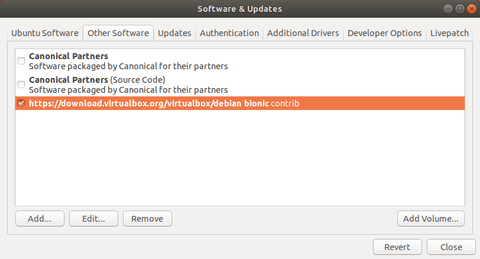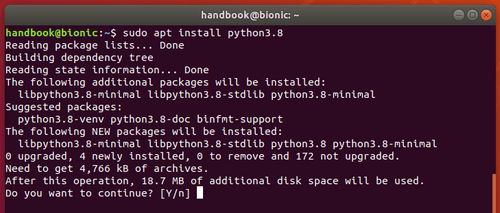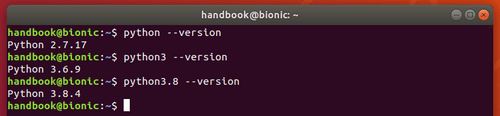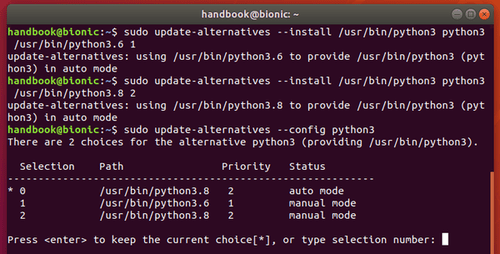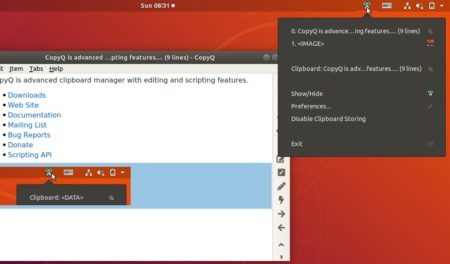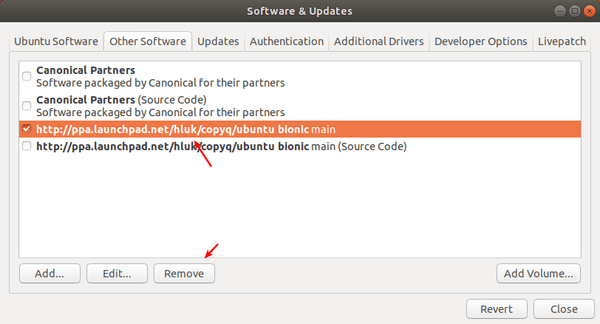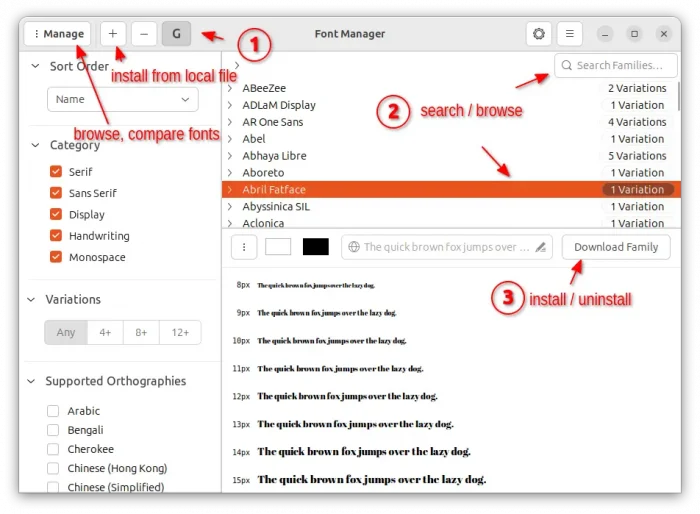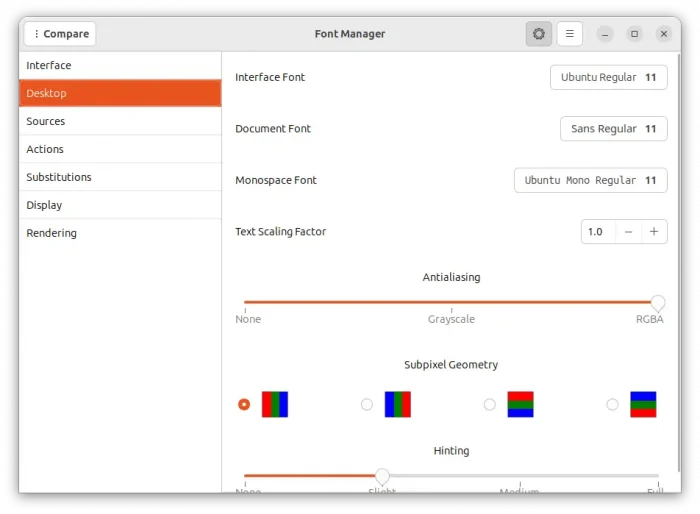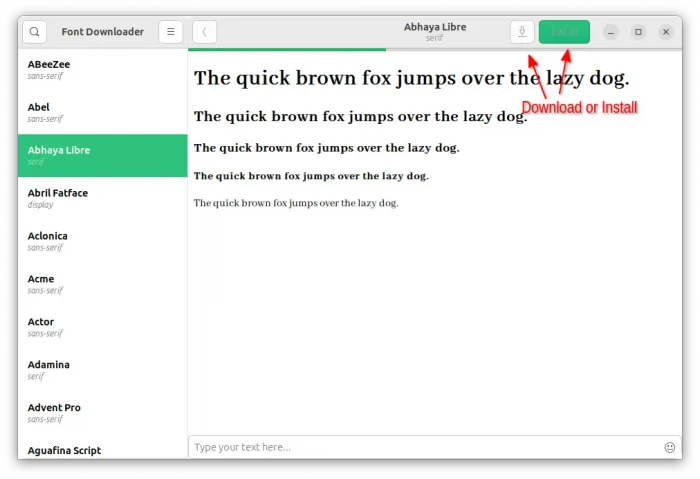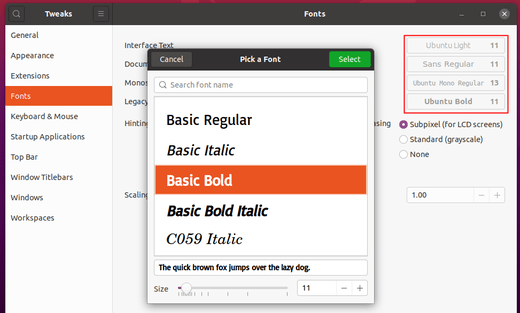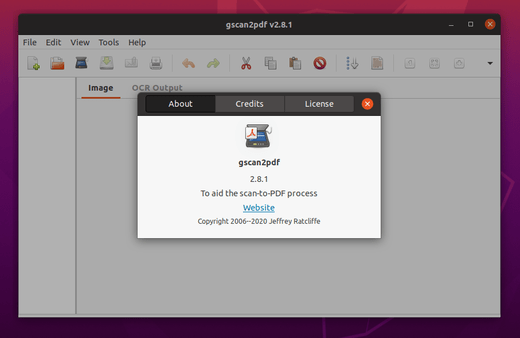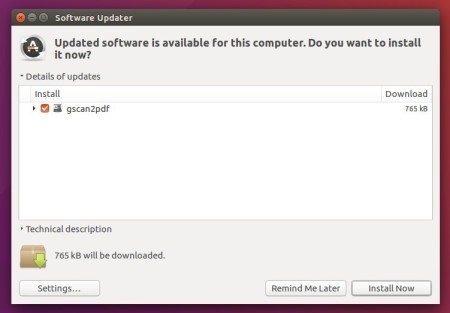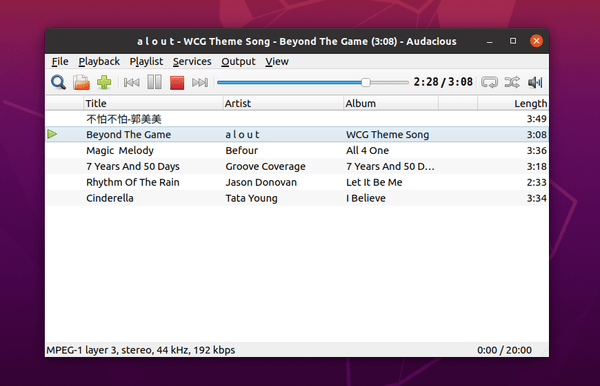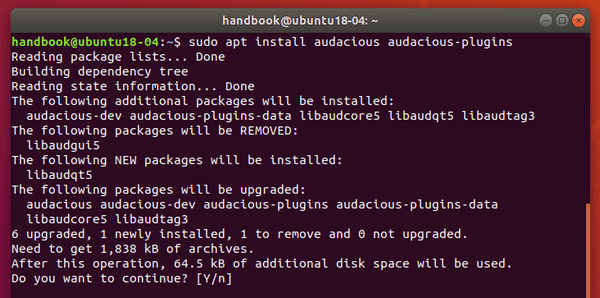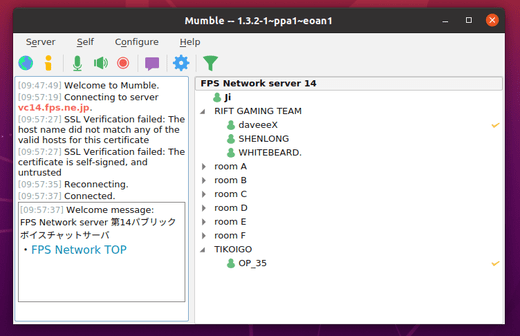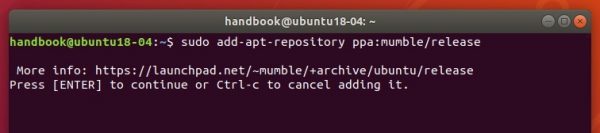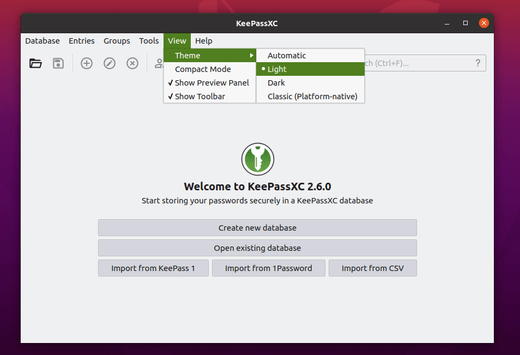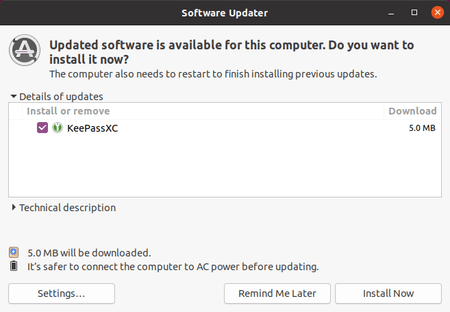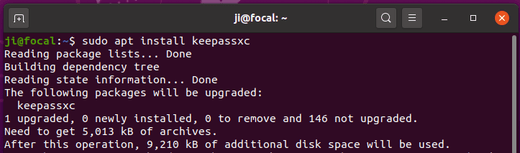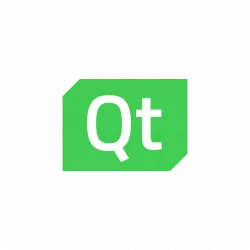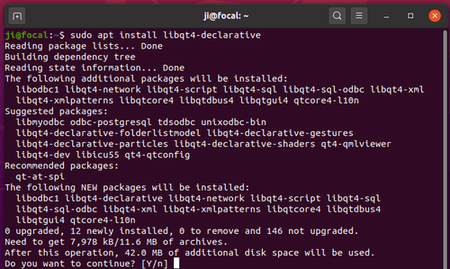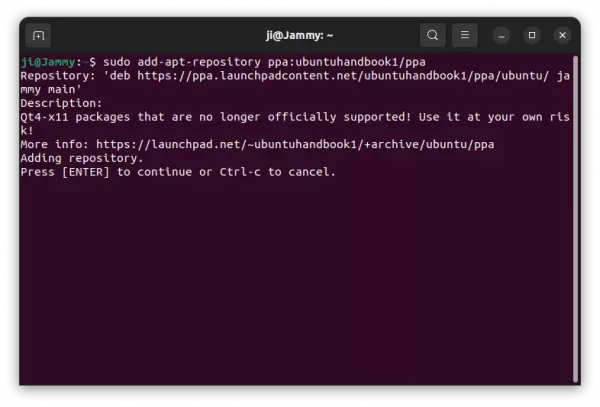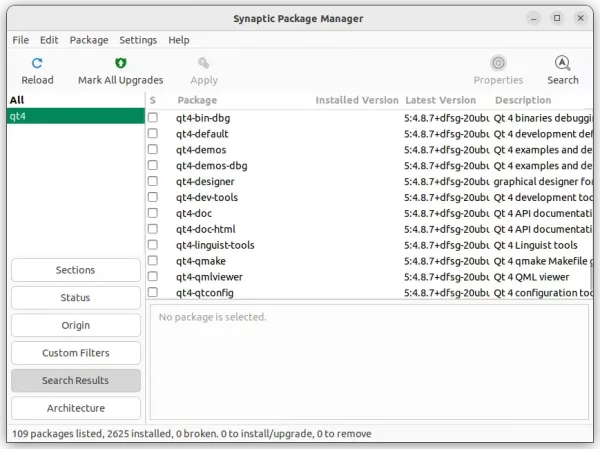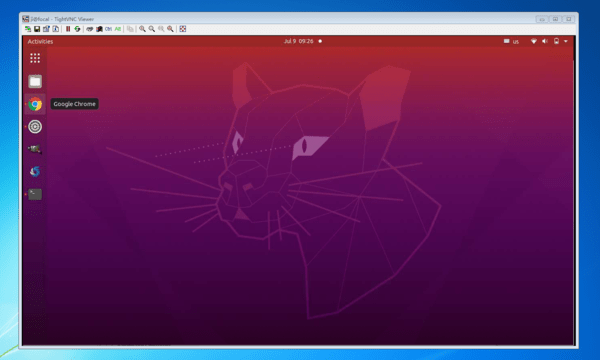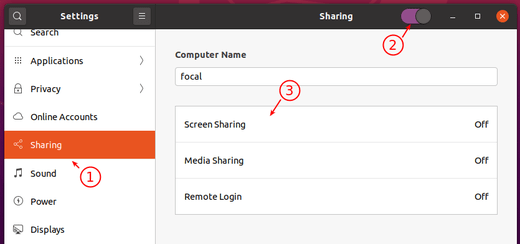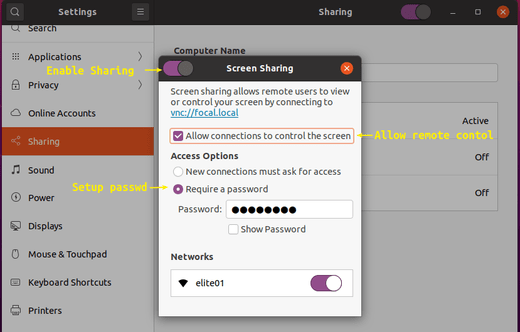![]()
Oracle Virtualbox 6.1.12 was released a day ago as the sixth maintenance release for the 6.1 series.
Oracle Virtualbox 6.1.12 release highlights:
- UI fixes for Log-Viewer search-backward icon
- Fixes and improvements for the BusLogic SCSI controller emulation
- Regression fixes in FIFO data handling
- Experimental new type of network attachment, allowing local VM to act as if it was run in cloud
- Improved resource management in the guest control functionality
- Fixed command option parsing for the “snapshot edit” sub-command
- Fix crash of ‘VBoxManage internalcommands repairhd’ when processing invalid input.
- Guest Additions:
- New experimental 3D GLX graphics output
- Fixed releasing texture objects, which could cause guest crashes
- Fixed writes to a file on a shared folder not being reflected on the host when the file is mmap’ed and the used Linux kernel is between version 4.10.0 and 4.11.x
- Fixed the shared folder driver on 32bit Windows 8 and newer returning an error when flushing writes to a file which is mapped into memory under rare circumstances
- Improve resize coverage for VMSVGA graphics controller
- Fix issues detecting guest additions ISO at runtime
- Fixed German translation encoding for Windows GA installer
How to Install VirtualBox 6.1.12 in Ubuntu:
The official .deb packages are available for download at the link below:
If you’ve already added the Oracle apt repository for Linux, install the updates simply via Software Updater.
Or add the apt repository by running following commands one by one:
1. Open terminal (Ctrl+Alt+T), paste below command and run to add the repository:
sudo sh -c 'echo "deb [arch=amd64] https://download.virtualbox.org/virtualbox/debian $(lsb_release -sc) contrib" >> /etc/apt/sources.list.d/virtualbox.list'
For Linux Mint, you HAVE to replace $(lsb_release -sc) in the command with bionic for Mint 19.x, or xenial for Mint 18.x, or focal for Linux Mint 20.

2. Then download and install the repository key via command:
wget -q https://www.virtualbox.org/download/oracle_vbox_2016.asc -O- | sudo apt-key add -
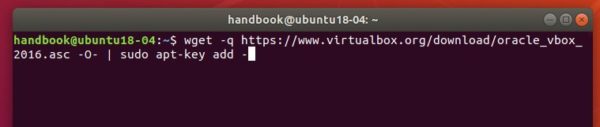
3. Refresh system package cache via command:
sudo apt update
4. Finally install Virtualbox 6.1:
sudo apt install virtualbox-6.1
Uninstall:
To remove it, simply run command in terminal:
sudo apt remove --autoremove virtualbox-6.1
And go to Software & Updates -> Other Software to remove apt repositories.