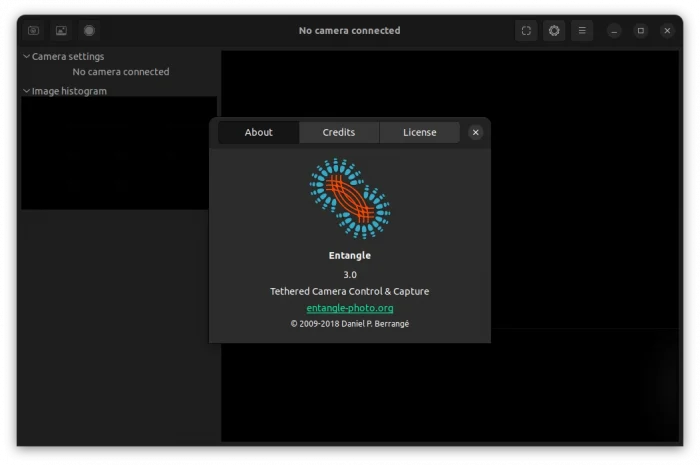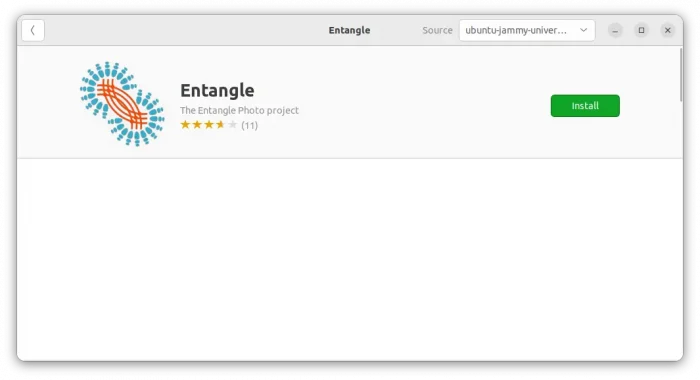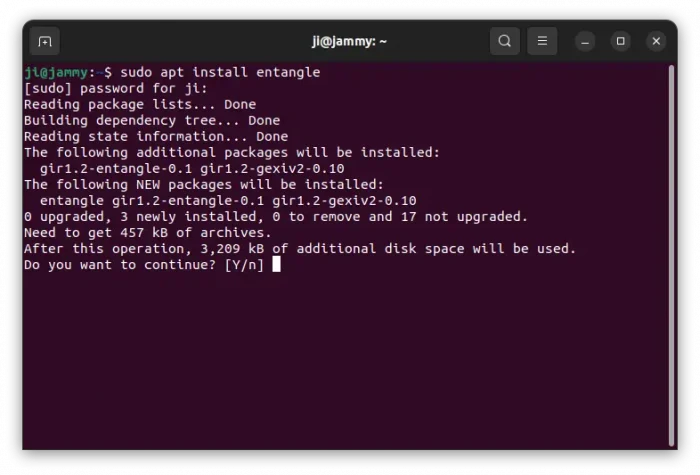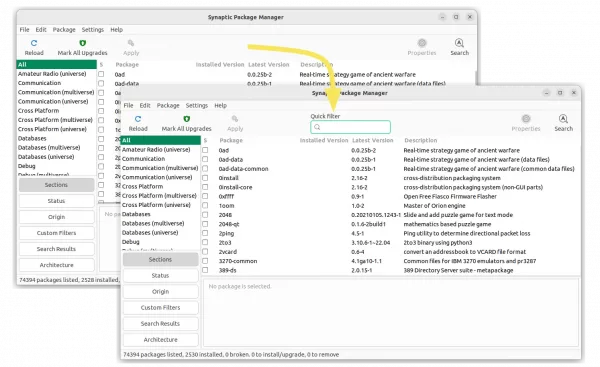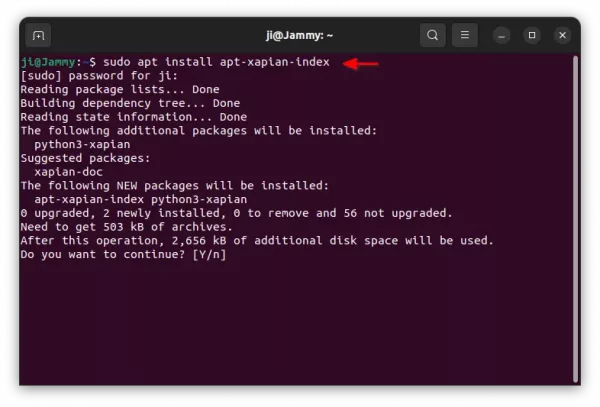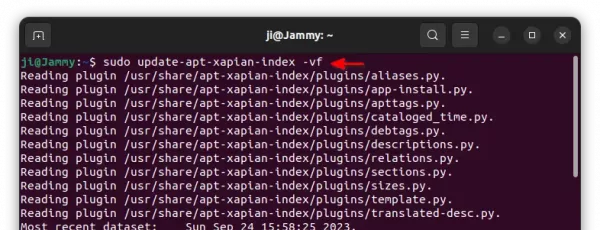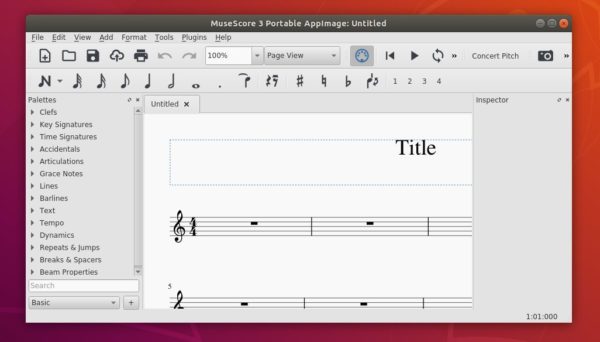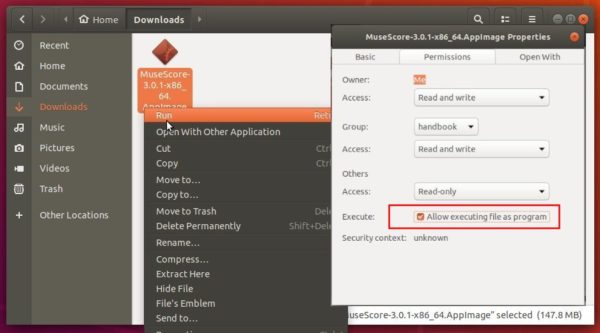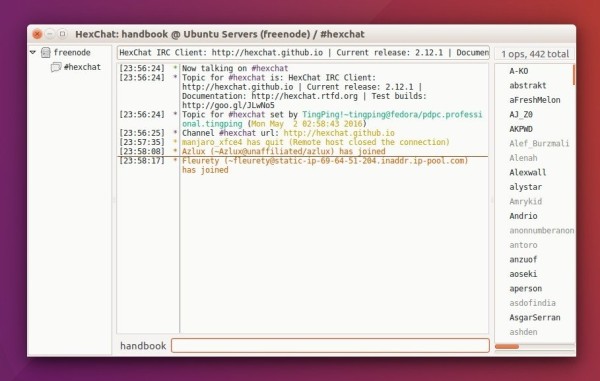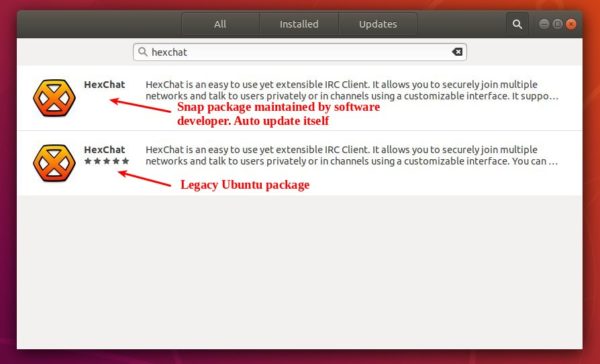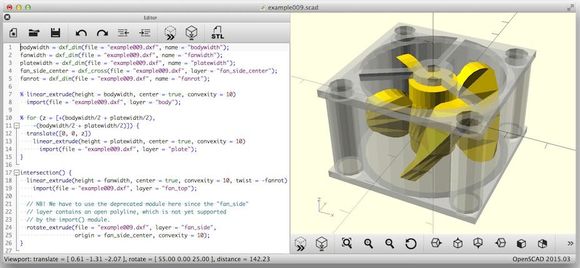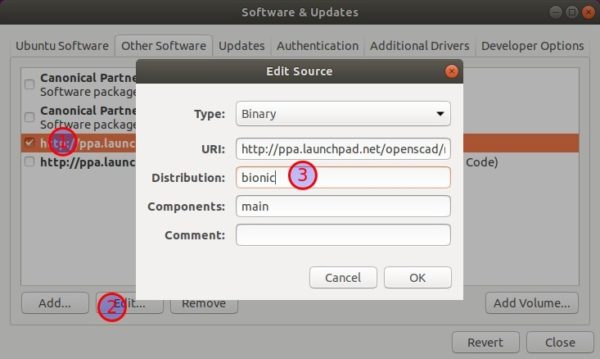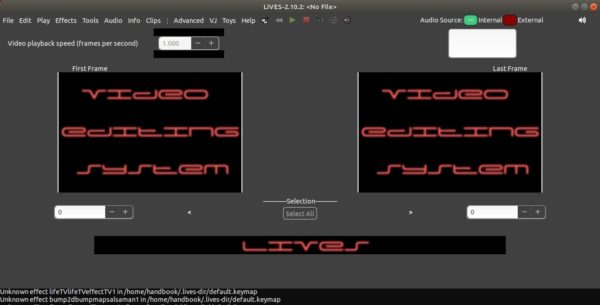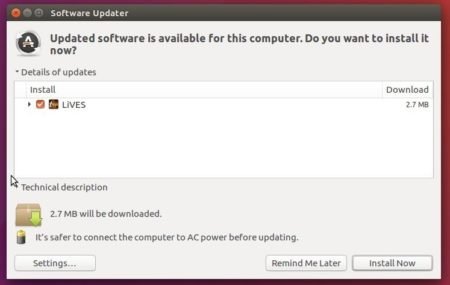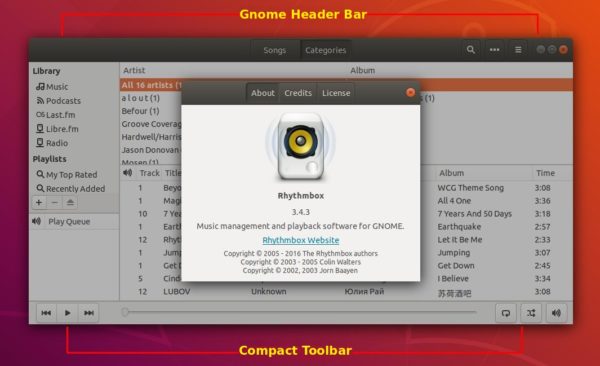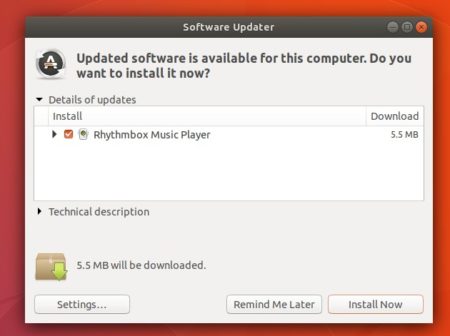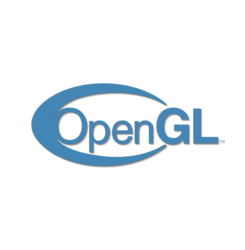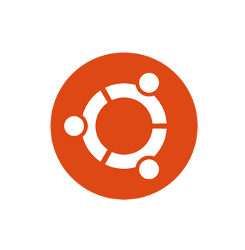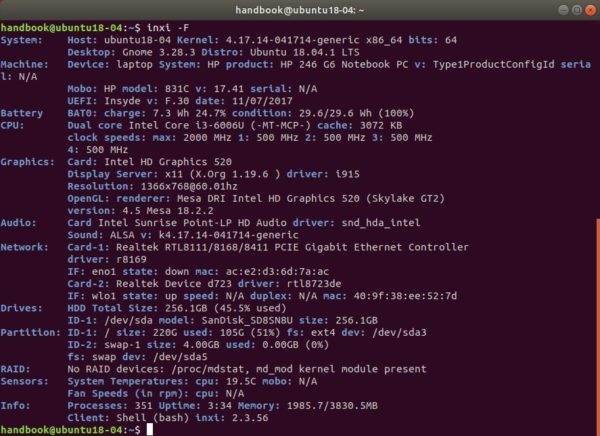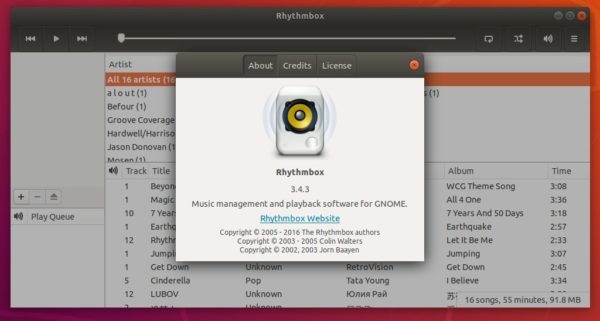![]()
Entangle is a free tethered camera control & capture software. Here’s how to install it in all current Ubuntu releases, including Ubuntu 22.04, Ubuntu 24.04, and Ubuntu 20.04
Entangle provides a graphical interface for “tethered shooting”, aka taking photographs with a digital camera completely controlled from the computer. The 2.0 release, “Sodium”, features:
- Document some missing keyboard shortcuts
- Fix upper bound in histogram to display clipped pixel
- Option to highlight over exposed pixels in red
- Disable noisy compiler warning
- Remove use of deprecated application menu concept
- Fix image redraw when changing some settings
- Update mailing list address in appdaat
- Add more fields to appdata content
- Fix reference counting during window close
- Use correct API for destroying top level windows
- Fix unmounting of cameras with newer gvfs URI naming scheme
- Avoid out of bounds read of property values
- Fix many memory leaks
- Workaround for combo boxes not displaying on Wayland
- Fix race condition in building enums
- Fix setting of gschema directory during startup
- Set env to ensure plugins can find introspection typelib
- Dependency libraries, and translation updates
How to install entangle 3.0 in Ubuntu / Linux Mint:
The app is available in system repository for all current Ubuntu releases. Simply launch Ubuntu Software (or App Center), then just search and click install ‘entangle’:
For choice, you may press Ctrl+Alt+T on keyboard to open terminal, then run the commands instead to install the software:
sudo apt install entangle
Run sudo apt update first to refresh cache if the package is not found.
For old Ubuntu 14.04, Ubuntu 16.04, and Ubuntu 18.04, you may run the commands below to add this PPA before using apt install command:
sudo add-apt-repository ppa:dhor/myway
sudo apt update
Uninstall:
To remove the software, run command in terminal:
sudo apt-get remove --autoremove entangle