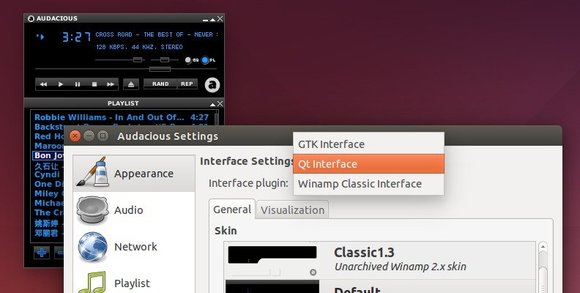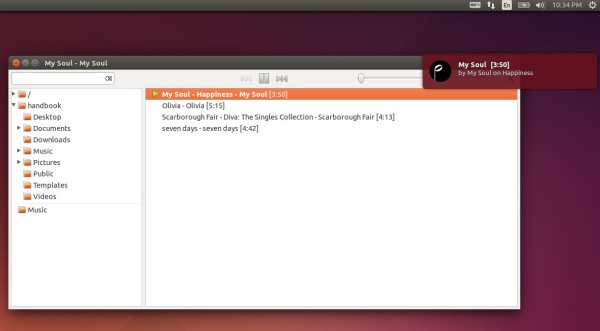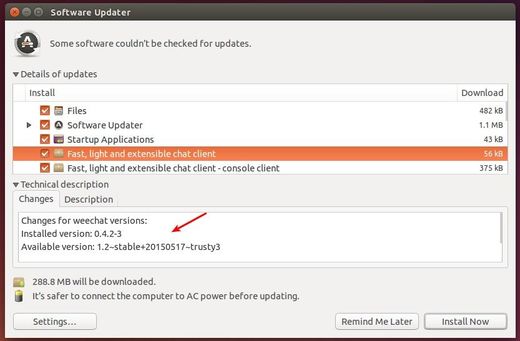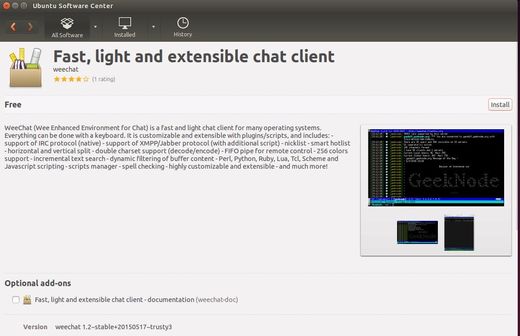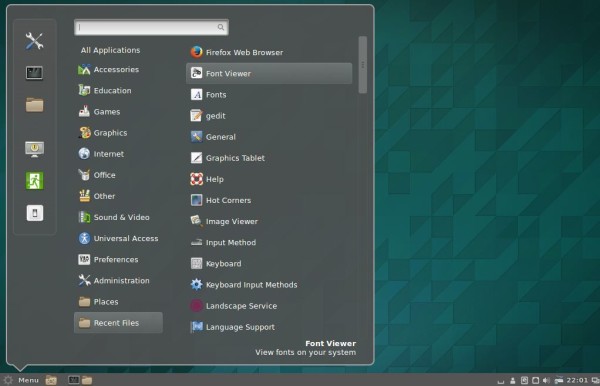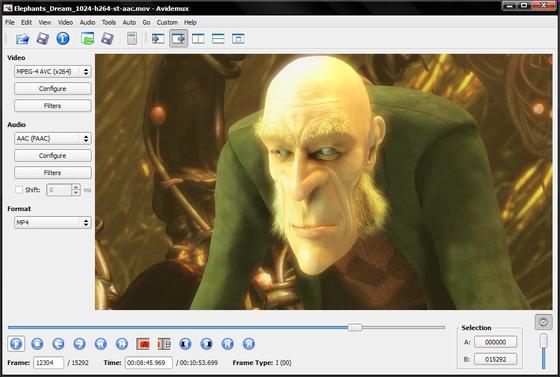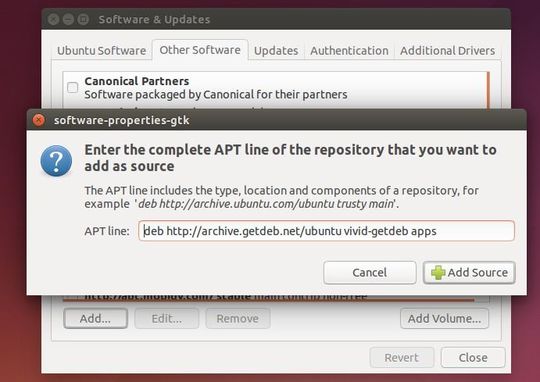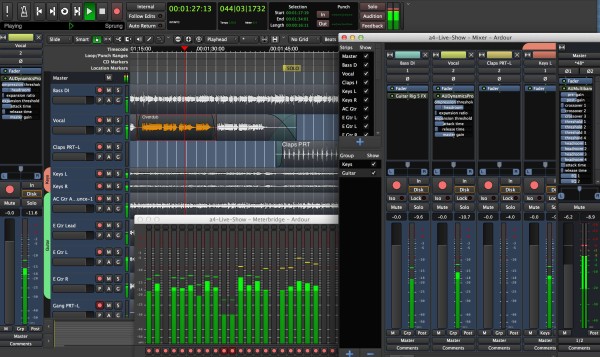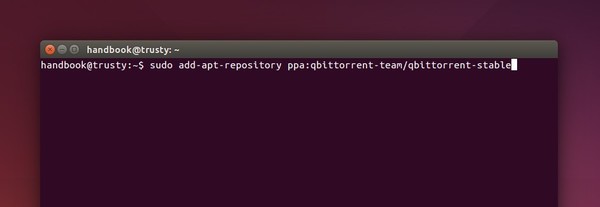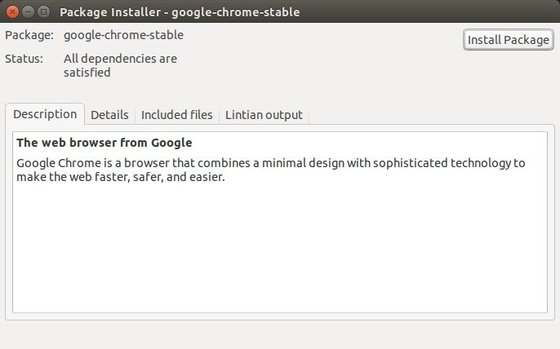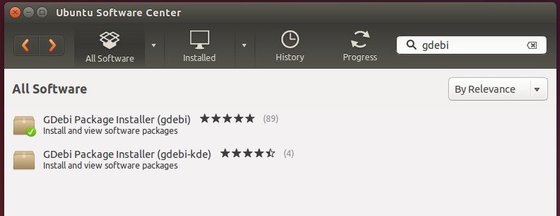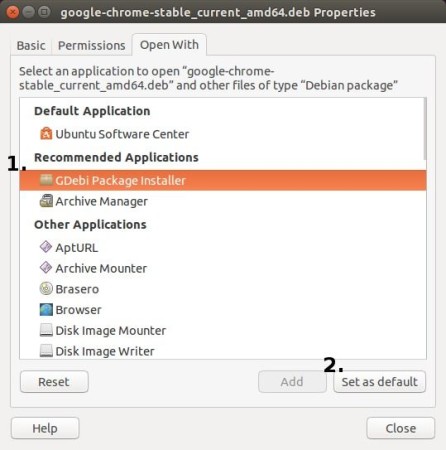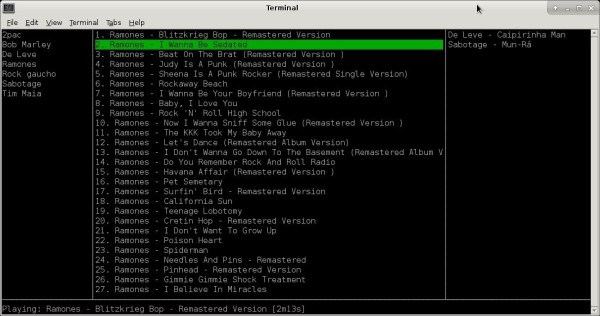For those who are interested in testing the latest Unity 8, the next generation Unity shell running on the Mir display, you can now install a preview from PPA.
A Launchpad project, Unity8 Desktop Preview in LXC, is a set of tools and scripts to run the Unity 8 desktop preview ISO in a Linux container on released Ubuntu versions starting with Trusty (14.04). User can log in to the Unity 8 LXC session from LightDM greeter just as they would any normal session.
Install Unity 8 Preview via PPA:
A PPA has been created for Ubuntu 14.04, Ubuntu 14.10, Ubuntu 15.04 and next Ubuntu 15.10.
1. To add the PPA, open terminal (Ctrl+Alt+T) from the Dash/launcher and run:
sudo apt-add-repository ppa:unity8-desktop-session-team/unity8-preview-lxc
2. update your system cache by running command:
sudo apt-get update; sudo apt-get upgrade
3. Install the package for Unity 8 in lxc:
sudo apt-get install unity8-lxc
Note: This installs a slightly modified version of lightdm that works allows the lxc container login.
4. To set up the Unity8 Desktop Preview LXC, you need to run:
sudo unity8-lxc-setup
What this does is setup the configuration for the LXC, downloads the ISO and then extracts it, and then any last bits of setup necessary to make it work.
Finally restart your computer and you should be able to select log in “Unity 8 in LXC” session from lightdm login screen. For more, read the wiki page.