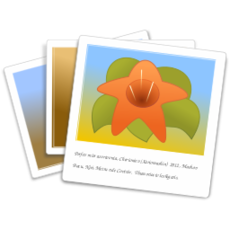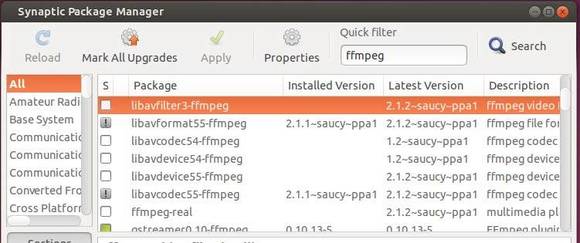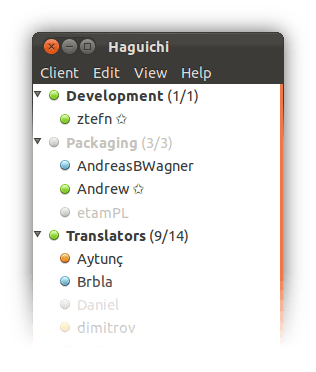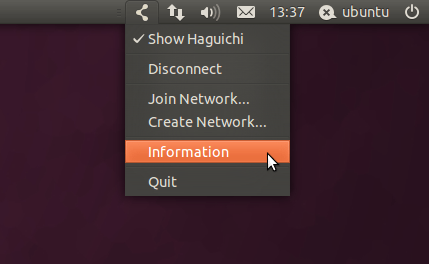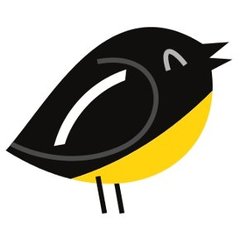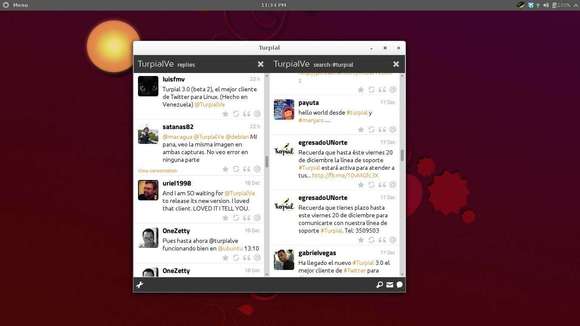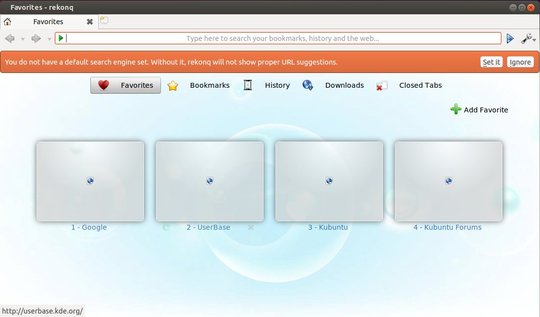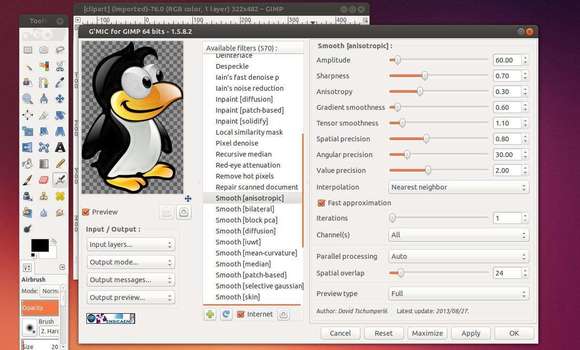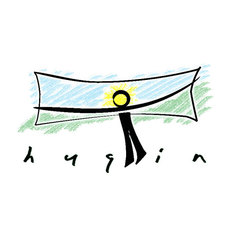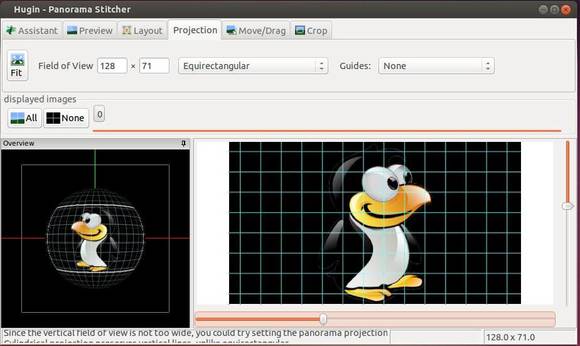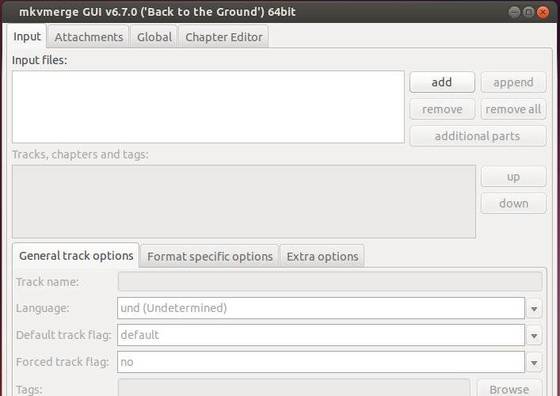GNOME image viewer and browser utility gThumb 3.3.1 has been released recently, which is the first release of the development series that will lead to the next major version 3.4.
gThumb 3.3.1 contains below new features and user visible changes:
- Use a GtkHeaderBar instead of a menu and a toolbar.
- Use the dark theme.
- Better raw image support, using libraw instead of libopenraw.
- Image viewer: show a frame around the image; use an overview window to scroll the image instead of the scrollbars;
- better quality for zoomed out images.
- Faster image loader for big images.
- Media player: hide the mediabar after a timeout.
- Filterbar: added buttons to view the selections.
- File properties: show only the basic properties, allow to
show all of them. - Image tools: use a grid layout for the buttons
- Use a separate dialog for the file tool options.
- Use symbolic icons everywhere.
- Added a custom tiff loader.
- Add a rating-based filter. (Louis-Marie Mouton)
- App menu: removed ‘keyboard shortcuts’.
- Histogram view: save and restore the scale type.
It also fixed below bugs:
- Help: fix calling help from withing the application. (Dominique Leuenberger)
- Fixed saving of TGA files
- Fixed the video player stopping after saving a screenshot.
- Rotating image destroys XMP and IPTC metadata
- Command line ignored for the second window
- Empty Options dialog after Canceling it once
- Buttons with label toolbutton1 and toolbutton2 in Bookmark window
- Default parameters for image resizing are misleading (Christian Krause)
- Fixed broken window layout with gtk+ 3.10
- Find duplicates: fixed crash when using a predefined directory (Christian Krause)
- gThumb crashes when attempting to play a video. (Christian Krause)
- Flickr: allow to use a facebook or google account
- Thumbnail list: images drawn with wrong offset
- Facebook: fixed authentication.
- configure: fixed unrecognized option –disable-libjson-glib
- Removed the use of many deprecated functions.
The Source Tarball is available at:
https://download.gnome.org/sources/gthumb/3.3/
If you’re on Ubuntu 14.04 Trusty Tahr, you can try gThumb 3.3.1 by adding Andrew’s test PPA (Only for test purpose!).
Press Ctrl+Alt+T on keyboard to open terminal and run below command to add the PPA:
sudo add-apt-repository ppa:nilarimogard/test
Then install the image viewer after checking for updates:
sudo apt-get update sudo apt-get install gthumb
Once installed, you may remove the PPA via:
sudo add-apt-repository -r ppa:nilarimogard/test
NOTE: This PPA is maintained by Webupd8 Team and is only for test purpose. Packages will be moved or removed at any time. Use it at your own risk!