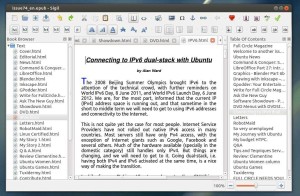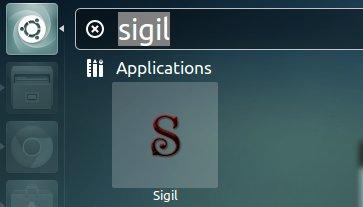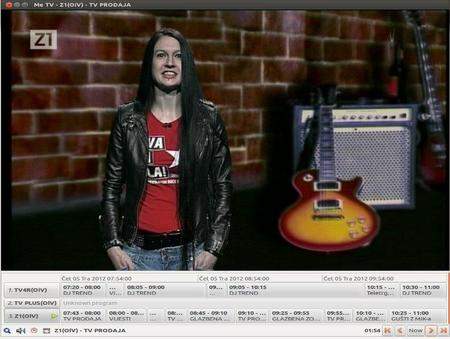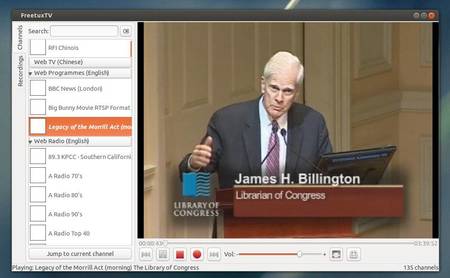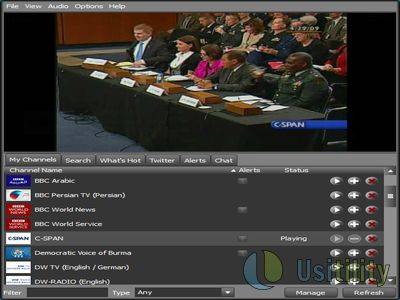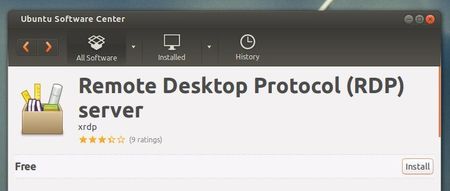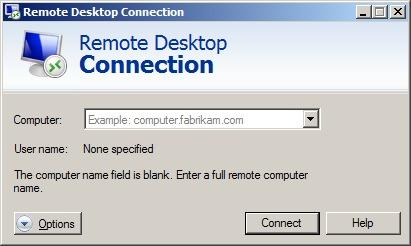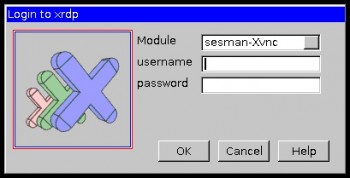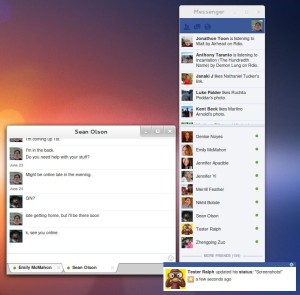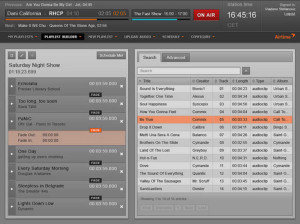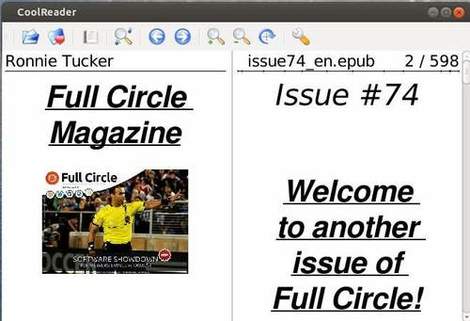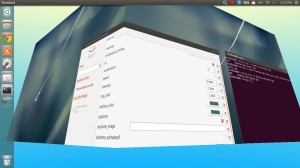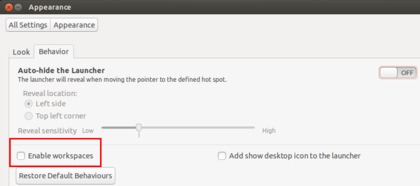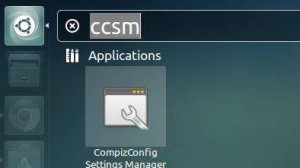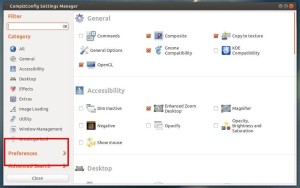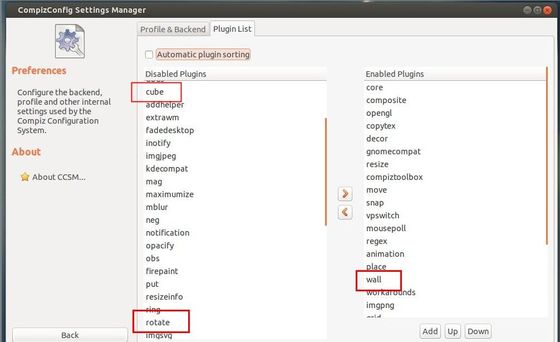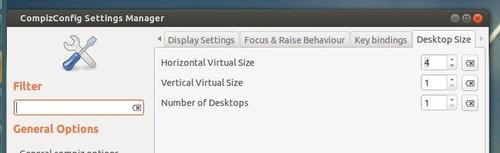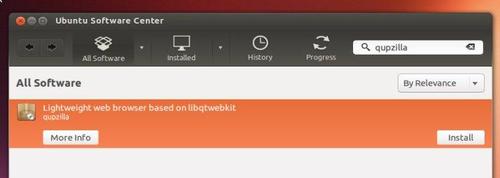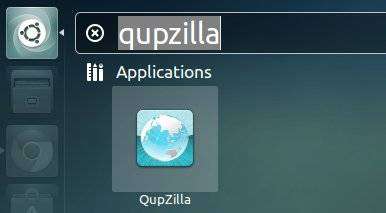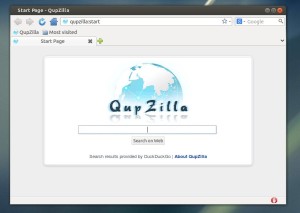This simple tutorial shows you how to install Sigil WYSIWYG epub editor on Ubuntu 13.04 Raring, 12.04 Precise via Sigil PPA repository.
Sigil is a free and open-source EPUB ebook editor. It runs on Linux, Windows and Mac with full EPUB 2 spec and UTF-16 support.
- Multiple Views: Book View, Code View and Preview View
- WYSIWYG editing in Book View
- Complete control over directly editing EPUB syntax in Code View
- Table of Contents generator with multi-level heading support
- Metadata editor with full support for all possible metadata entries (more than 200) with full descriptions for each
- User interface translated into many languages
- Spell checking with default and user configurable dictionaries
- Full Regular Expression (PCRE) support for Find & Replace
- Supports import of EPUB and HTML files, images, and style sheets,
- Documents can be validated for EPUB compliance with the integrated FlightCrew EPUB validator
- Embedded HTML Tidy: all imported files have their formatting corrected, and your editing can be optionally cleaned
Install Sigil Epub Editor:
There is only a personal Sigil PPA for Ubuntu users. Now supports Ubuntu 14.10 and Ubuntu 14.04. Supports Ubuntu 13.10, Ubuntu 13.04, Ubuntu 12.04, Ubuntu 12.10. Use it at your own risk!
Press Ctrl+Alt+T on your keyboard to open terminal. When it opens, run below commands to add the ppa:
sudo add-apt-repository ppa:sunab/sigil-release
For Ubuntu 12.10, Ubuntu 12.04, you’ll need the Ubuntu SDK PPA:
sudo add-apt-repository ppa:ubuntu-sdk-team/ppa
After adding the ppa repository, you’re able to install the editor via below commands:
sudo apt-get update; sudo apt-get install sigil