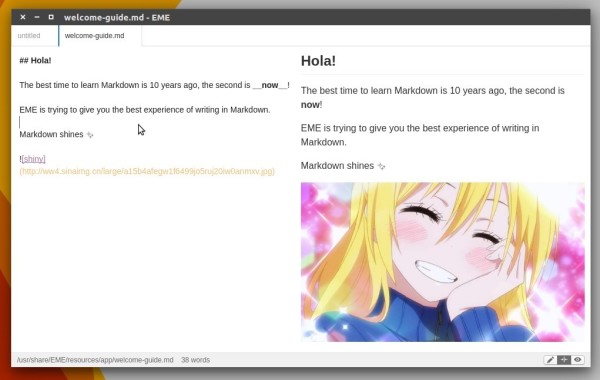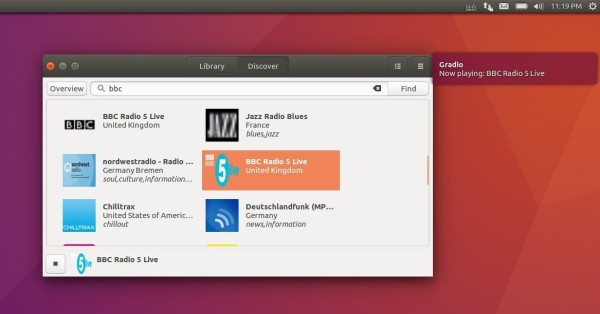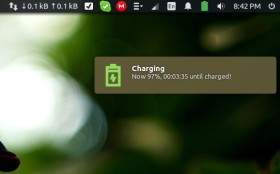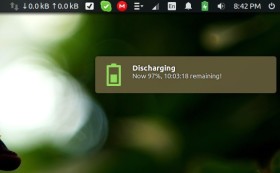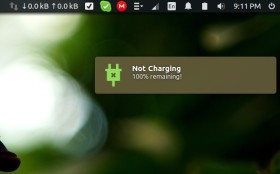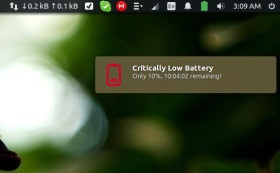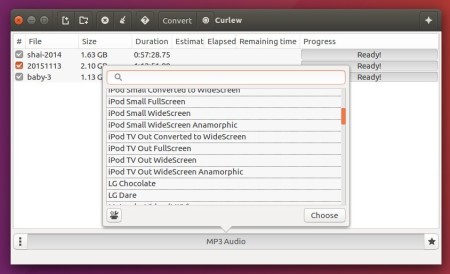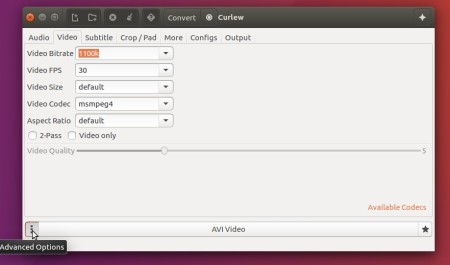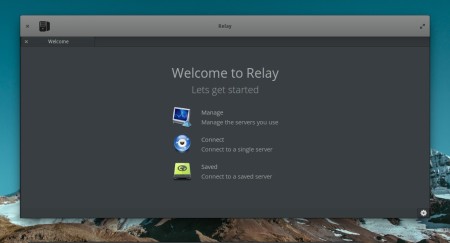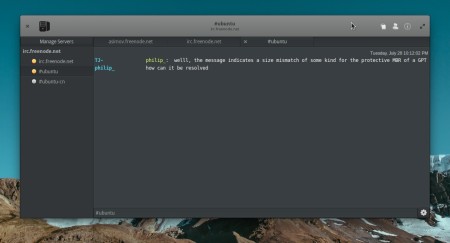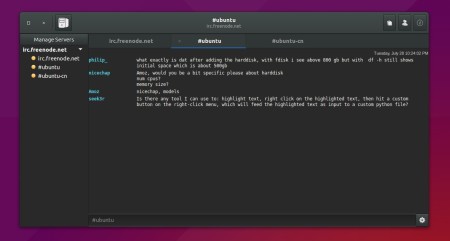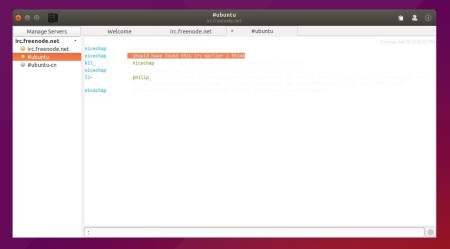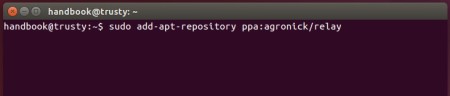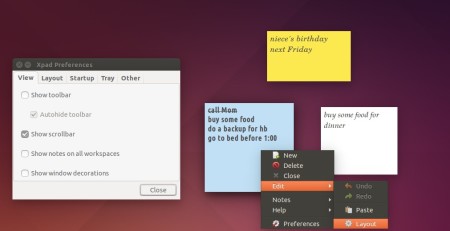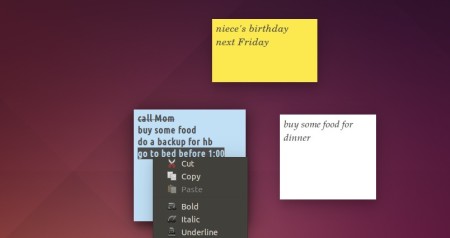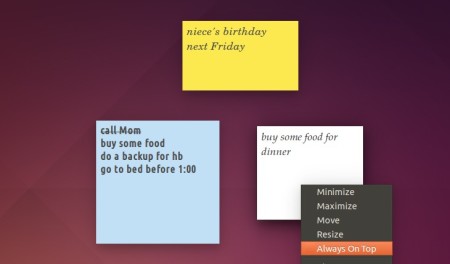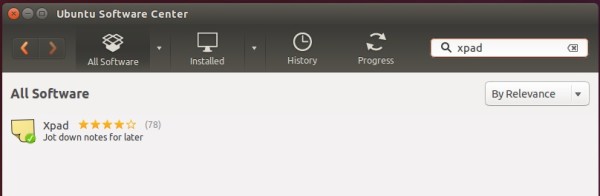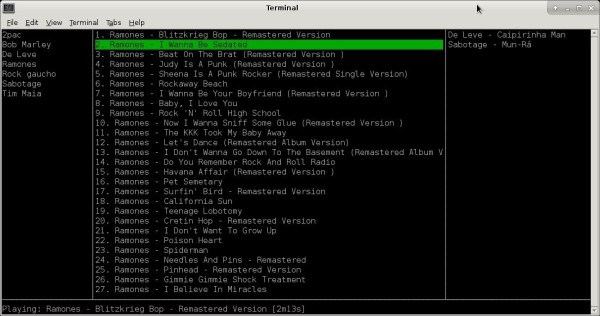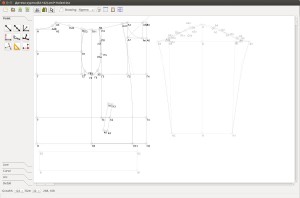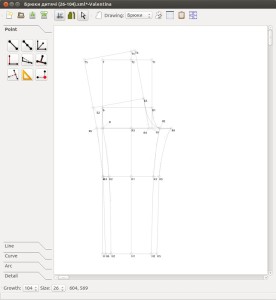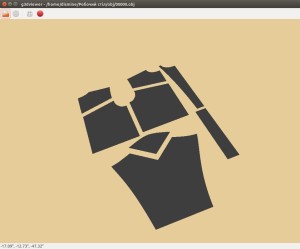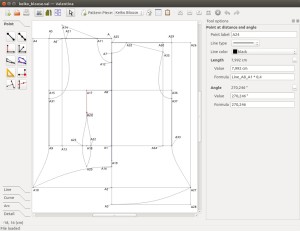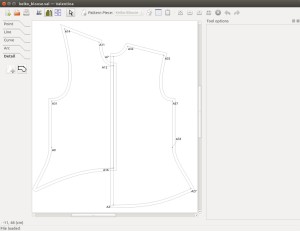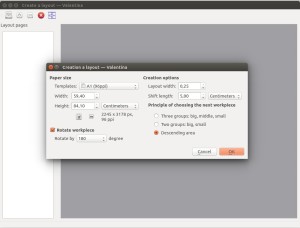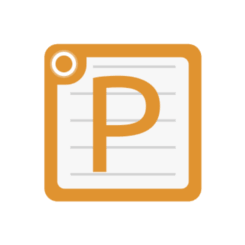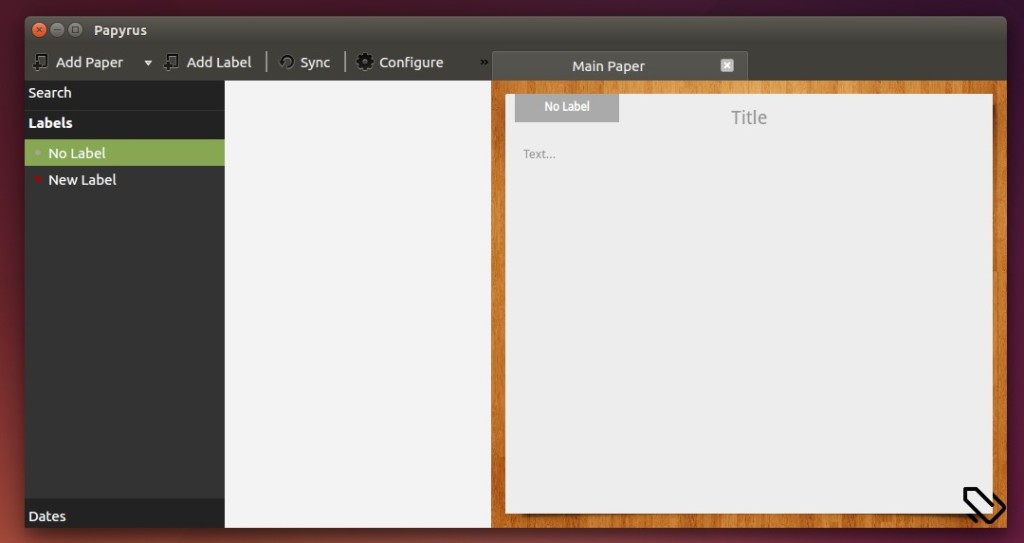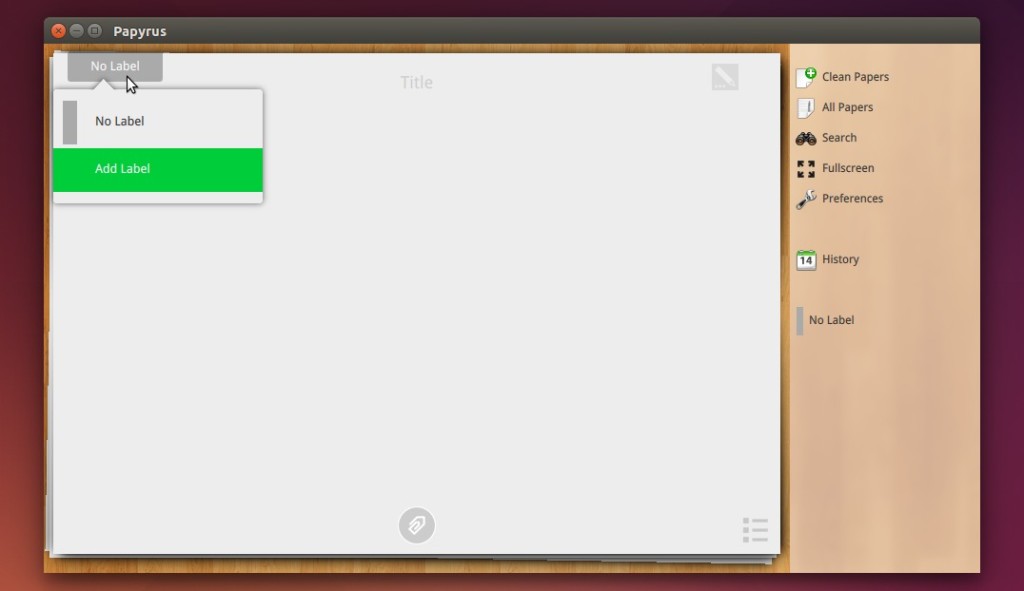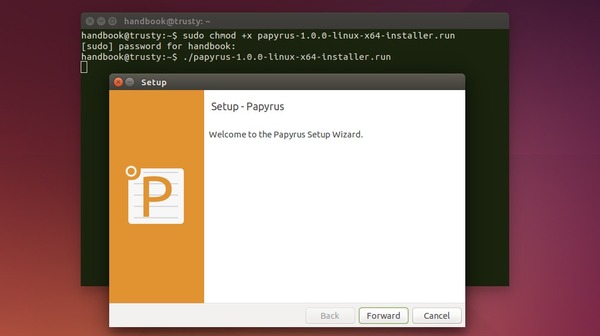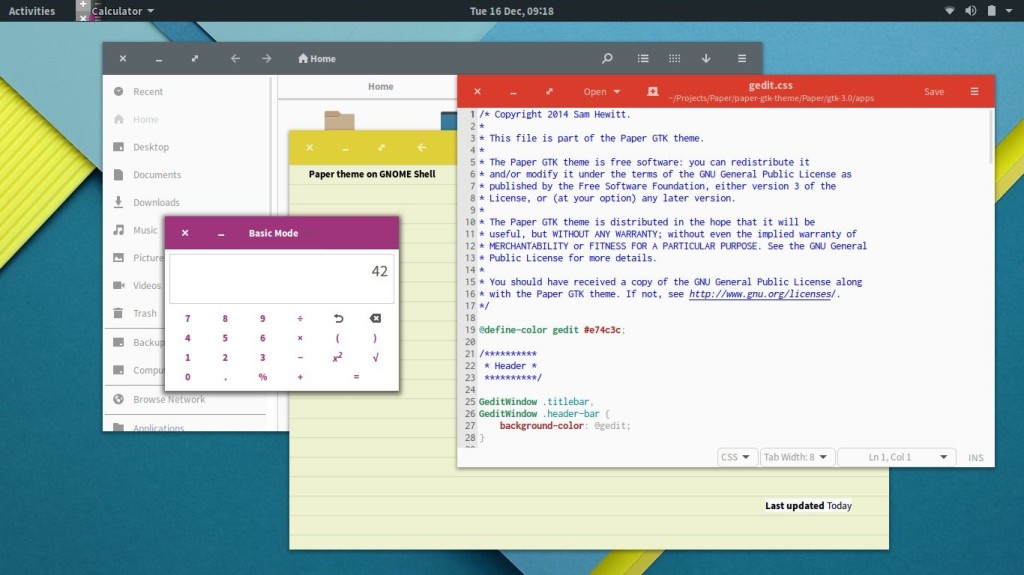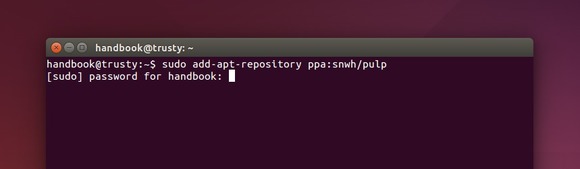EME is an open-source markdown editor developed with Node.js and Electron framework. Works on Linux, OS X, and Windows.
The editor provides a simple user interface with editor only, preview only, or both editor and preview mode as you wish. A Focus Mode allows to focus right on the paragraph you are writing. Vim Mode offers the powerful vim key bindings support for the editor.
Other Features:
- Export to HTML/PDF
- Supporting math typesetting
- Developer Tools, and Chrome based.
- Key bindings support
As a one month old project, request new features and report bugs at its project page.
Download EME Markdown Editor:
Pre-compiled 64-bit DEB binary for Ubuntu is available for download at the link below:
Grab the latest .deb package and then click install it via Ubuntu Software. Finally launch the markdown editor from Unity Dash / App Launcher and enjoy!
(Optional) To remove the editor, use Synaptic Package Manager, or run apt remove command in terminal (Ctrl+Alt+T):
sudo apt remove eme