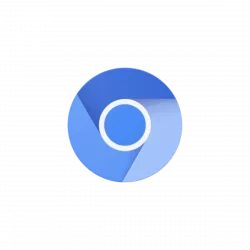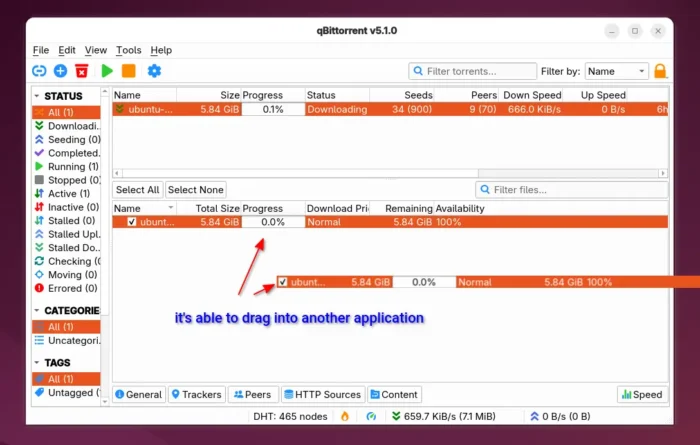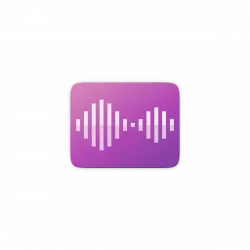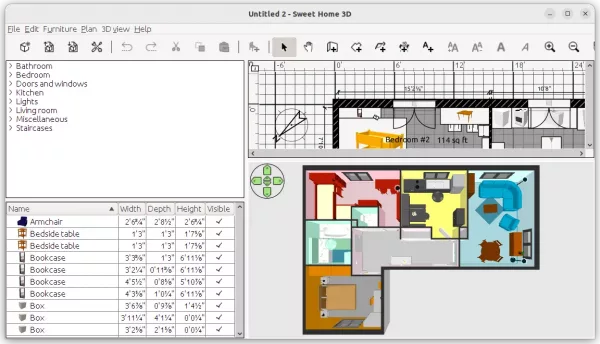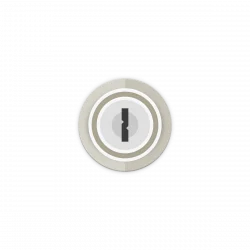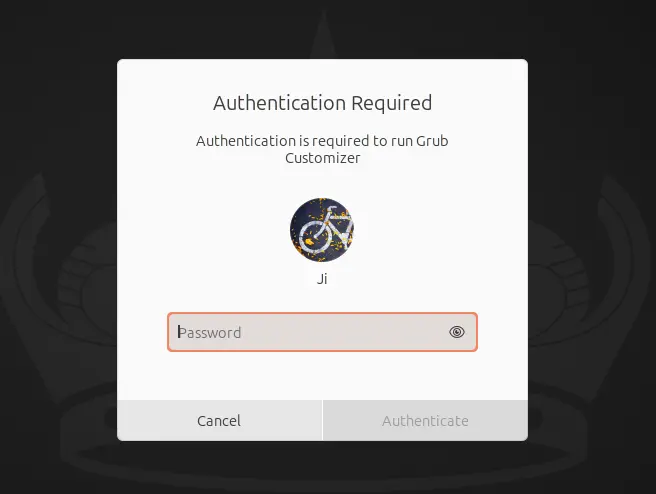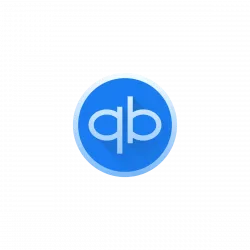
This tutorial shows how to install the most recent qBittorrent (5.1.0 updated) in all current Ubuntu releases, including Ubuntu 20.04, Ubuntu 22.04, Ubuntu 24.04, Ubuntu 24.10, and Ubuntu 25.04.
qBittorrent announced new major 5.0.0 release few weeks ago, with many new features, including create .torrent with larger piece size, support for Mark-of-the-Web, ability to pause/resume entire BitTorrent session, option to set BitTorrent session shutdown timeout.
The webUI now supports dark theme, and supports running concurrent searches. The web API can now send binary data with filename and mime type specified, support SSL torrents, and allow to download .torrent file using search plugin.
For Linux, qBittorrent 5.0.0 now supports systemd power management. For Windows 10+, it uses Fusion style, which has better compatibility with dark mode. And, the app in macOS now displays download/upload speed in dock icon. See HERE for more about the release.
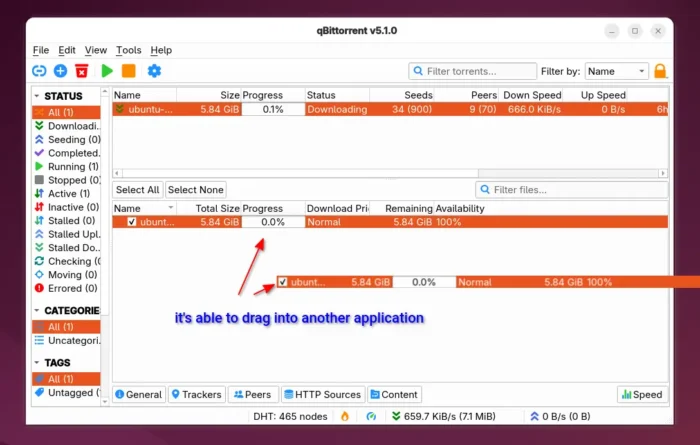
Continue Reading…