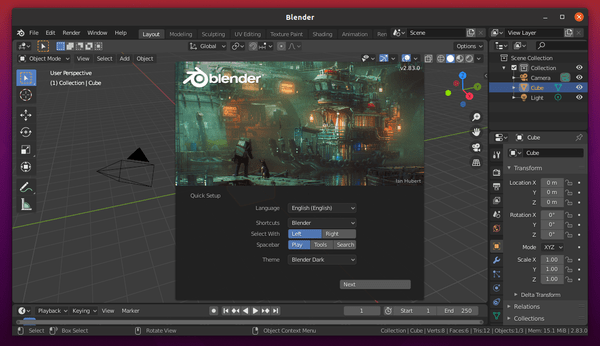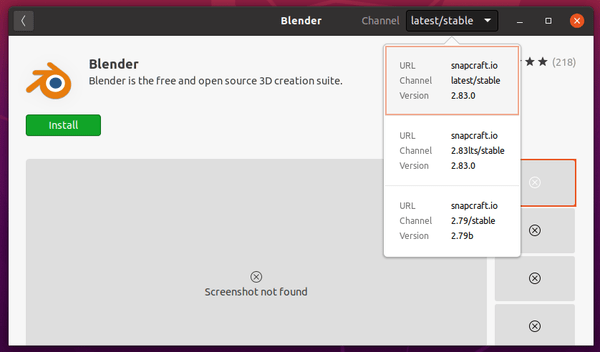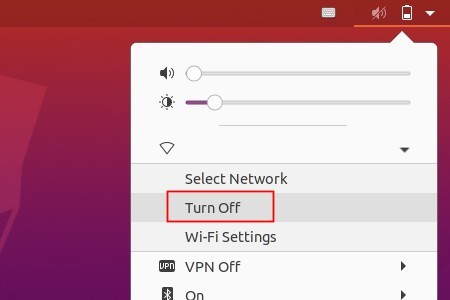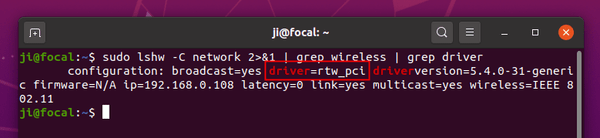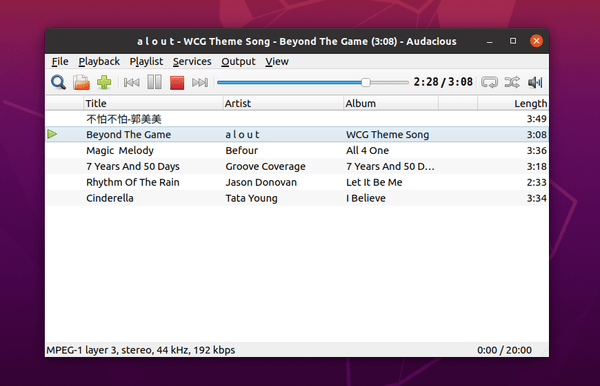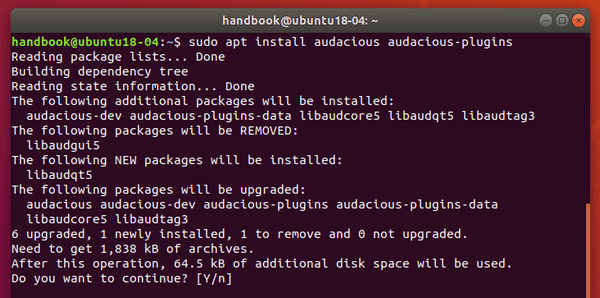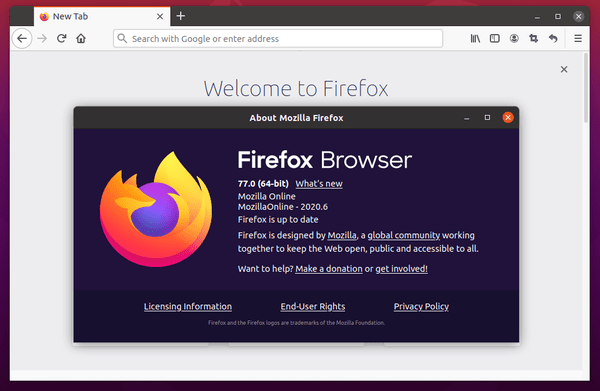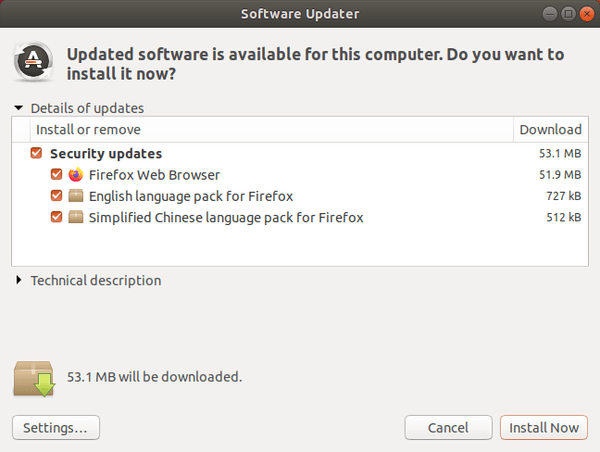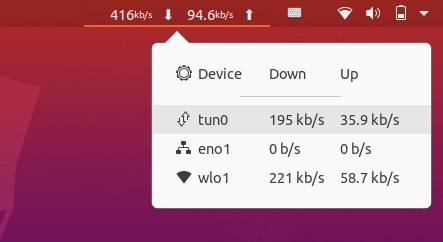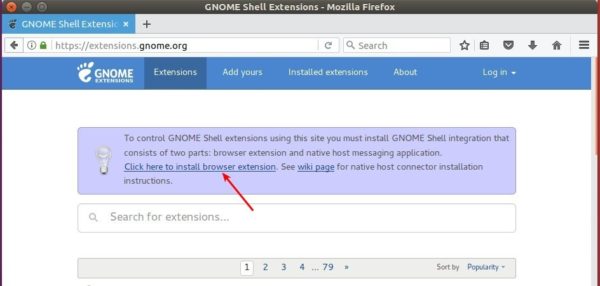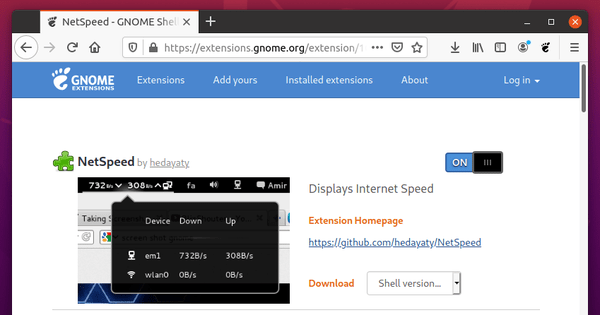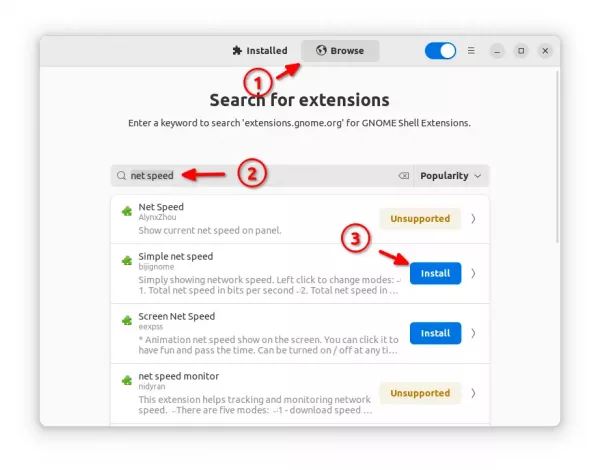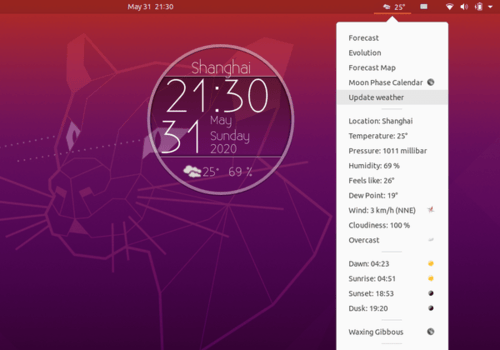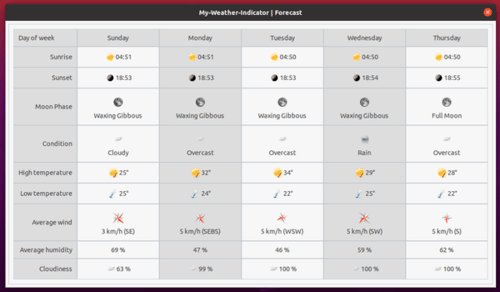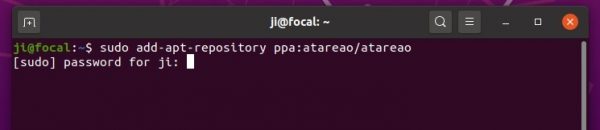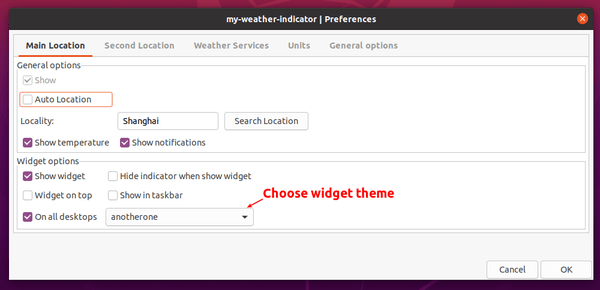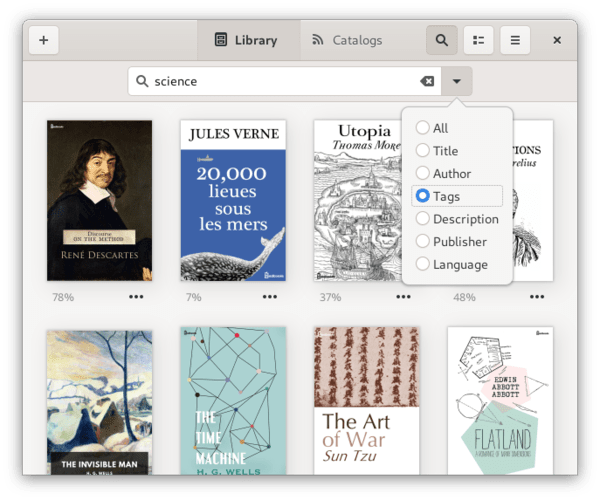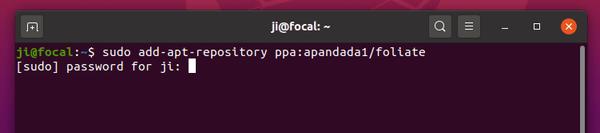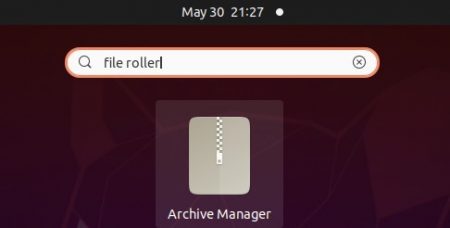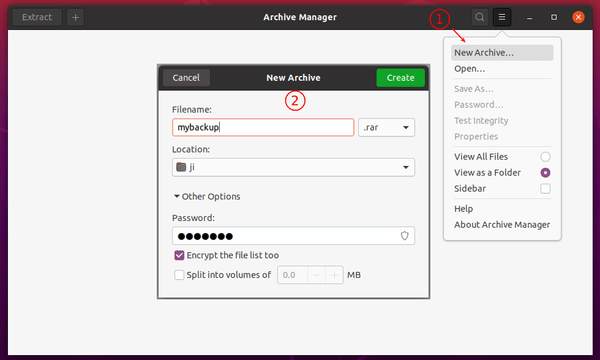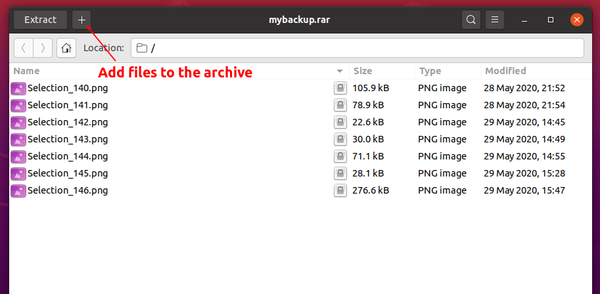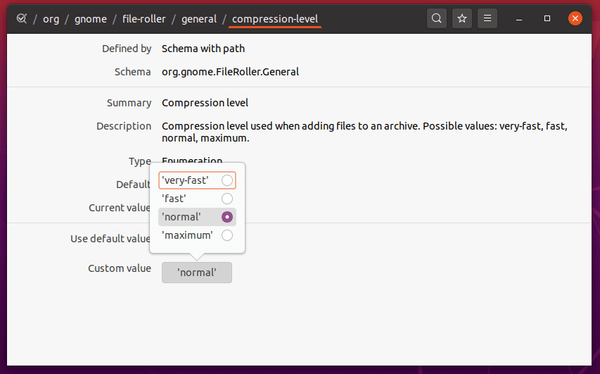![]()
Want to change the ‘Show Applications’ dot grid icon in the dock panel of Ubuntu 20.04 Gnome Desktop?
The start menu dot grid icon relies on the view-app-grid-symbolic.svg icon. For default Yaru icon theme, it’s located in /usr/share/icons/Yaru/scalable/actions.
![]()
To replace the icon, open terminal by pressing Ctrl+Alt+T on keyboard, then do following steps one by one.
1.) Make a backup of the original icon file:
cd /usr/share/icons/Yaru/scalable/actions/ && sudo cp view-app-grid-symbolic.svg view-app-grid-symbolic.svg.bak
![]()
2.) Grab a SVG icon from web. In the case, I downloaded this ubuntu logo svg.
NOTE: it must be a .svg icon file.
3.) Copy (or move) your .svg to replace the start menu icon:
sudo cp /path/to/your/svg /usr/share/icons/Yaru/scalable/actions/view-app-grid-symbolic.svg
In my case the command is:
sudo cp ~/Downloads/ubuntu-icon.svg /usr/share/icons/Yaru/scalable/actions/view-app-grid-symbolic.svg
![]()
4.) Finally apply changes by pressing Alt+F2, type r in pup-up ‘Run a command’ box, and hit Enter to restart Gnome.
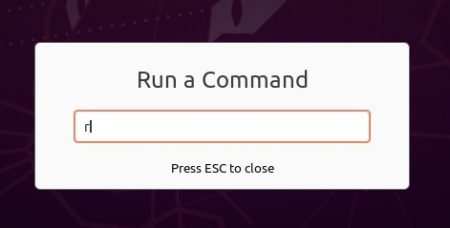
To restore changes, simply copy back the backup file you did in step 1 by running command:
cd /usr/share/icons/Yaru/scalable/actions/ && sudo cp view-app-grid-symbolic.svg.bak view-app-grid-symbolic.svg
![]()